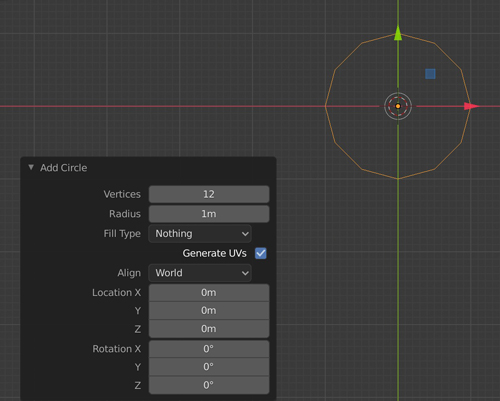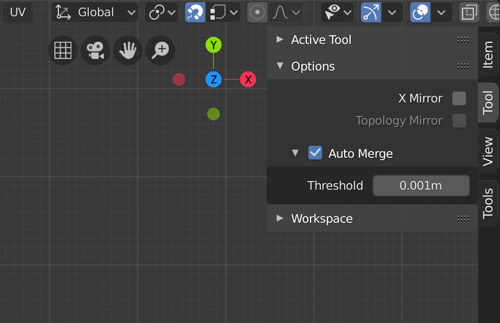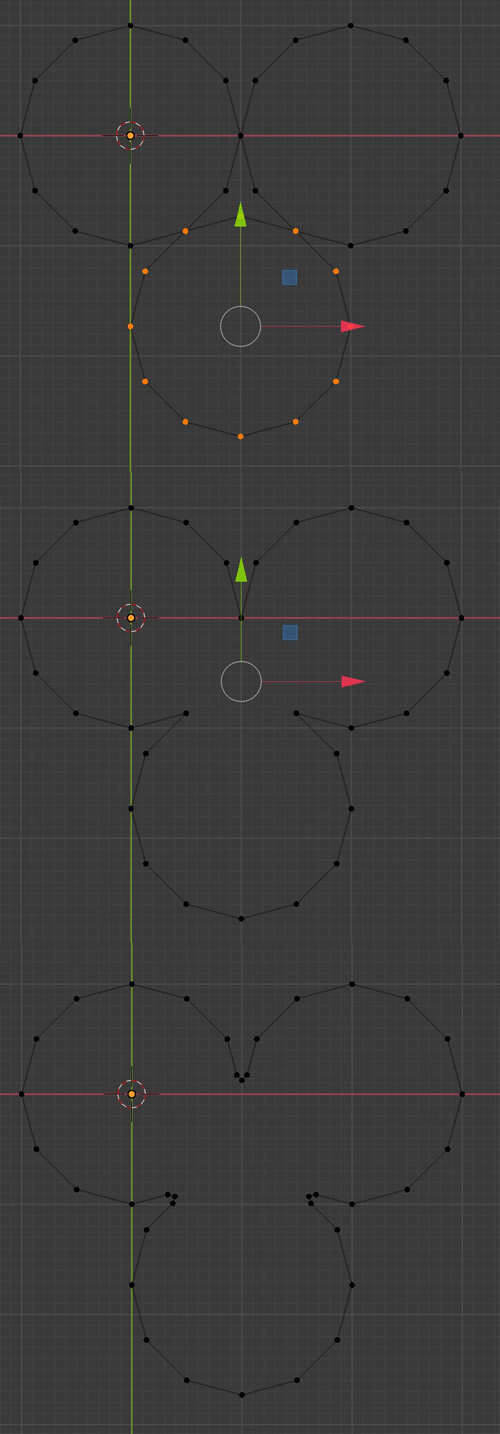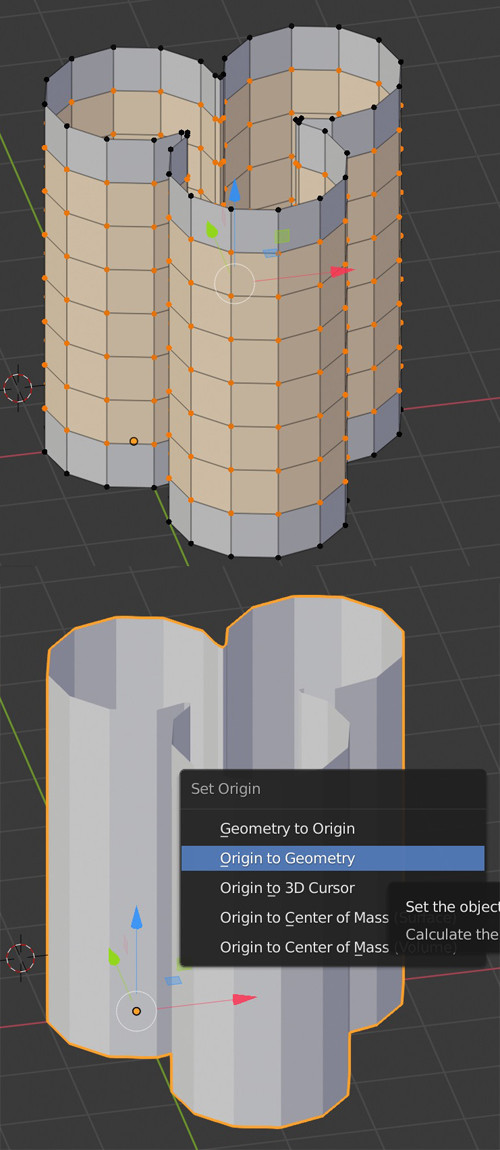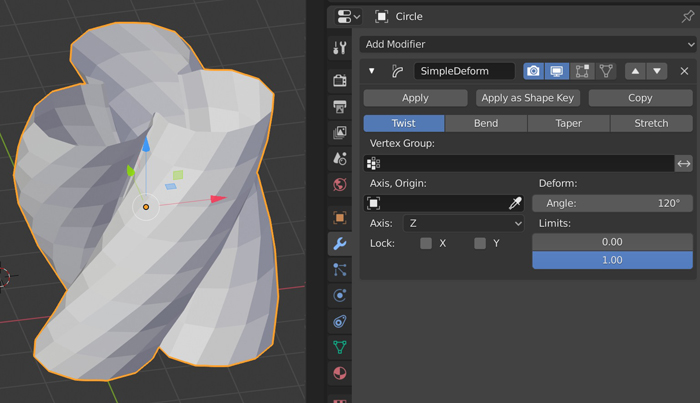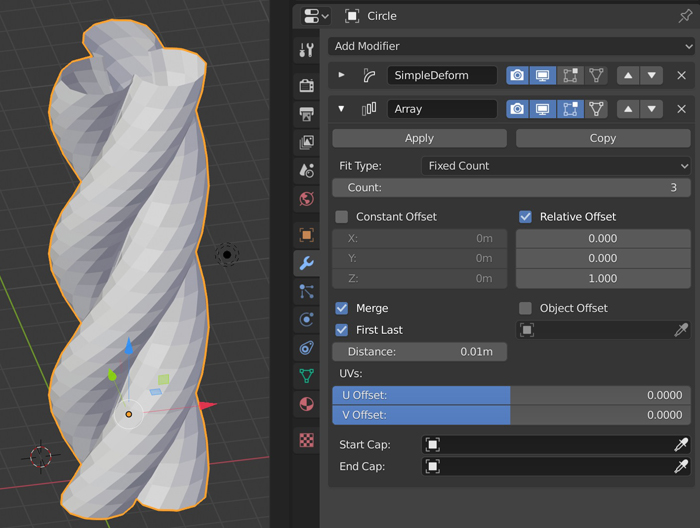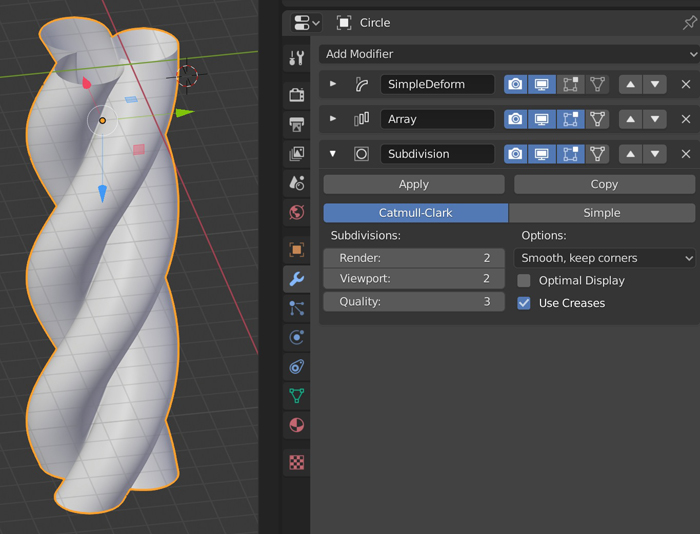- Create a 12 vertices circle.
- Enable the Snap option (Vertex mode), or just press ctrl when you'll need it, enable the Auto-Merge option.
- Duplicate your circle, with Snap and Auto-Merge it will snap and merge the vertices. Delete the inner vertices, bevel the 3 central vertices with a shiftctrlB.
- Extrude up, create horizontal edge loops with ctrlR. To make sure you don't have flipped normals, press shiftctrlN. Back in Object mode, ovemove the origin to the geometry.
- Give your object a Simple Deform modifier, Angle 120°, Axis Z.
- Give it an Array modifier, enable the Merge and First Last options.
- Give it a Subdivision Surface modifier, and also smooth it: Object > Shade Smooth.
- To make it follow a curve, give it a Curve modifier. Make sure that the curve's origin is at its beginning, put the object at the same point.