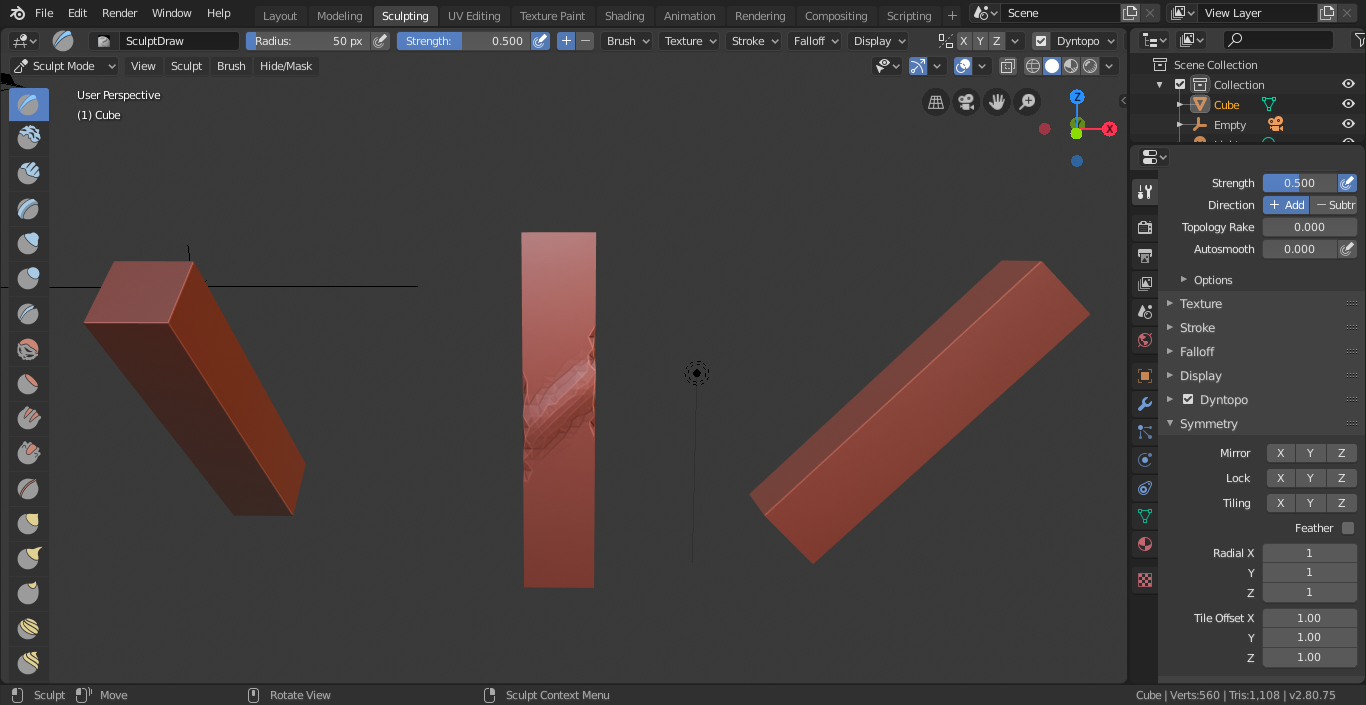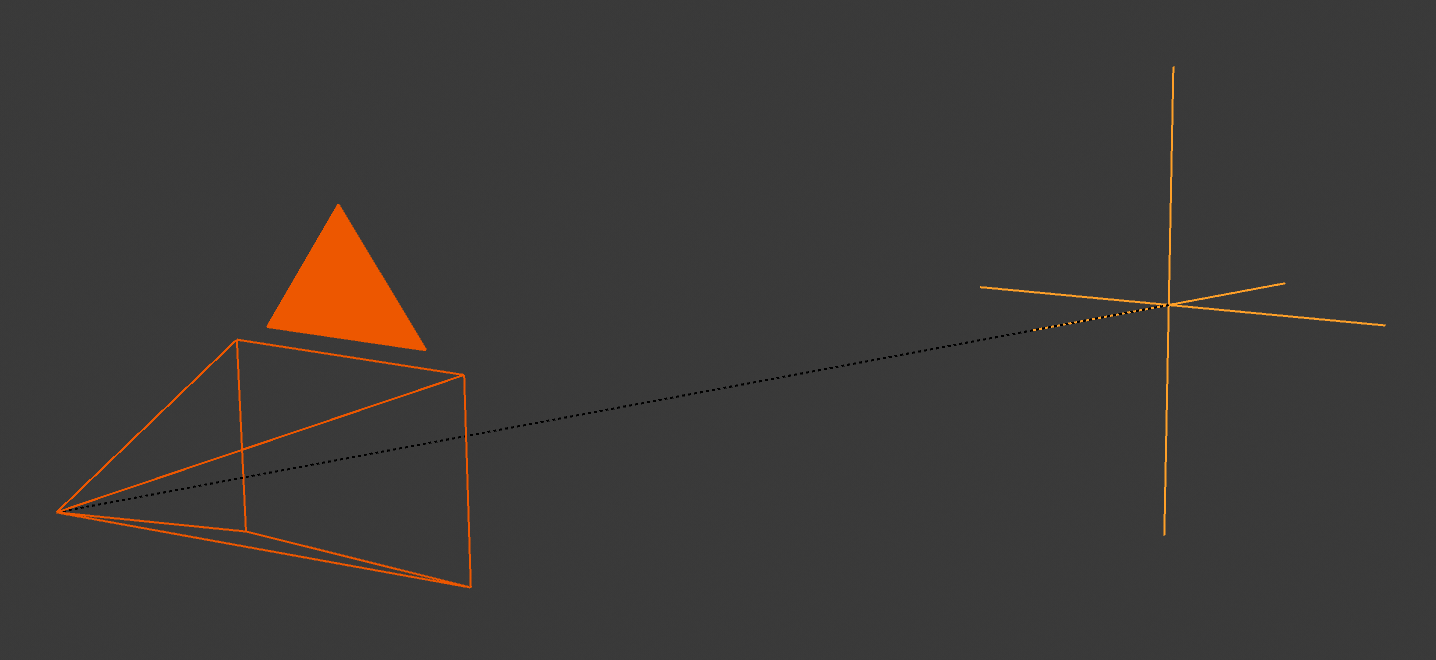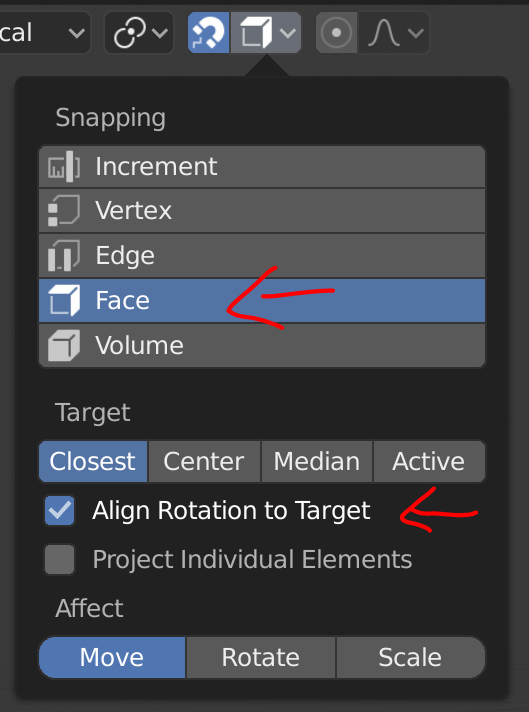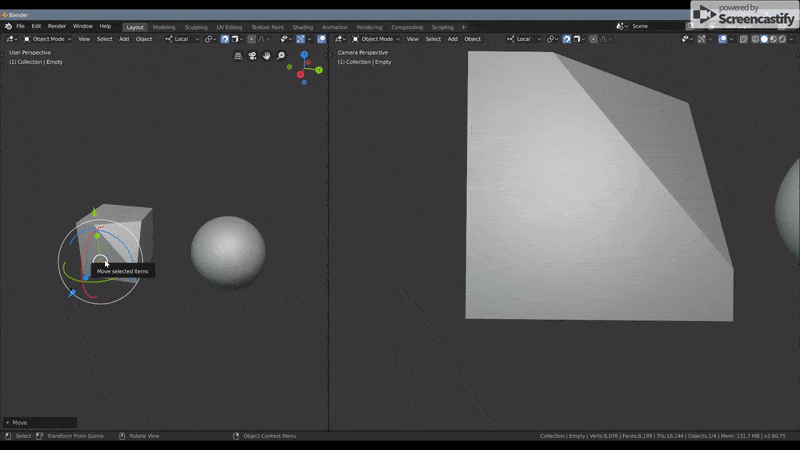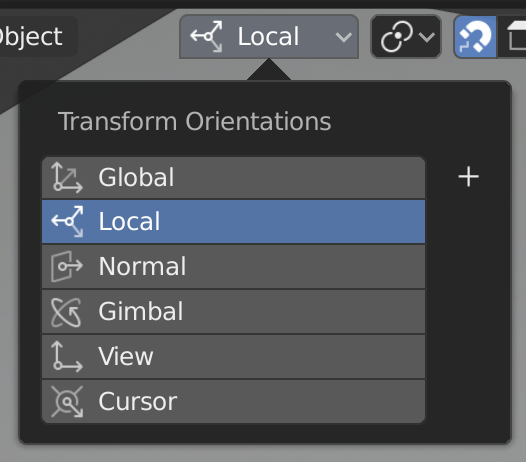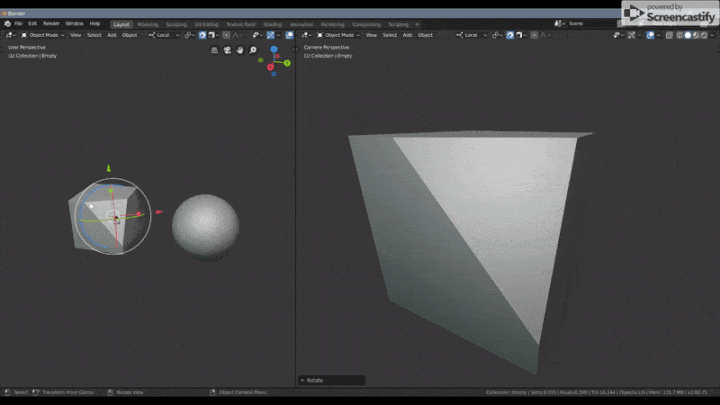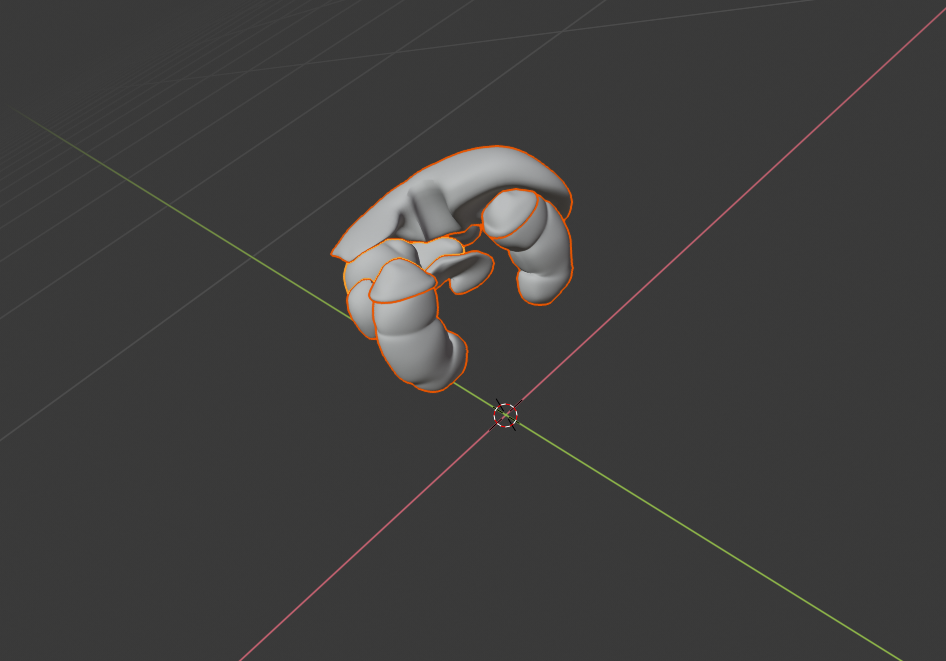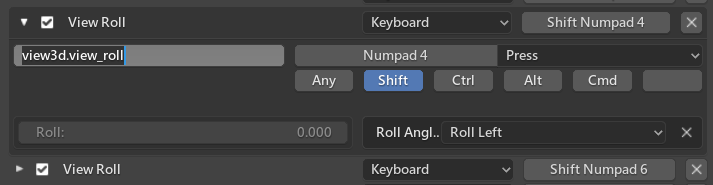I am learning how to sculpt in Blender with a Wacom tablet. I'm finding that orbiting the viewport so a plane of mesh is at an ideal angle allows comfortable and ergonomic strokes to be made with the Wacom tablet. But some planes are at such angles they are very difficult to orbit the viewport an angle to make an ergonomic sculpting stroke.
This problem would be solved if I could (on the fly) cause the viewport to rotate on a custom xyz coordinate. Additionally, it would help if I could invert the x,y,or z. axis to gain additional ergonomic angles.
How do I do this with existing features or add-on? Or how about a solution that will achieve the desired effect?
In this screenshot the middle bar of clay has a diagonal stroke going from left to right. I need to orbit the viewport so each face of each other bar of clay is perpendicular to the user to make the same kind of stroke. Making the all planes of the first and third bars of clay perpendicular to the viewer seems impossible. Therefore my question.