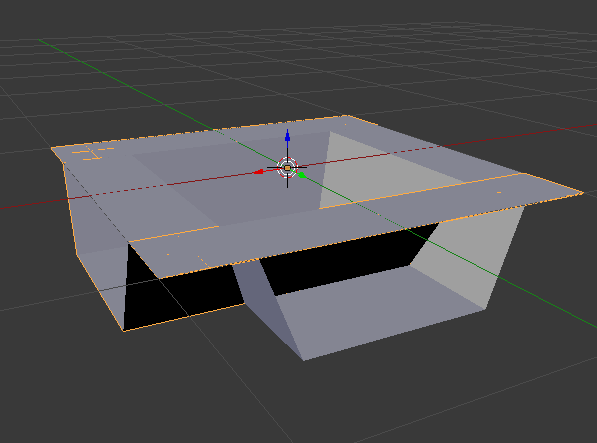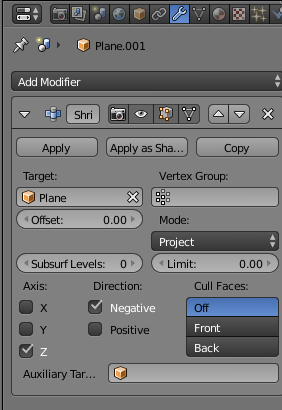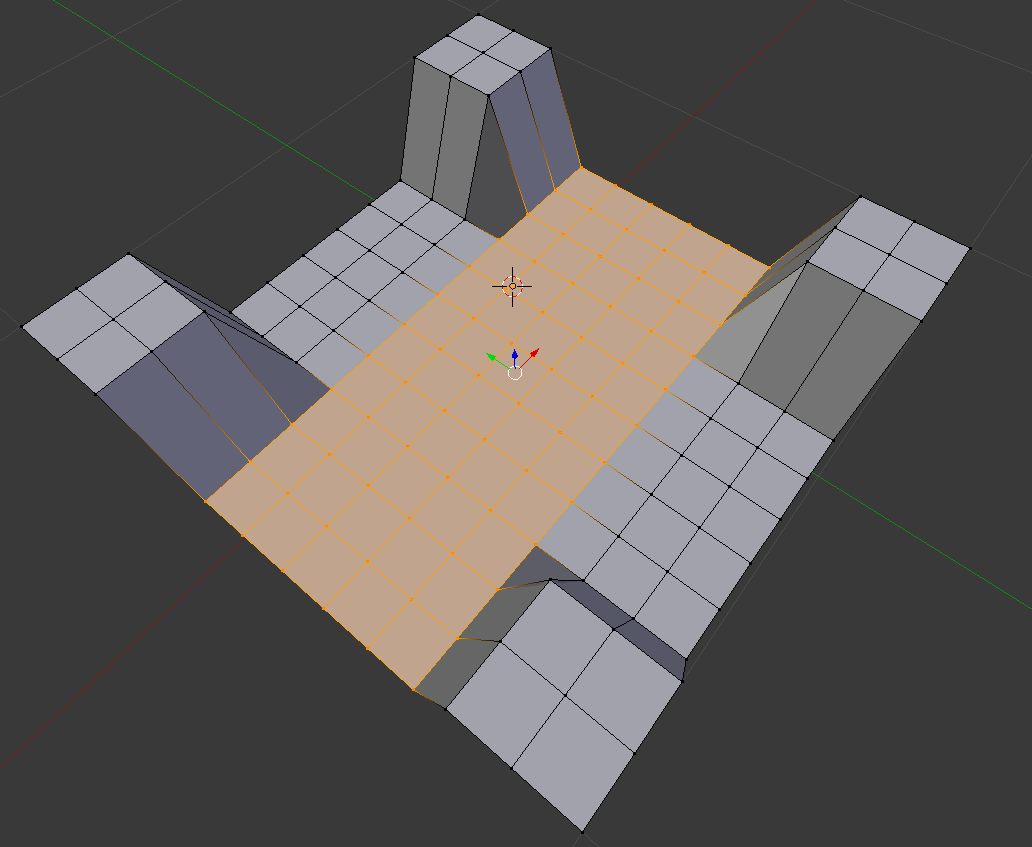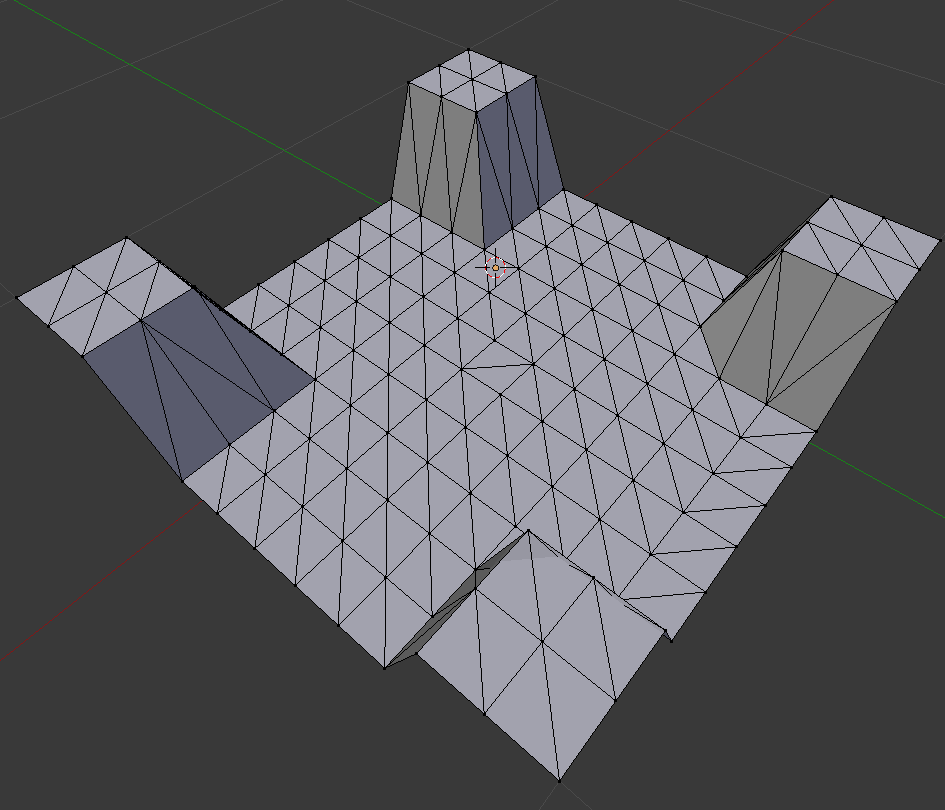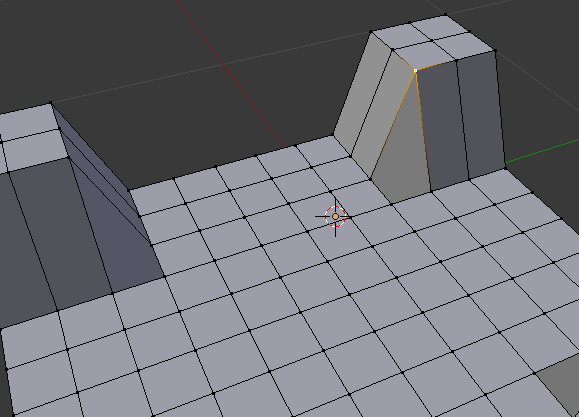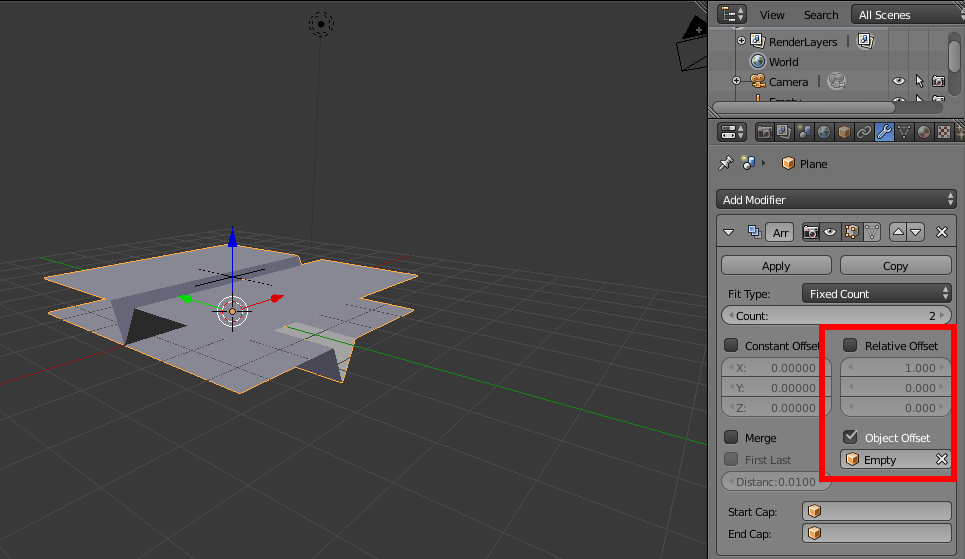I'm fairly new to blender and don't have a good overlook of what can be done with the modifiers yet. Currently I have a plane with a more or less centered ridge, now I wanted to make an X-crossing by copying that plane, turning it around 90 degrees and somehow combining it with the first one. However it don't find a way to do this.
Basically, I'm looking for function that aligns an object to the axis minima of 2 other objects. Or any other way to accomplish this.
Okay, here are some pictures to better show what I would like to acquire.
Assume I have a plane like this:

Now I copy this plane and rotate it around 90 degrees around the Z axis. The result looks like this from above:
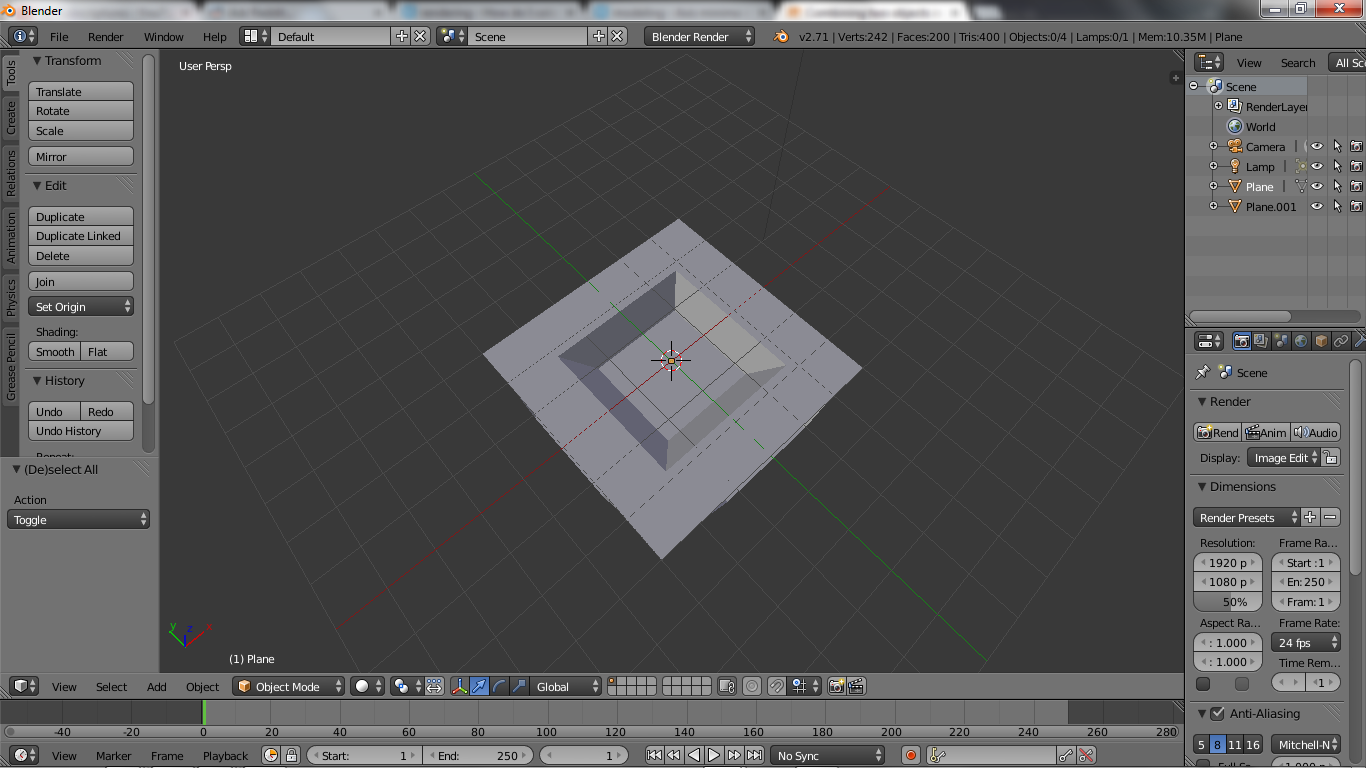 And like this from below:
And like this from below:
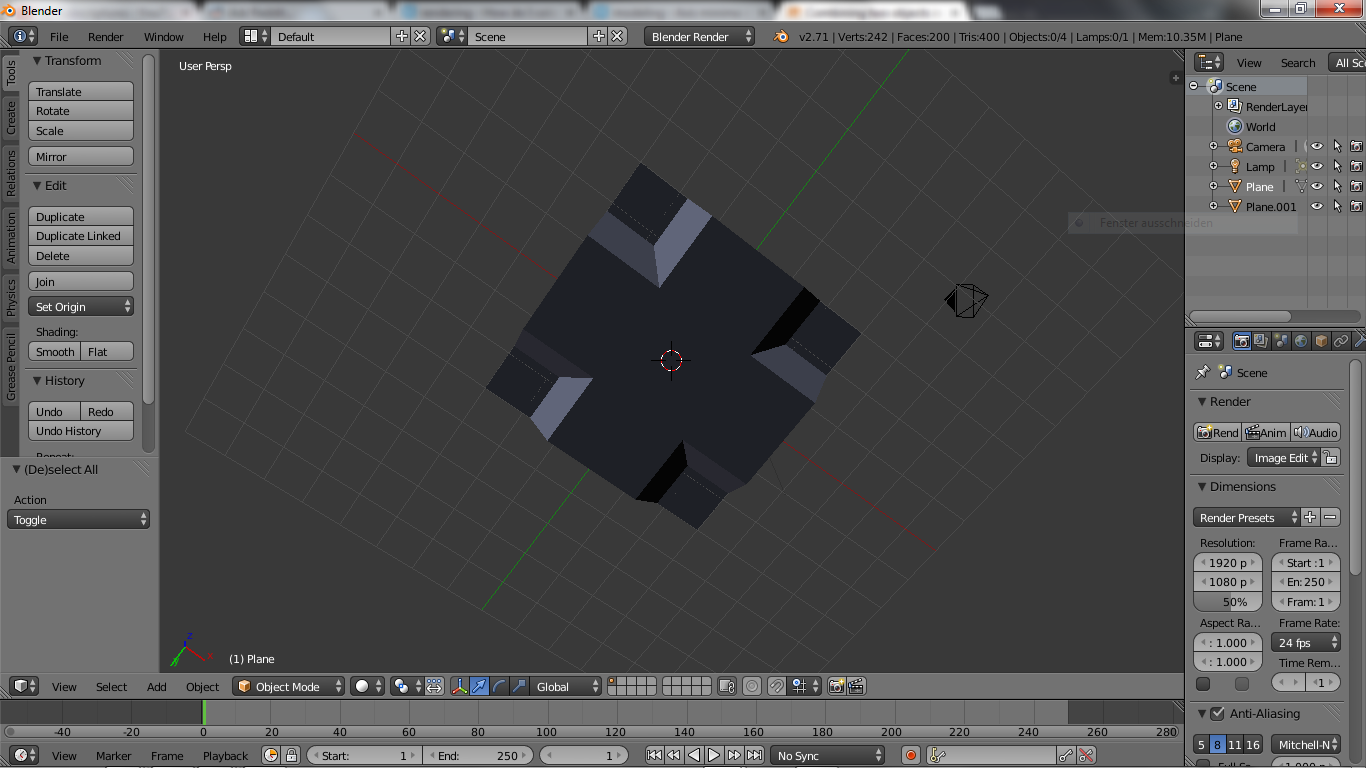
These two planes are joint to get a single object. Now what I would like to have is something like this:

This was done creating a second plane with a higher vertex count and using shrinkwrap. However, the curves in the "rift" are a bit smoothed and not as sharp as in the combined origin mesh. When I use projection for shrinkwrap I get artifacts.
This was the best I was able to get. Is there a more simple method and/or a method which is more exact, meaning I get the sharp corners where the "rifts" are crossing?