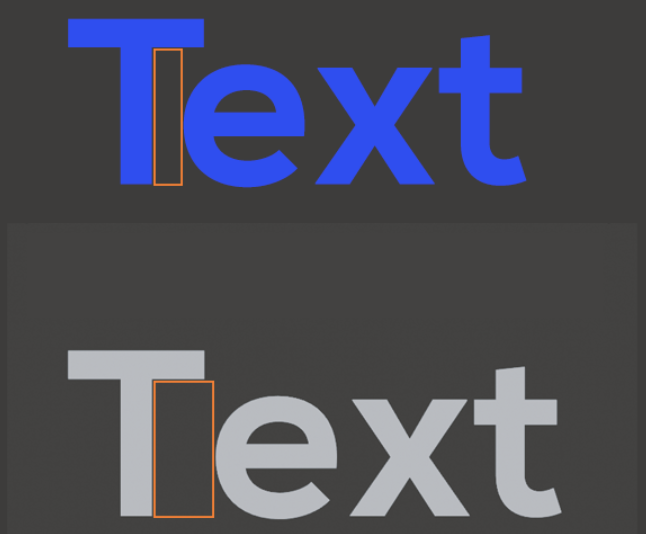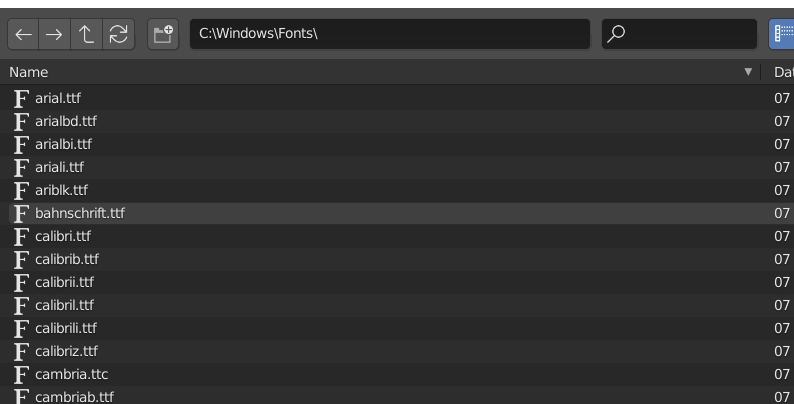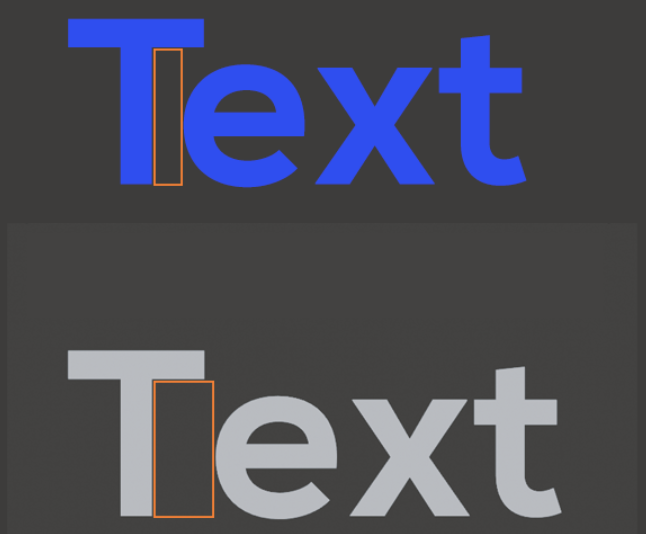As of Blender 4.1.1, the two .OTF fonts I tried worked, but Blender does not respect any font's built-in kerning per character information. I don't suppose this would be too difficult to implement, but who knows what variables the devs are dealing with. Blender also does not allow you to choose from multiple families embedded inside a single font file. When I tried a specific version of Open Sans (which contains 5+ styles, like light, italic, normal, bold etc) Blender took the default and you can't change it.
I found the alternate font directory on Windows 10 by looking at the properties of some of the fonts in my C:\Windows\Fonts folder. For me it was "C:\Users\YourUserName Here\AppData\Local\Microsoft\Windows\Fonts". You can only assign one font directory in Blender, not add multiple folders, but using windows explorer you CAN create a shortcut folder of C:\Windows\Fonts and add that to your local fonts folder. I find it convenient and separate from Blender "bookmarks" folders.
An import workaround to avoid Maya might be to use Inkscape, Affinity Designer, or Adobe Illustrator to place your text and font with proper auto kerning, export as .svg and import to Blender.
Alternatively, you can manually kern your font (per character, not just globally) in Blender when in text edit mode, Alt + Left or Right arrow keys. Alt + Shift + arrow keys for finer kerning. You can also shift select multiple characters and then kern.
Finally, here's what auto kerning looks like with Nexa Bold Regular (in Blue, top) vs without auto kerning in Blender (in grey, bottom). Even Inkscape respects auto kerning data if included in the font file, so Blender will hopefully follow along soon.