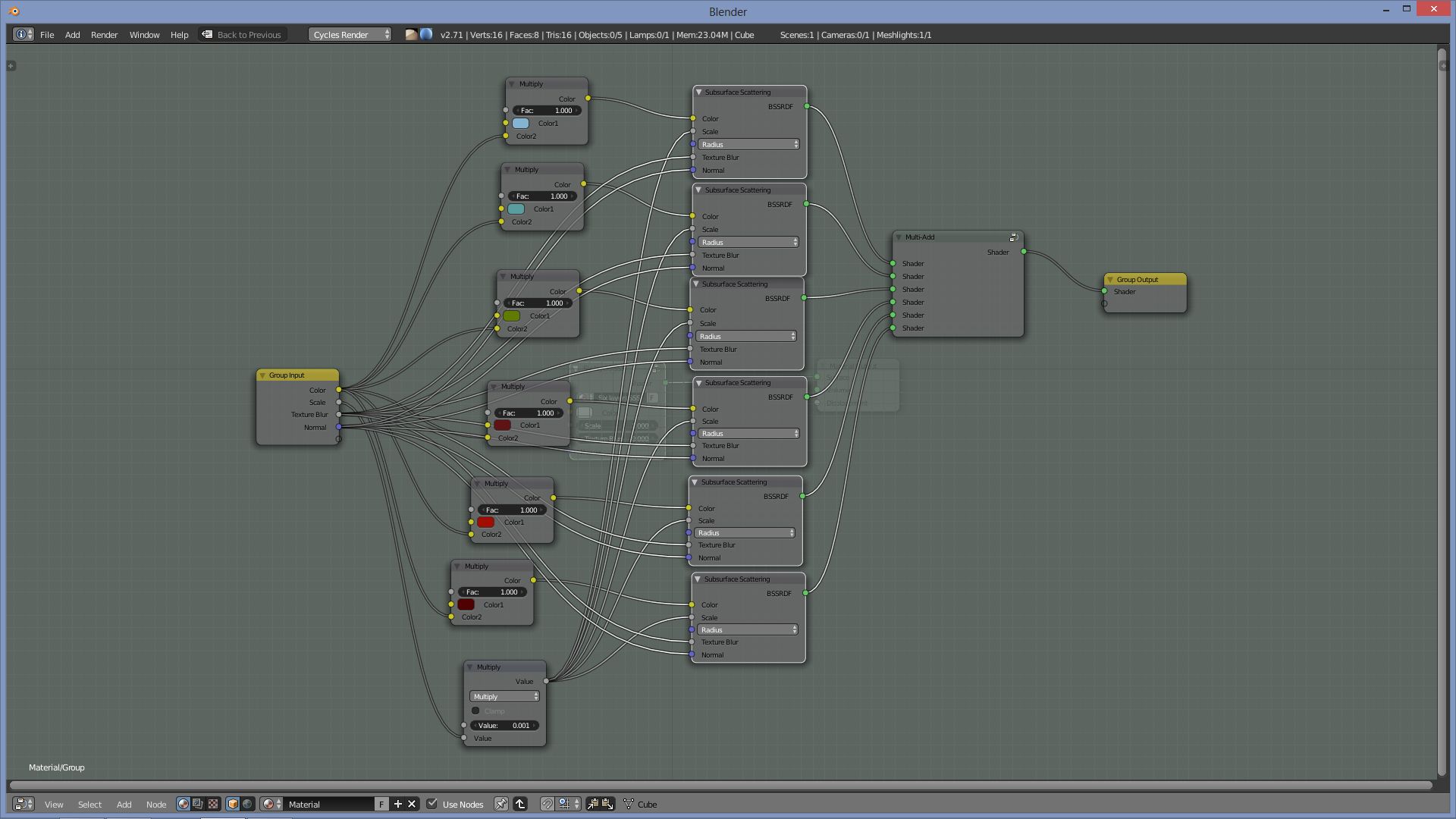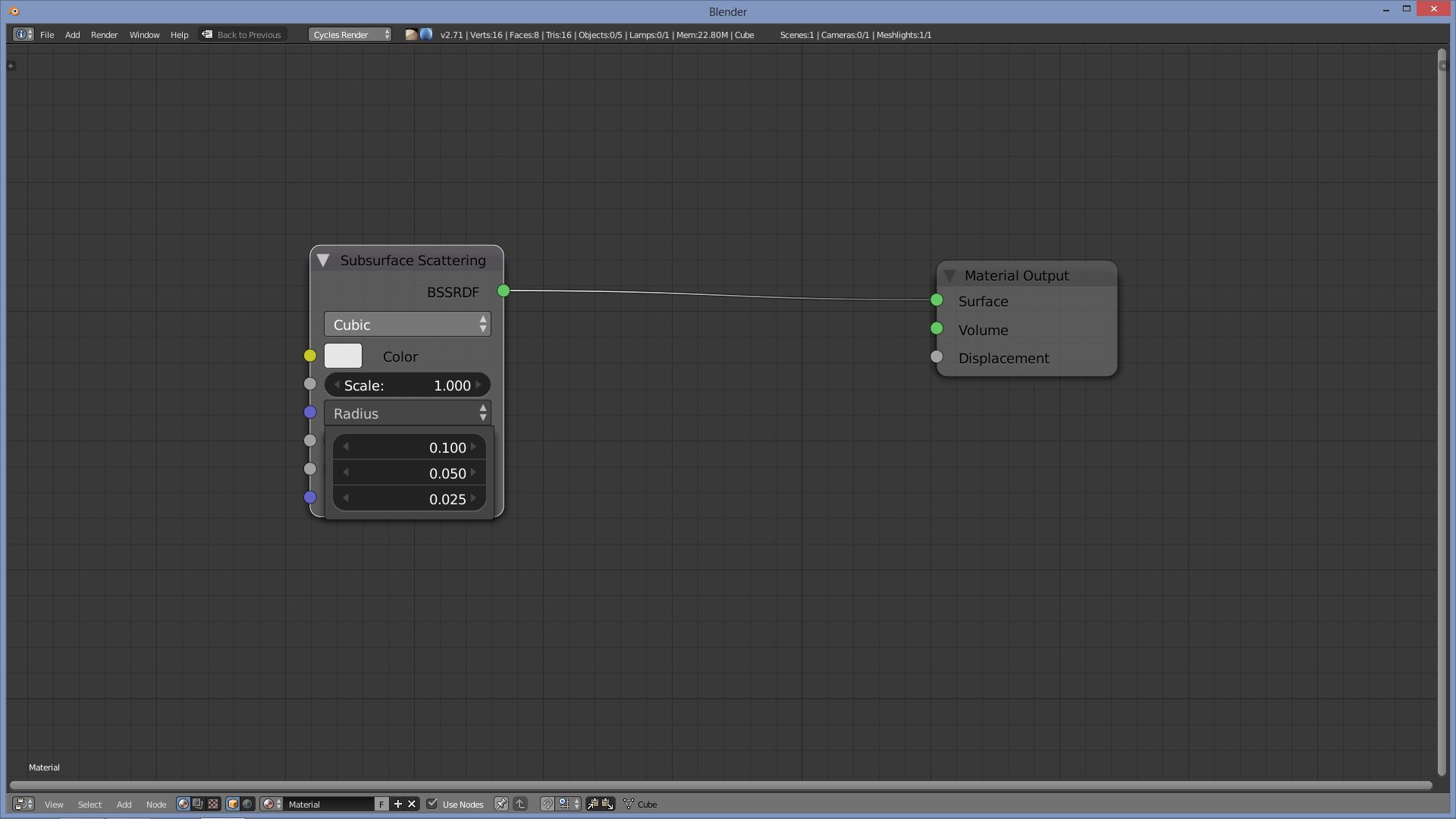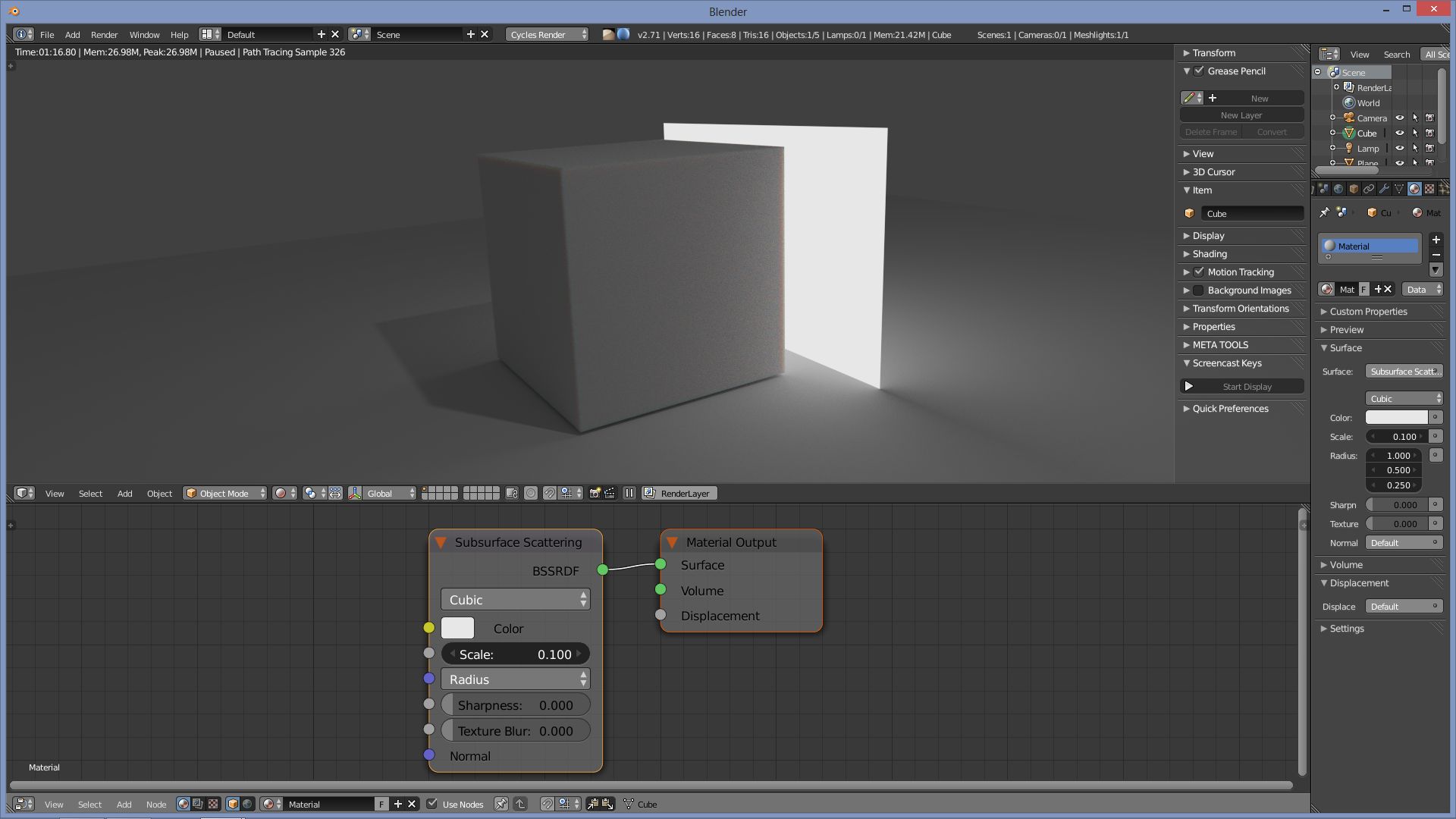I'm trying to get a similar material to the plastic of a 3D print which is largely dominated by subsurface scattering (SSS):

However, a very simple SSS test in cycles produces this:

There's an awful lot of lot of blue (I assume back-scattered light) at the corners that I can't get rid of. The same happens at smaller detailed bits of geometry in other tests.
A simple answer is I've buggered up the properties and just need to change some numbers. If this isn't the case,
Is this simply a failure case of the current SSS method in cycles or the lack of some other physical phenomenon that isn't being modelled?
Can this be avoided easily? If it's necessary to set up a complex network of nodes to hide the effect then maybe it's not worth the effort.
[EDIT]
OK, it doesn't look like forward/back scattering has anything to do with it. Small objects simply have the wrong colour, as in the following image. I'm pretty sure if I shaved off a chunk of my model it wouldn't turn blue/green.
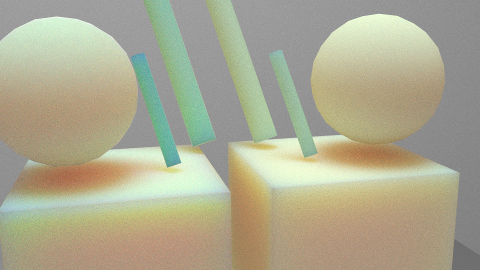
Objects on the left have 0 sharpness while objects on the right have 1 which seems to alleviate the problem a little. I would have thought this is the wrong way round given the look (maybe sharpness should be roughness instead).

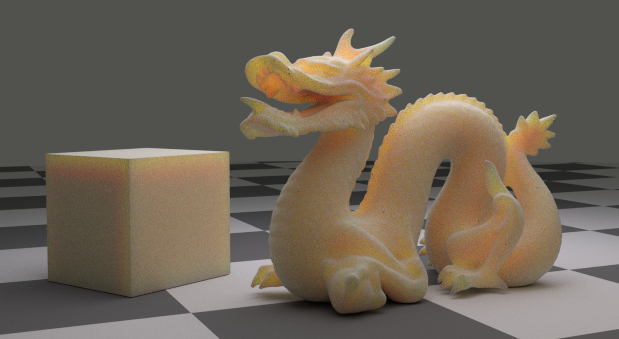

 Note about scatter radius in Cycles:
Note about scatter radius in Cycles: