TIP: You can adjust subsurfacing Strength to render faster.
Lower subsurface values === Faster Rendering.
This is most easily possible with the Principled BSDF shader introduced in Blender 2.79, which allows the use of subsurfacing in the same shader as the main material.
This is an example skin shader rendered with Principled BSDF with 100% subsurfacing:
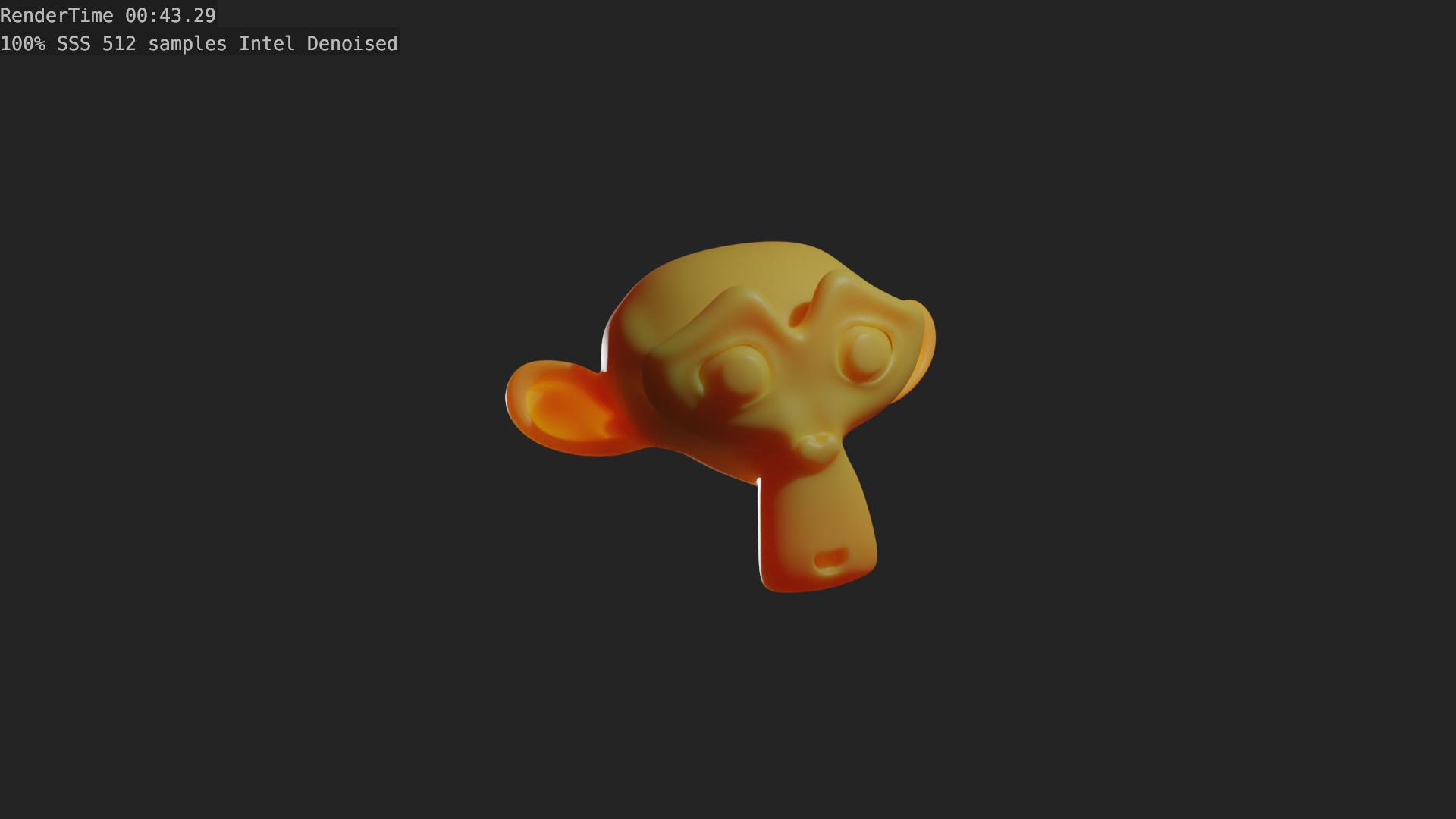
Here are a few more images adjusting the SSS value respectively:
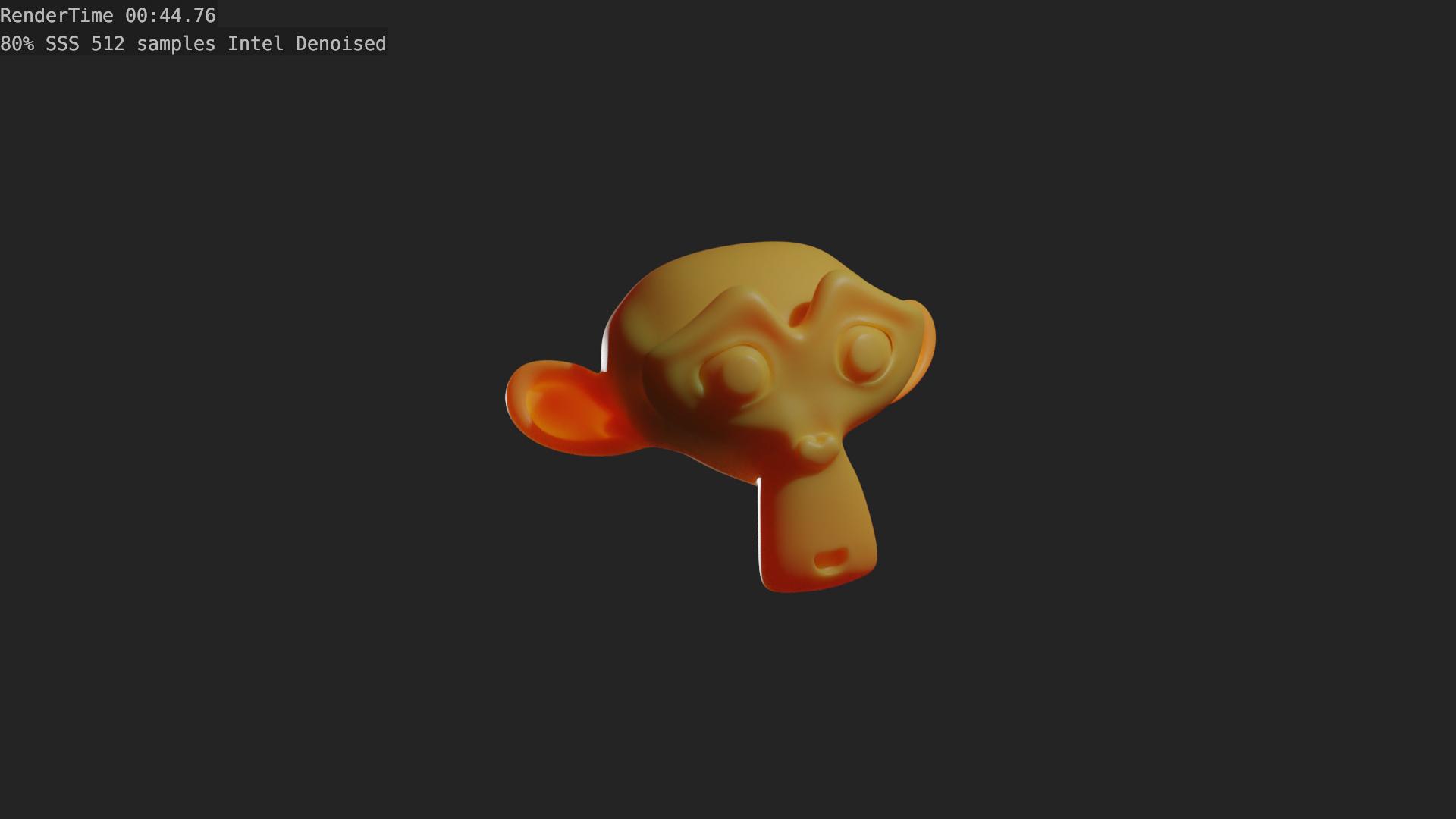
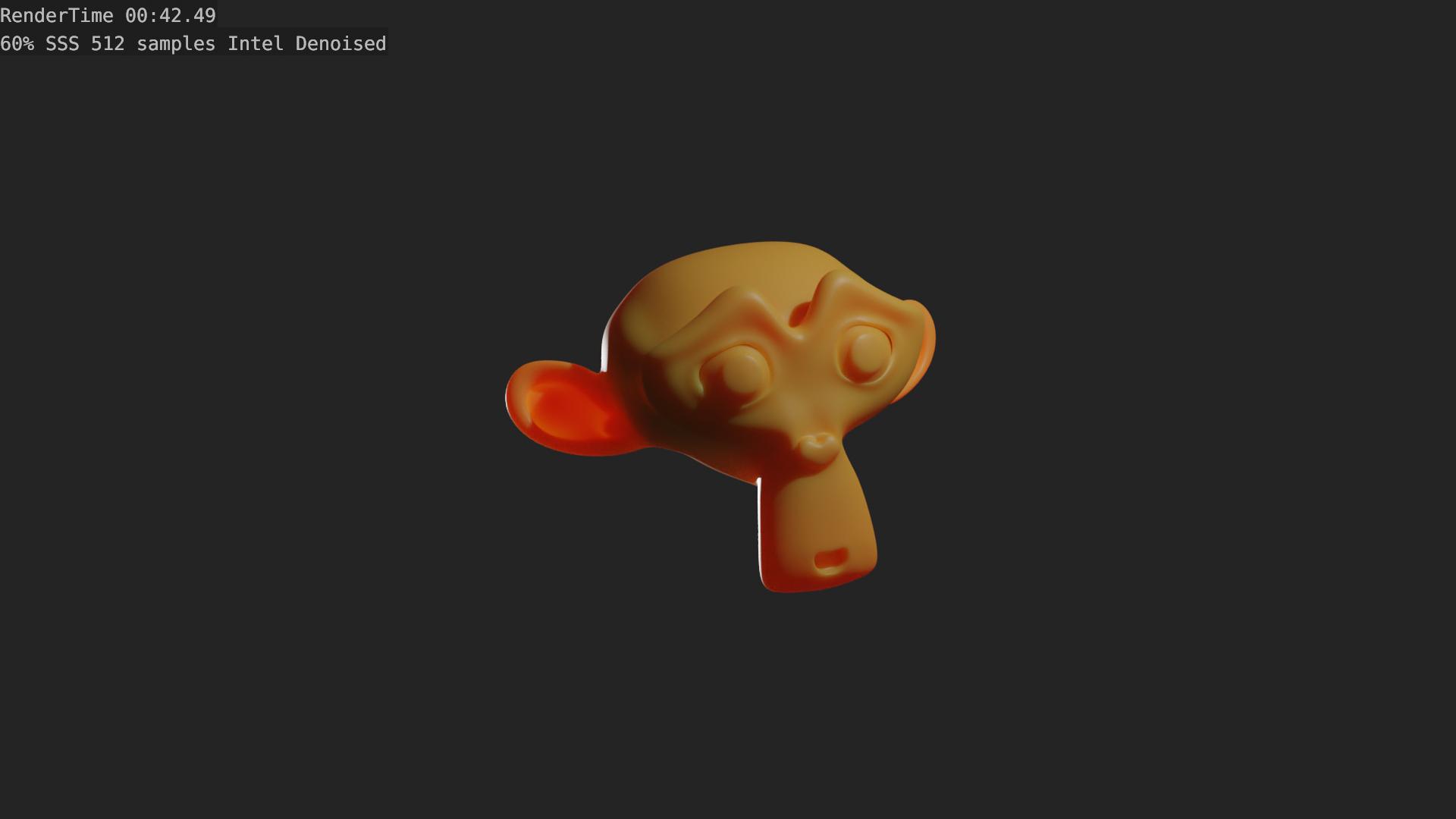
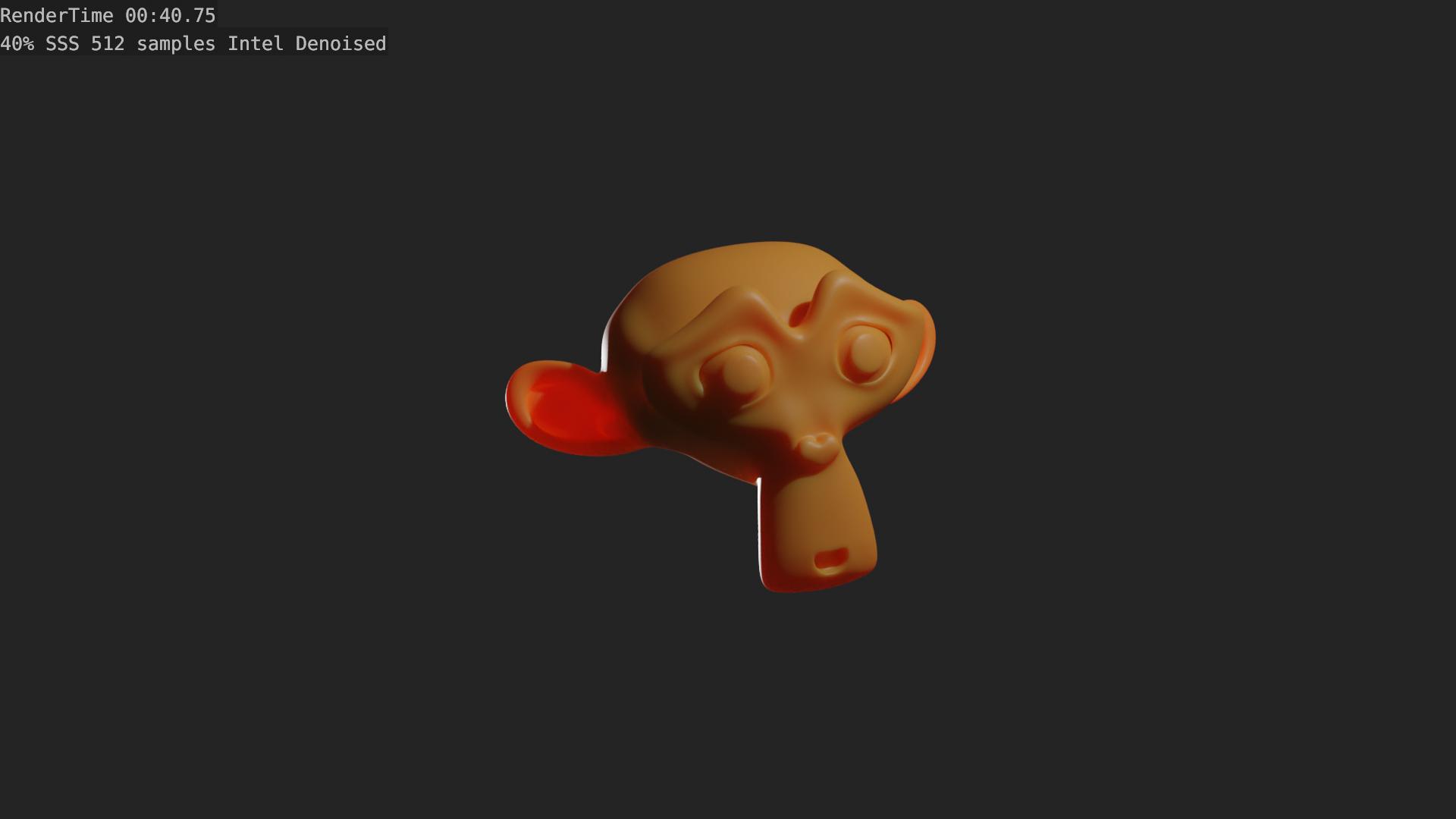
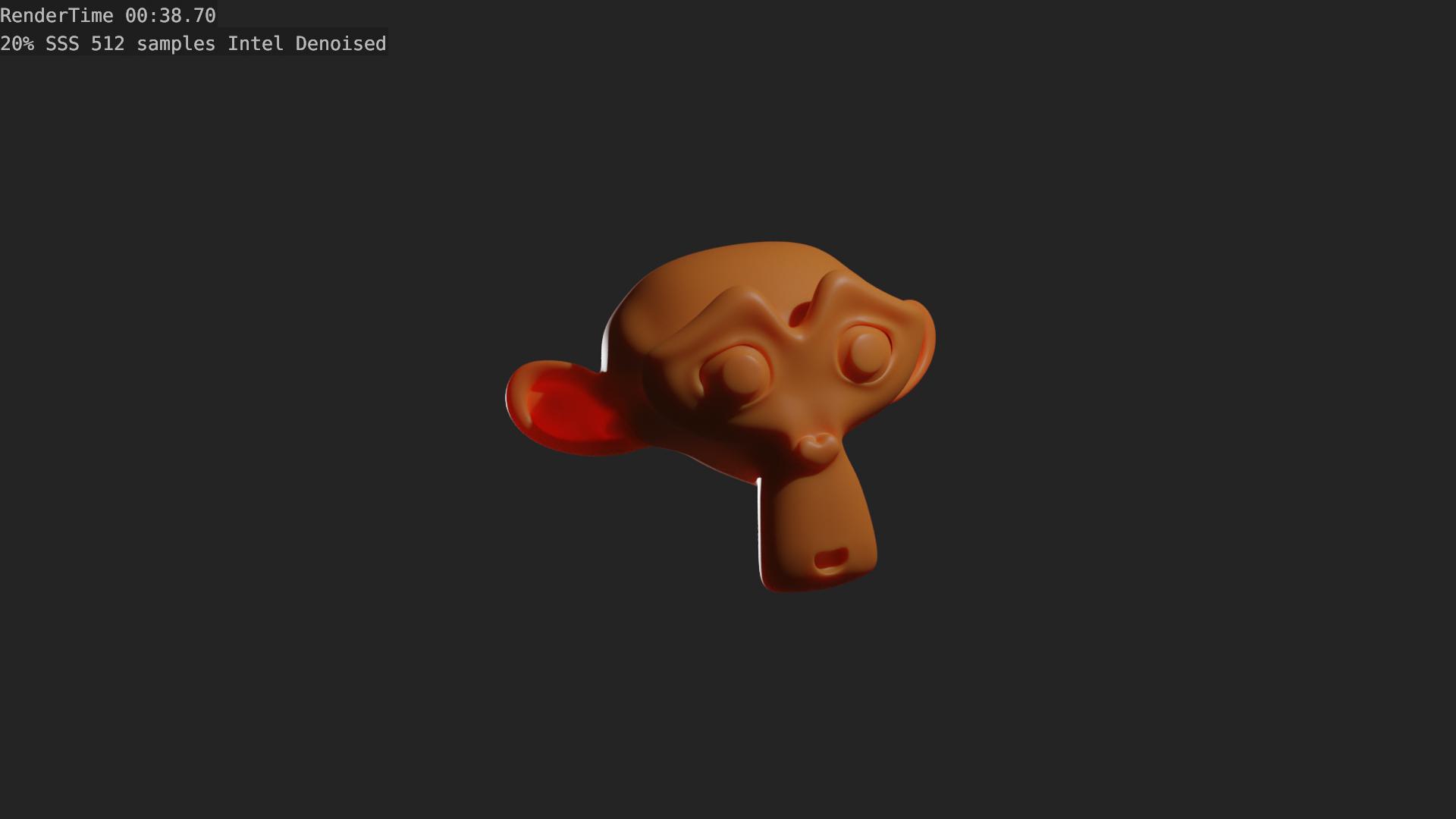
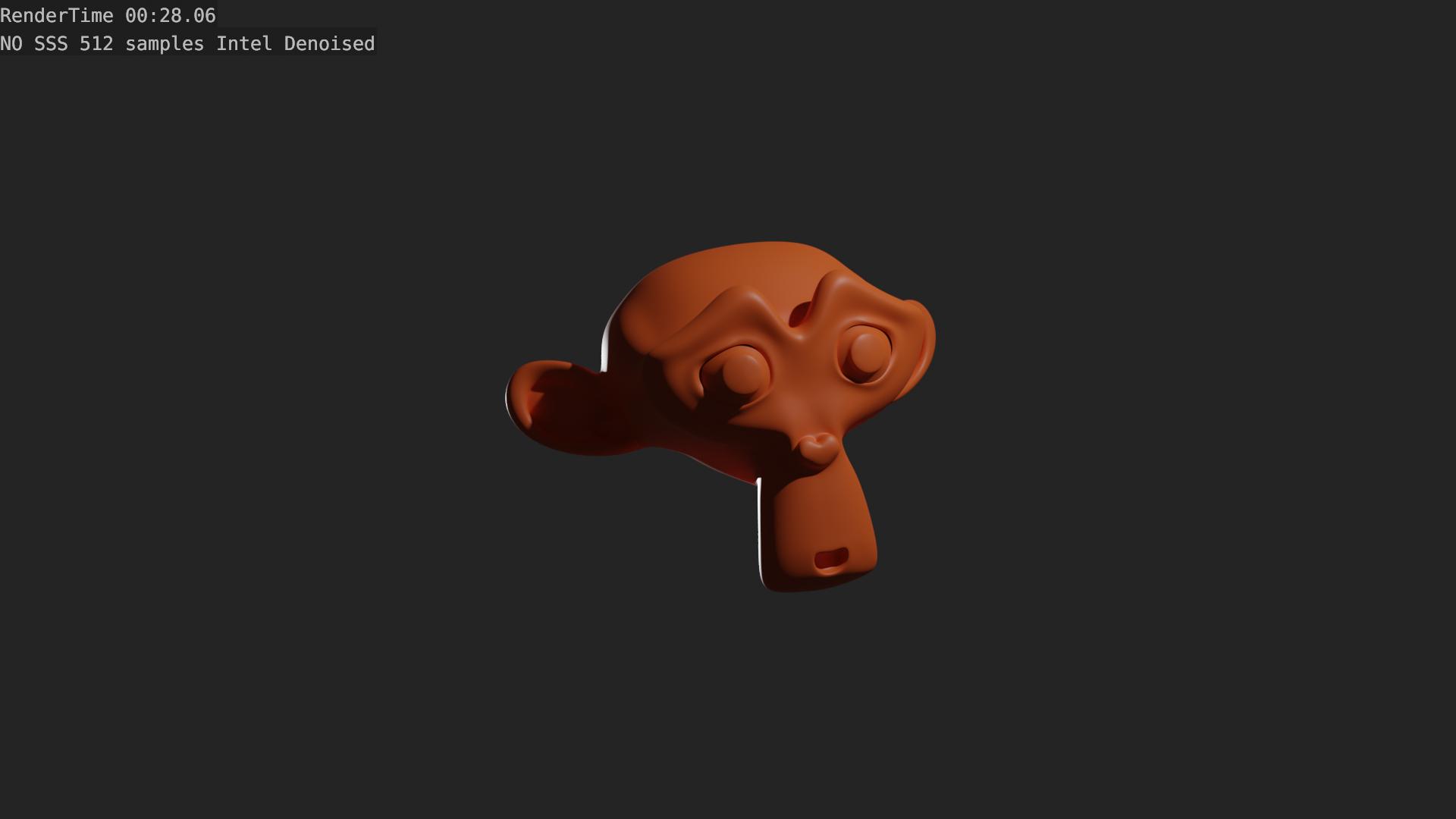
As you can see, adjusting the values off SSS amount produce a slightly lower SSS result, but give you around 10 seconds lead on each frame's render time.
This is obvious information, however, and you probably know this already.
Since you are using SSS to fake the look of orange juice, I decided to try and set up a material for it that would look about the same, but render faster without/with little SSS.
First I checked out this reference image:

I decided to make a node setup that would allow the material to be changed in between multiple different materials that would "fake" the look of orange juice, and change render times. It allows for more SSS for more realism, while sacrificing time, and diffuse+glossy+transparent for less render time.
Here is the node setup:
With SSS, this is about the type of material color we are going for: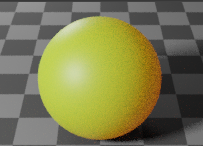
Here is the improved SSS render:
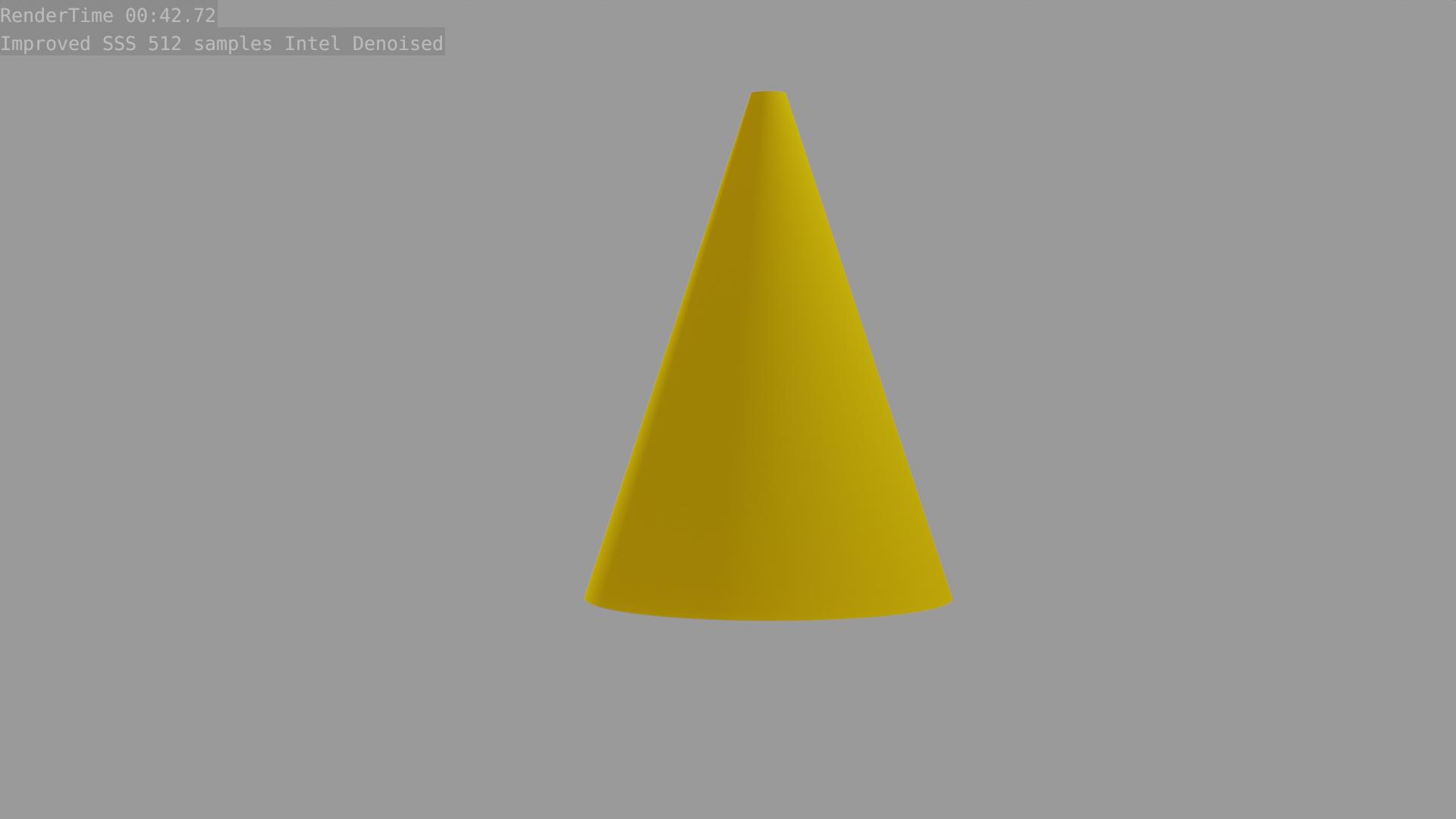
This is a general SSS render: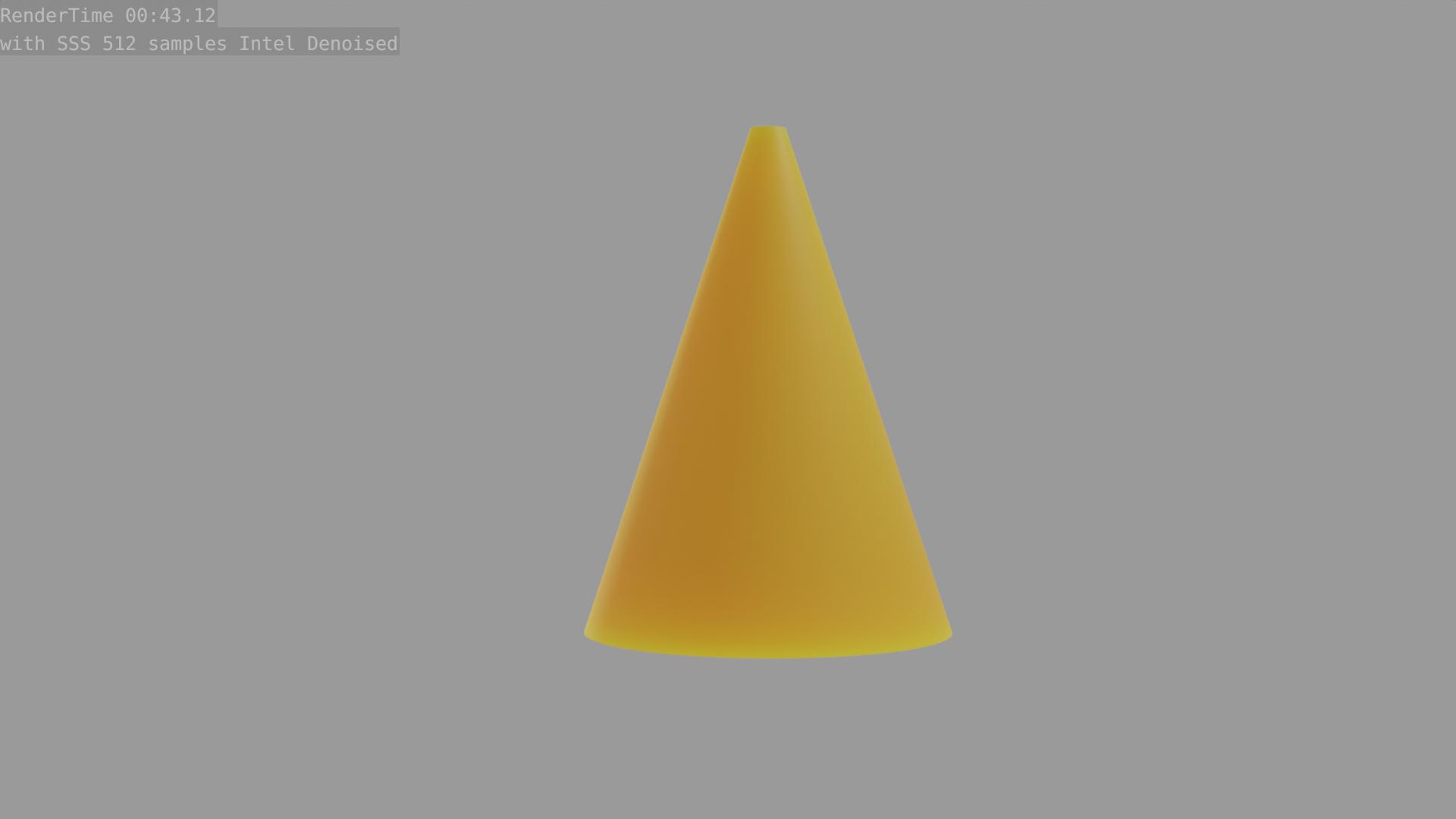
This is a volume absorption + glass shader render: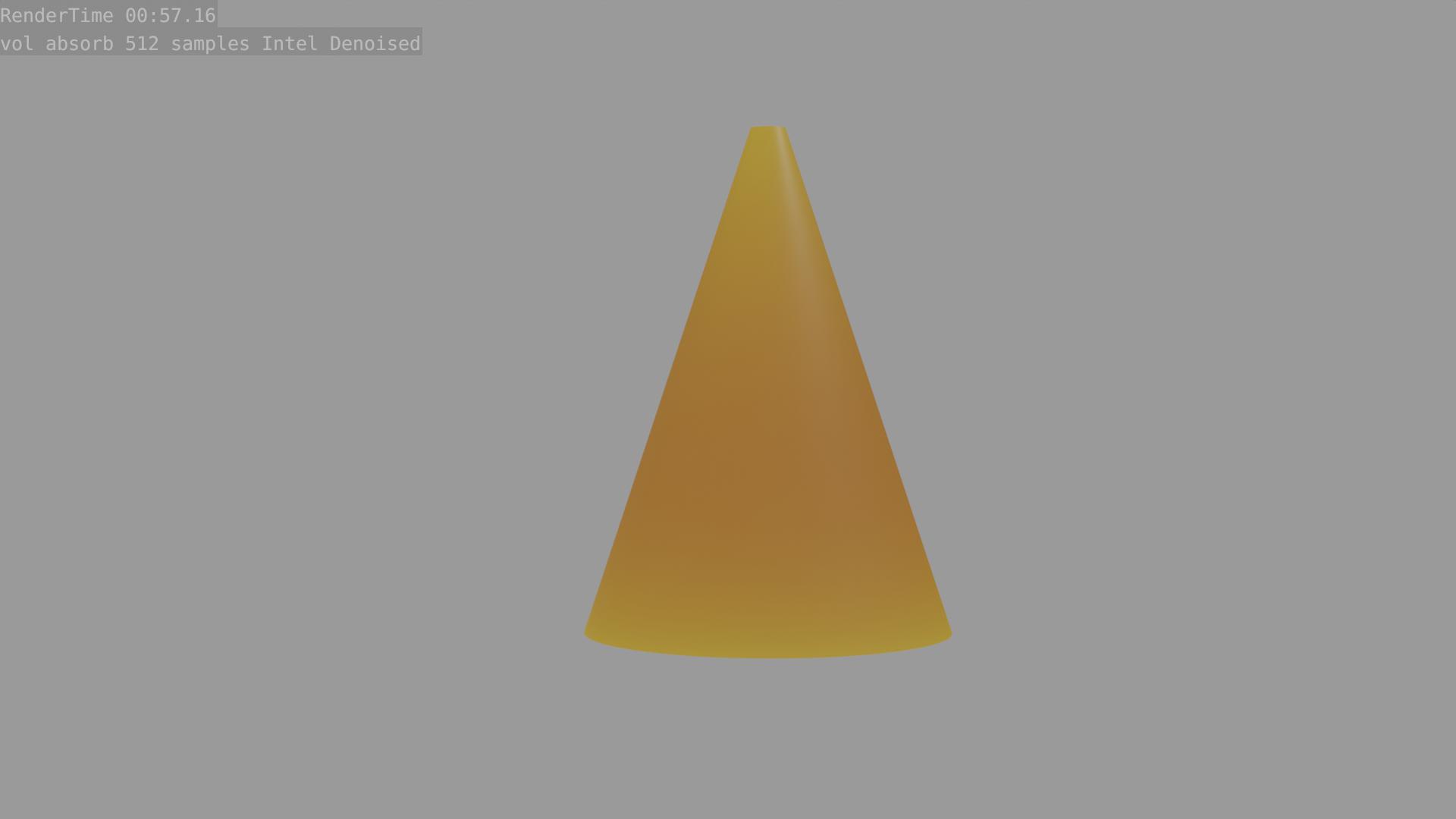
This is a volume absorption + transparent render: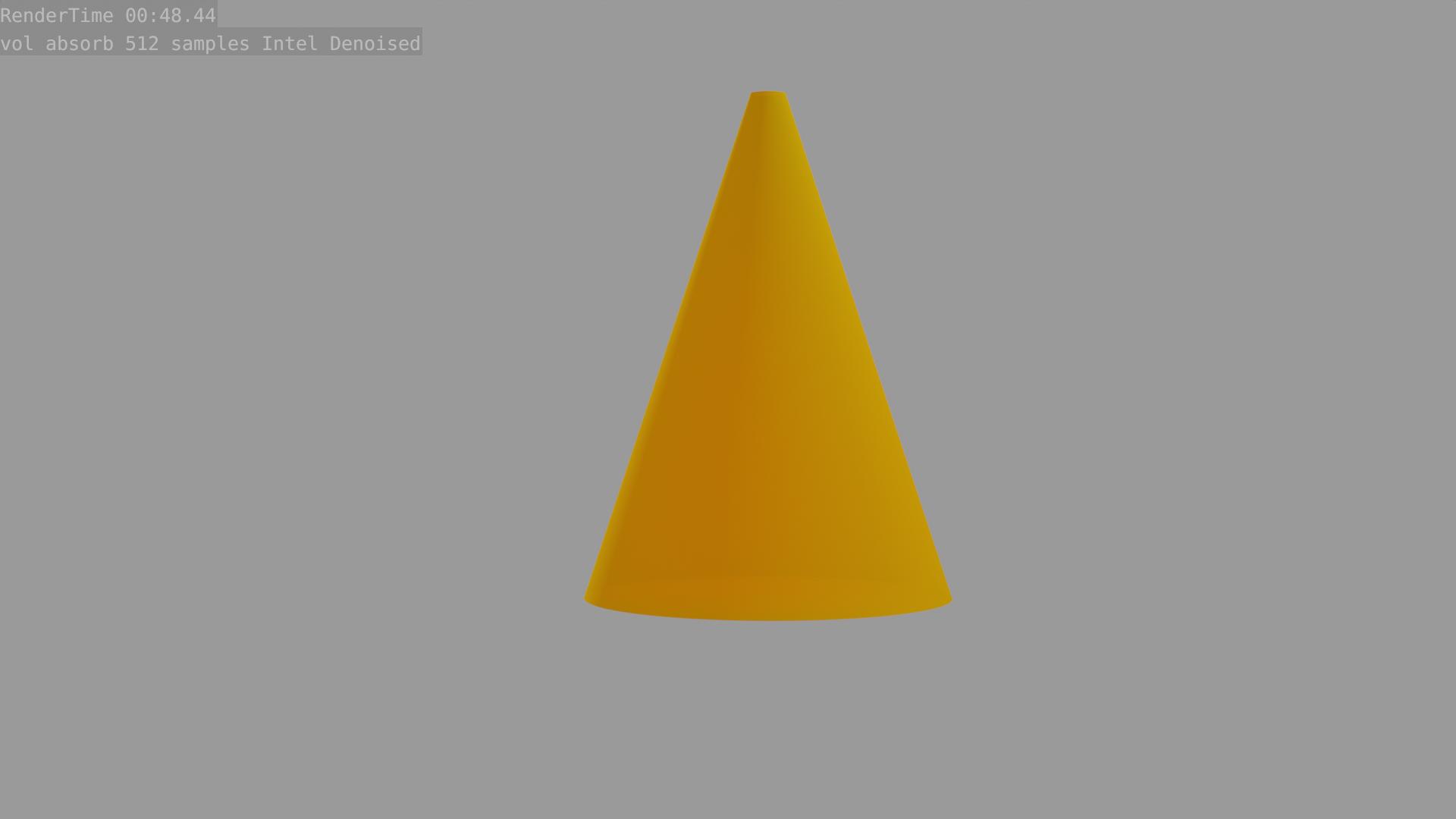
As you can see, the material color changes drastically, but they all stay around the same general look. The render times change quite a bit too. I found that my improved SSS shader worked with the lowest render time.
One last tip: Use adaptive sampling:
This allows world backgrounds to render instantaneously, and most other materials to only render until the noise is low, reducing render times.
Note: This feature is in Blender 2.83+ currently.

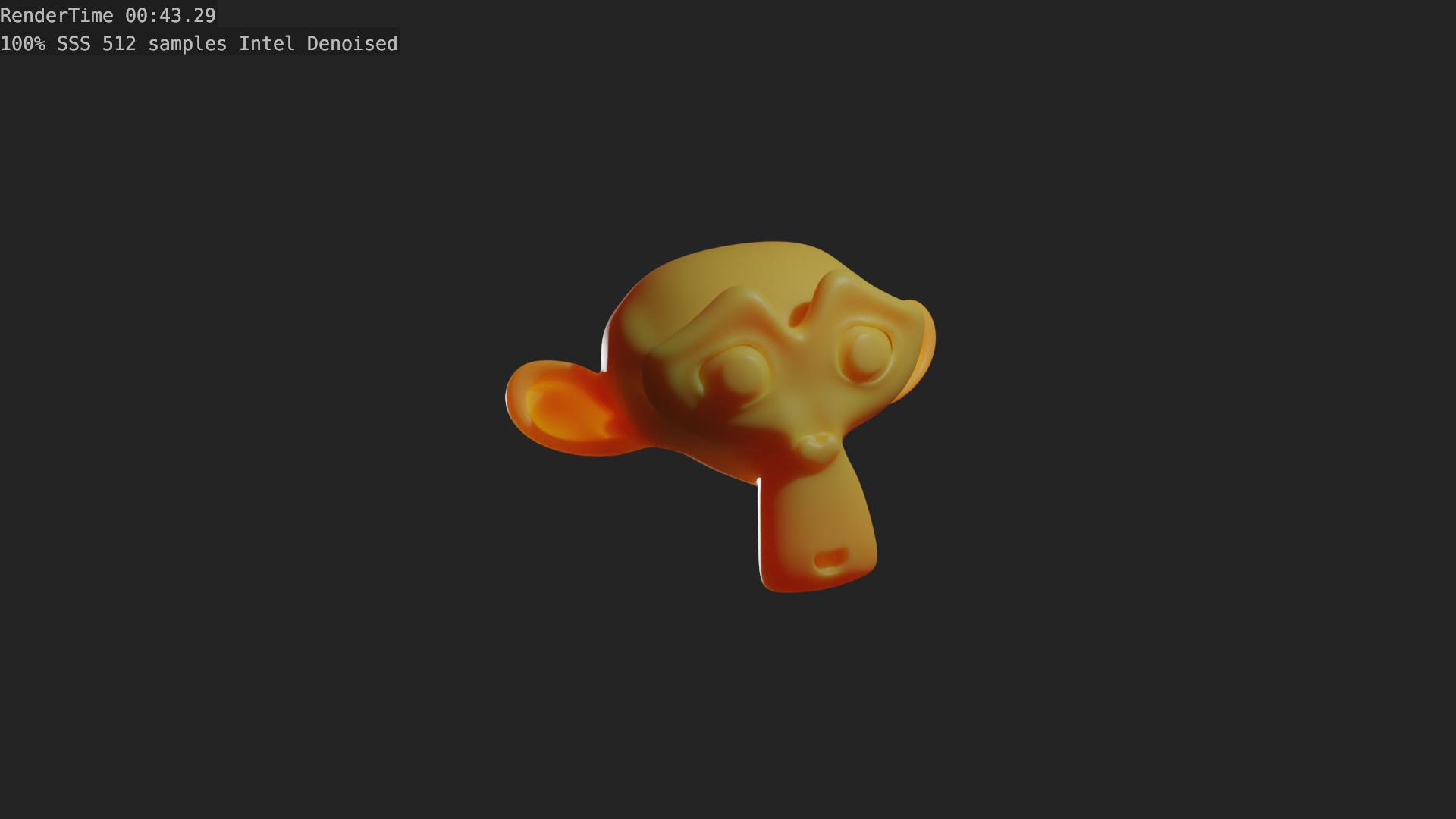
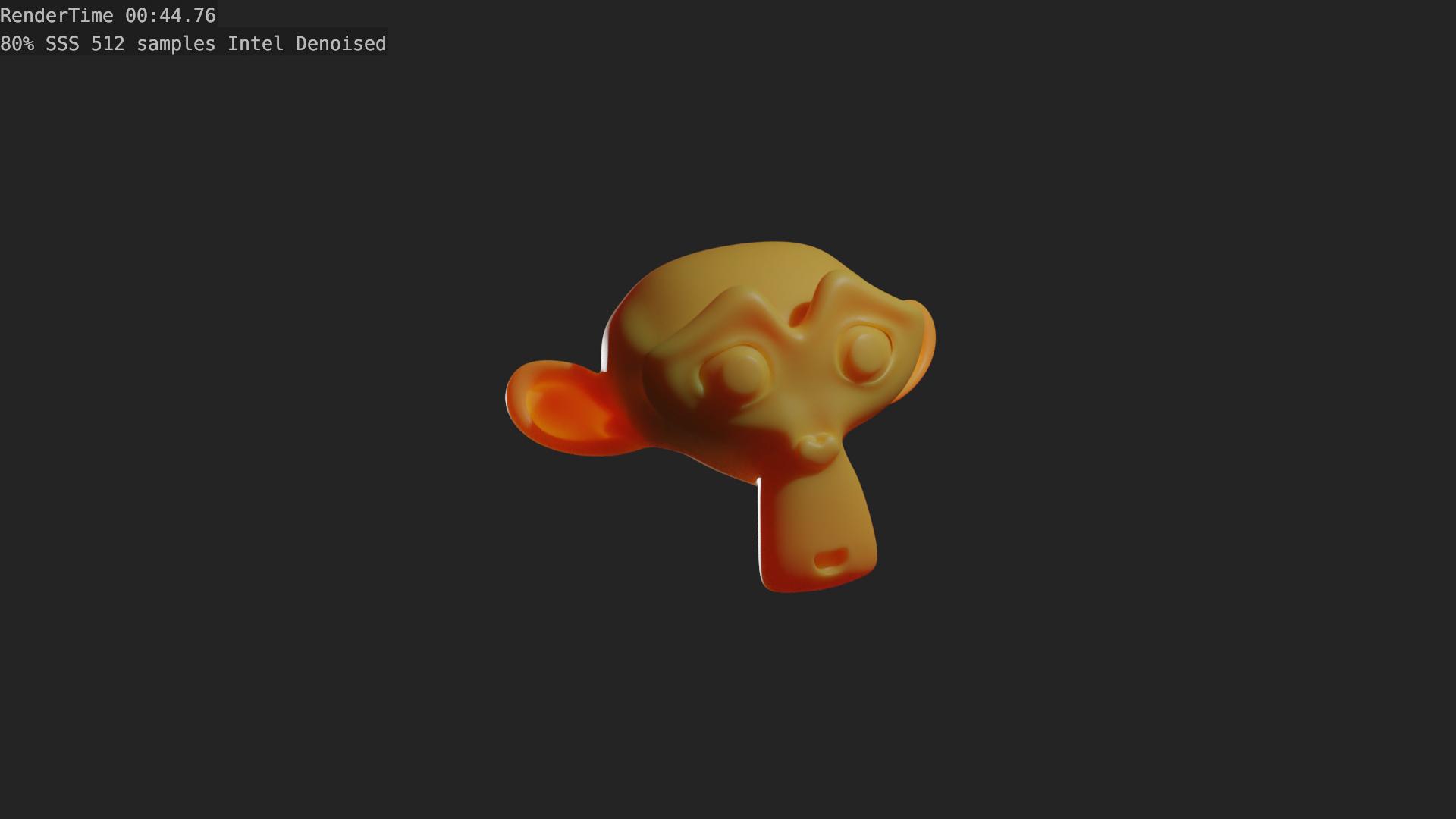
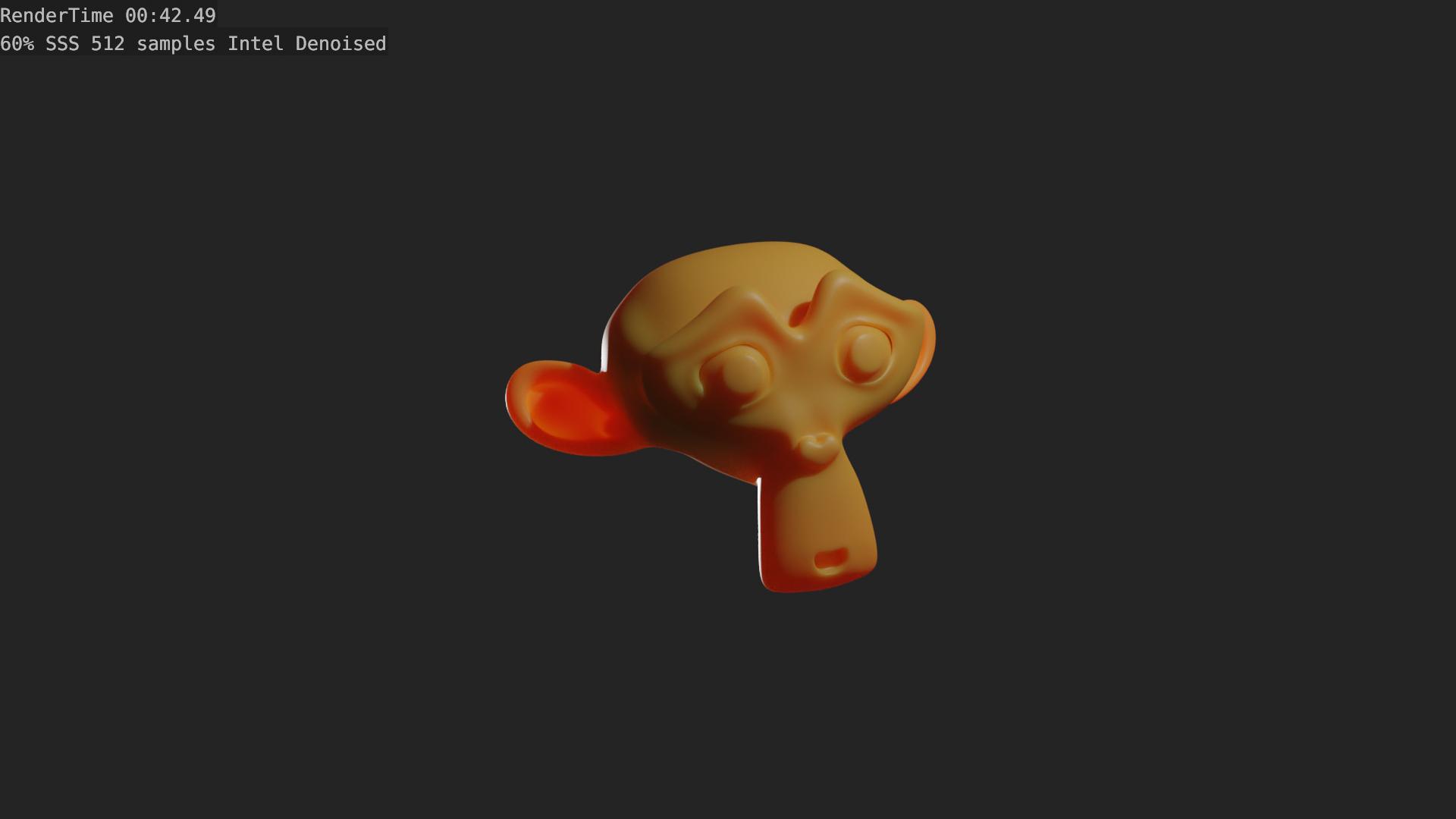
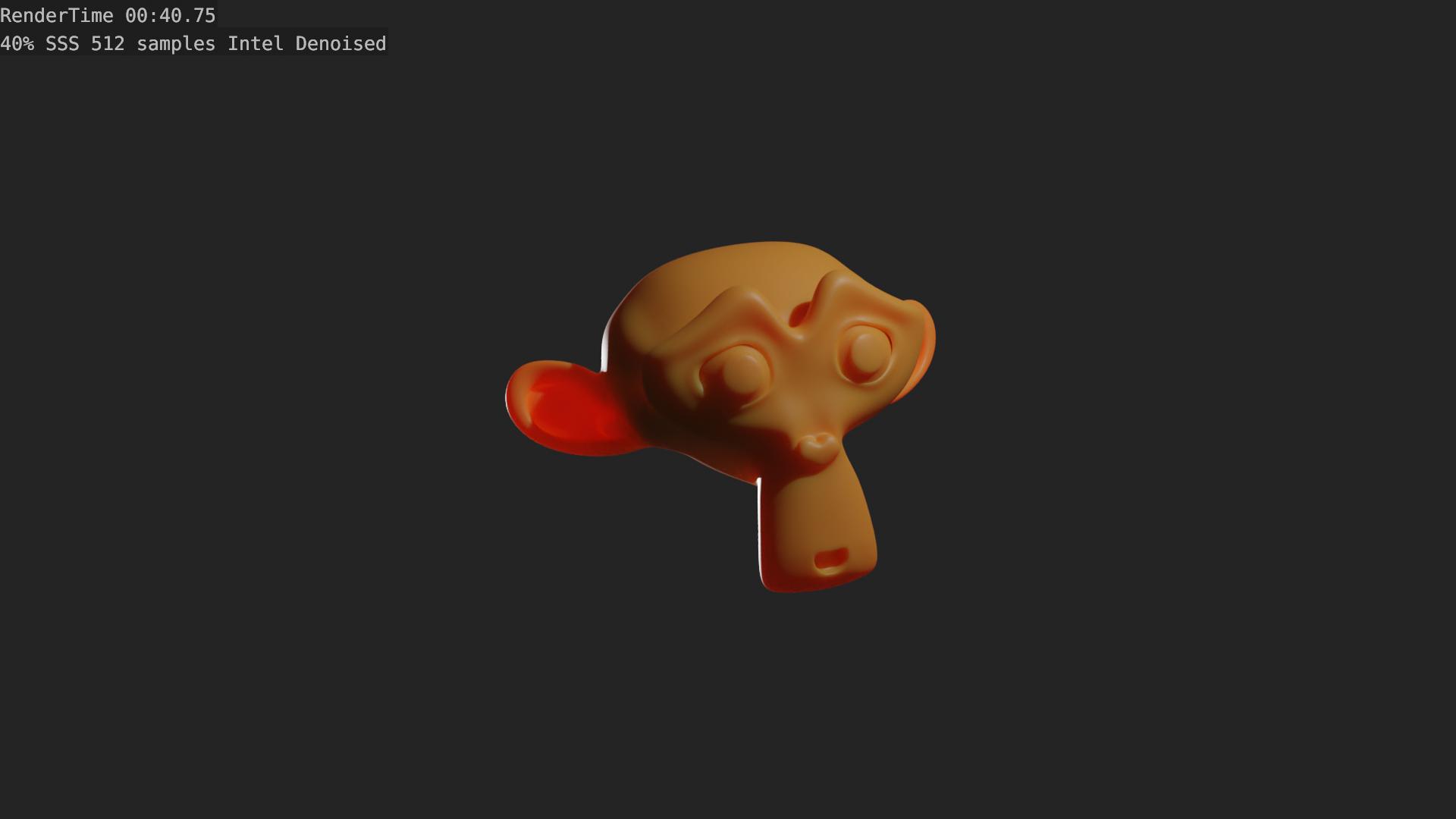
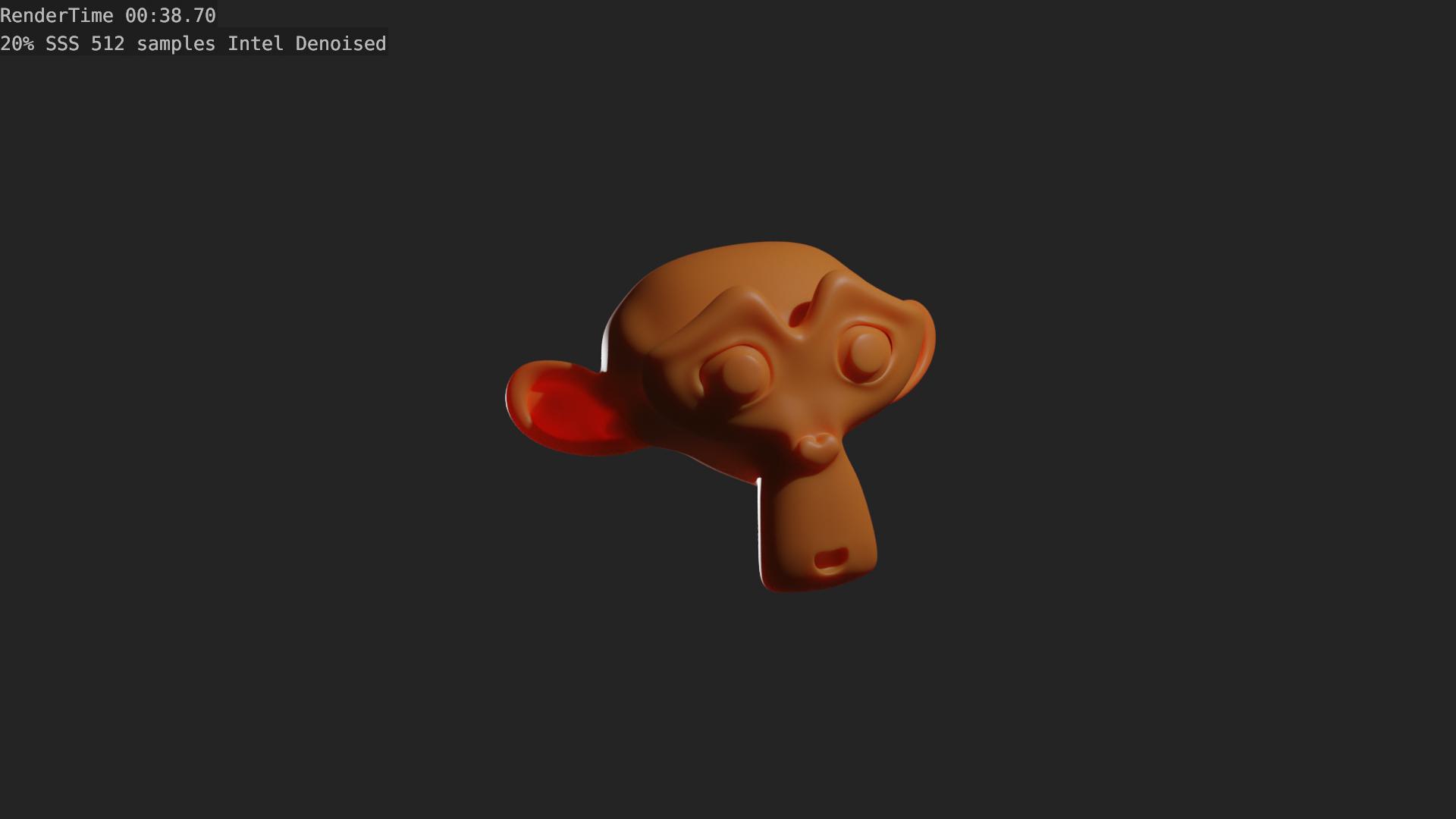
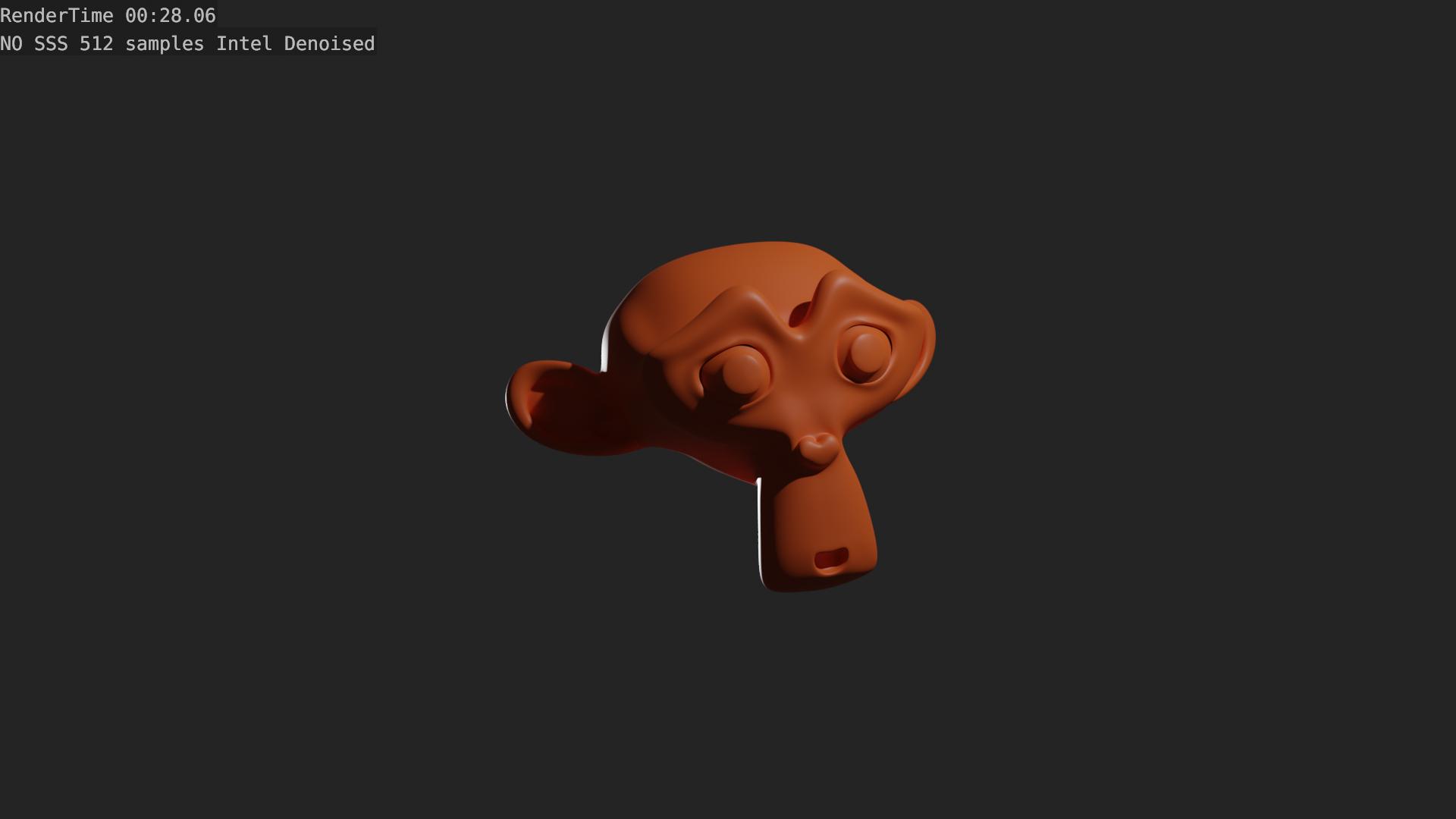


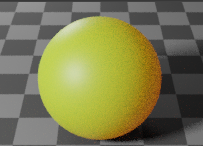
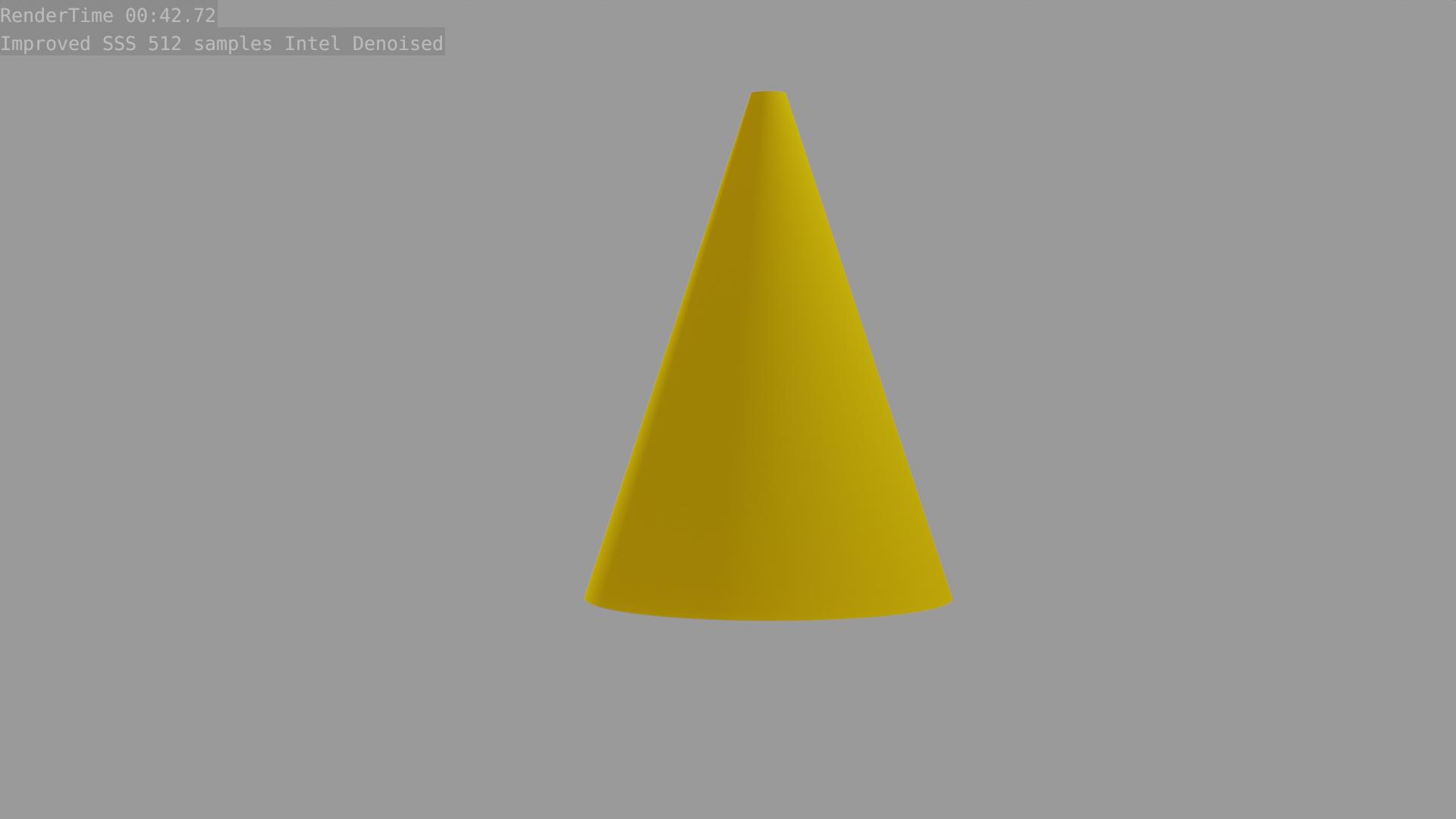
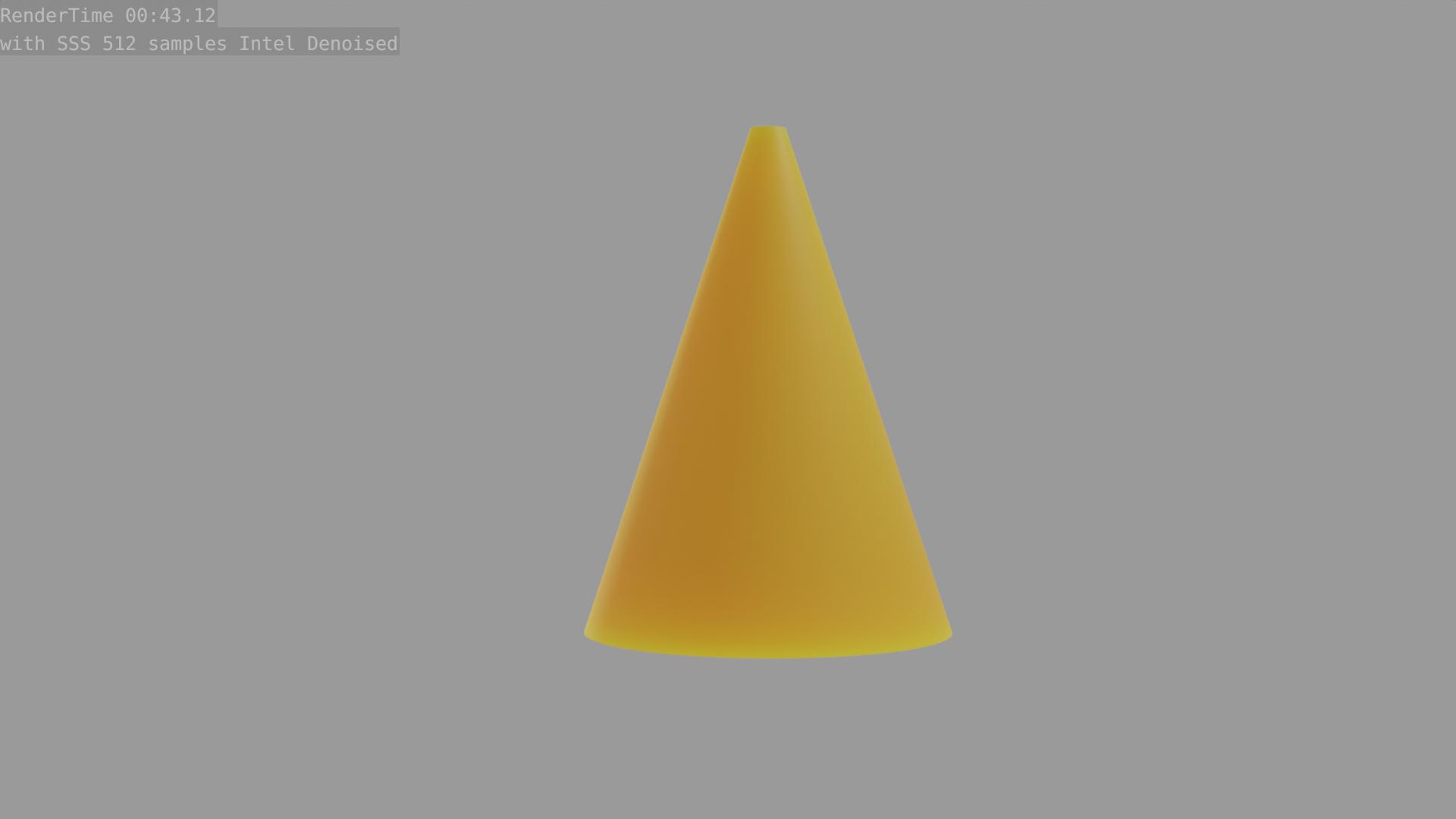
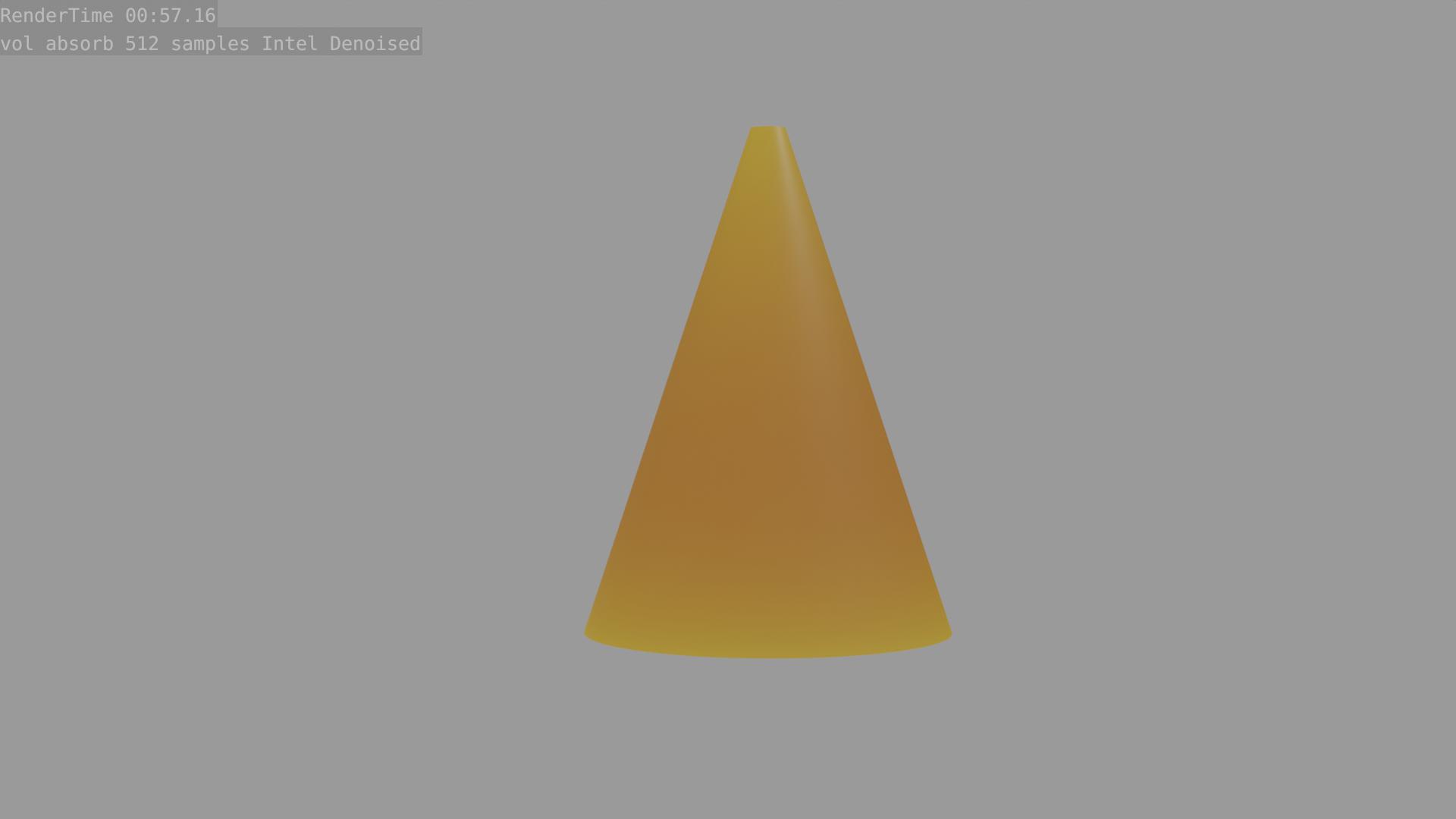
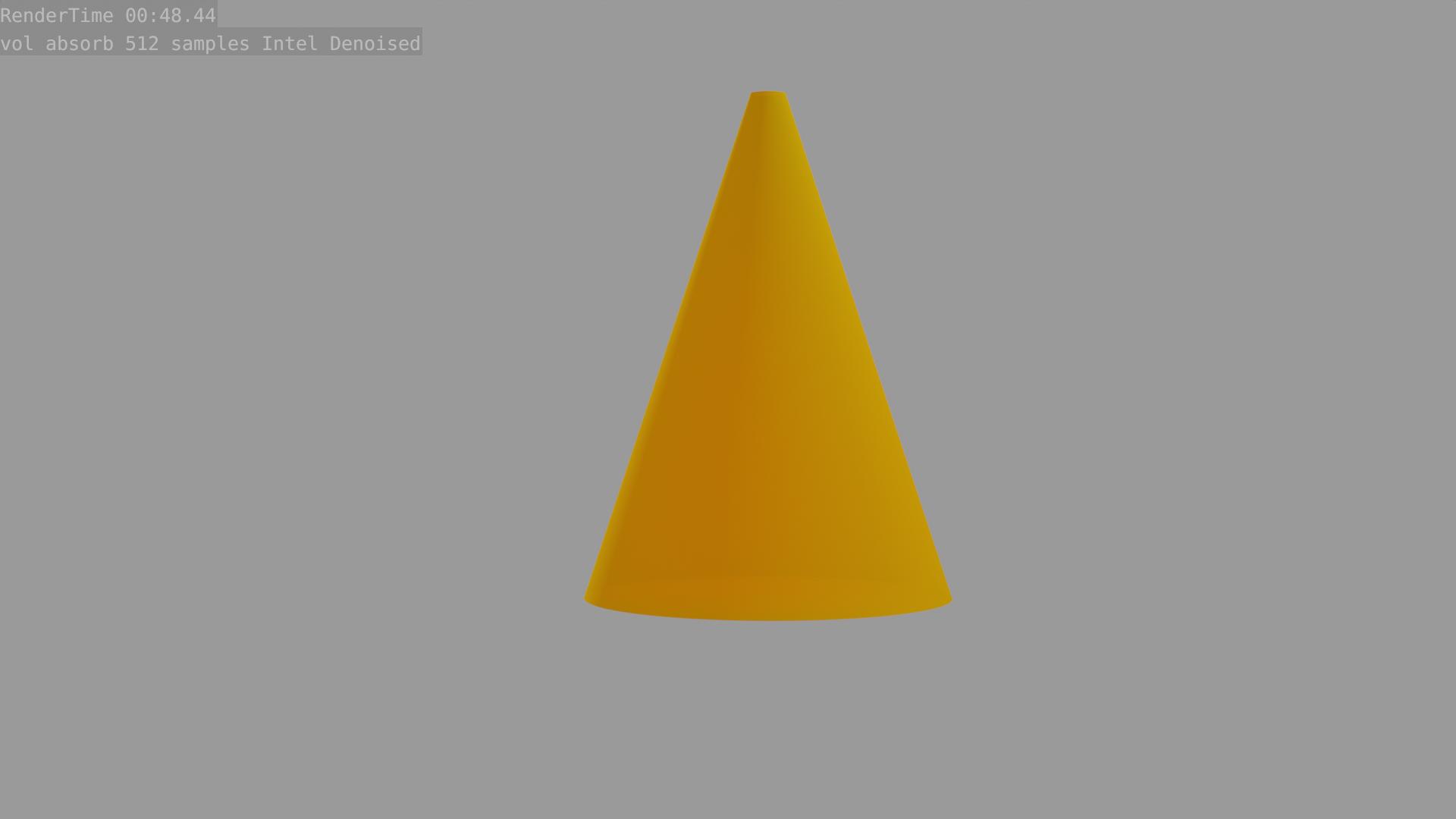
blender fake sss$\endgroup$