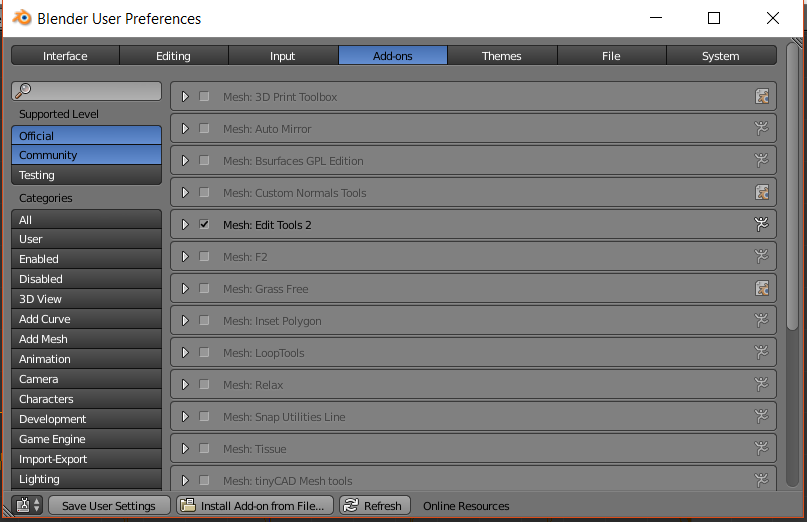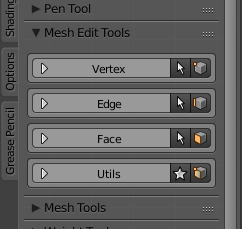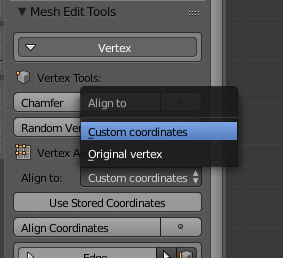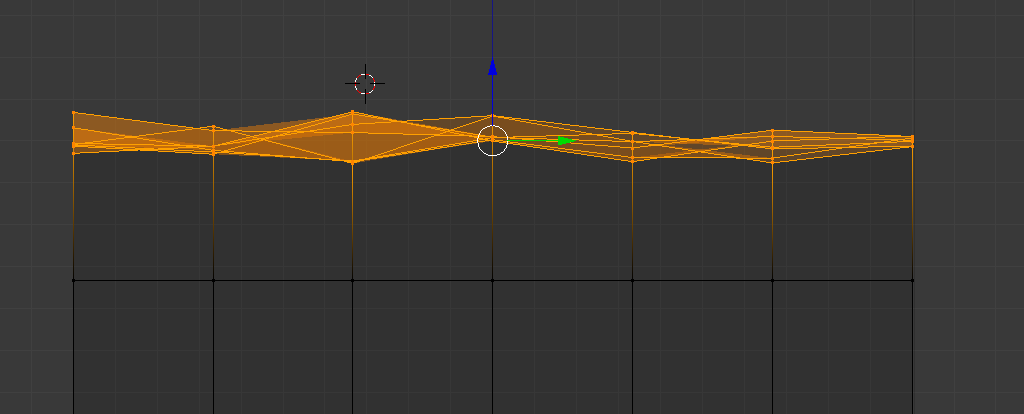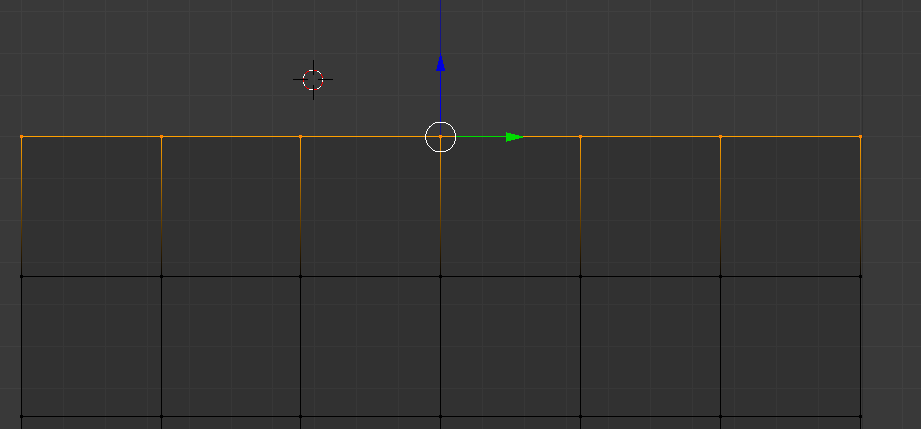I am 3D printing models that I have created in Blender to an exact scale (1:30). Quite often, the edges I have created in Blender are not quite square (not that I would notice in the Blender world), with the result that the 3D printer performs a few "rasters" rather than one continuous horizontal surface. You can see that it has worked out OK in the first image below (printed with a 0.15 mm layer height)) but when I increase the resolution of the print to a 0.10 mm and then a 0.05 mm layer height the problem appears.
These can have quite a significant adverse effect at my scale, so I was wondering/hoping if Blender offers a mechanism to "squarize" selected edges?