I'm new to Blender. I've watched some tutorials on adding an image as a plane, but it is not working for me. Not sure what I'm doing wrong.
I have activated the add-on. I select "add image as plane" from the file menu. I select the file I want to import. These are the settings I'm using:
When I hit the button to import the image it goes back to the project, but there is no plane, no image. I doesn't change anything. I've tried looking in all views, top, front, etc. I've tried in both ortho and perspective views. There's nothing there.
What am I doing wrong?
I'm using version 2.79b on windows 10. The file I'm trying to import is a .jpg, 207kb, I've tried it as a .bmp also.

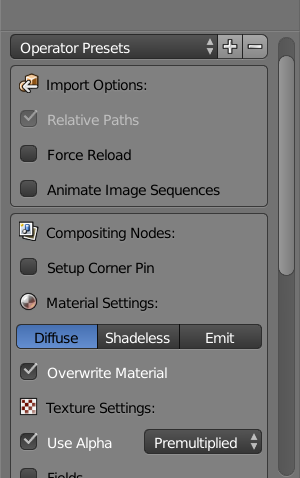
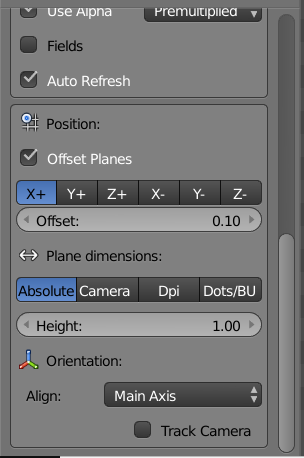
Read prefs: C:\Users\tommc\AppData\Roaming\Blender Foundation\Blender\2.79\config\userpref.blend found bundled python: C:\Program Files\Blender Foundation\Blender\2.79\python$\endgroup$