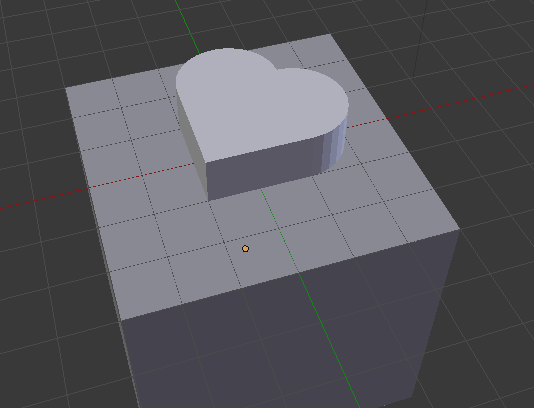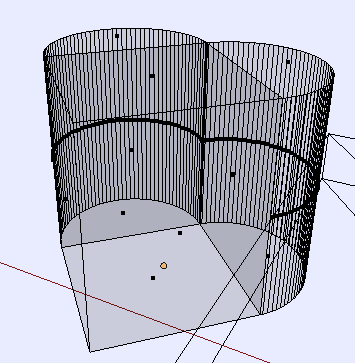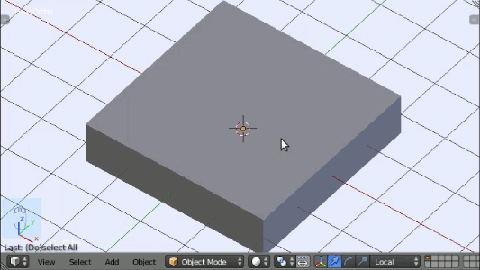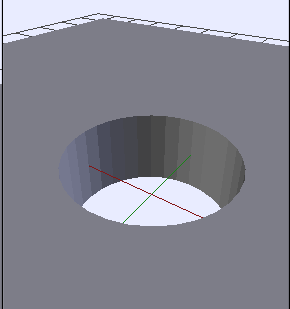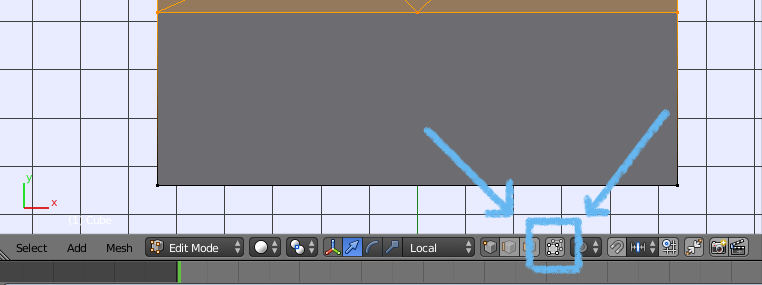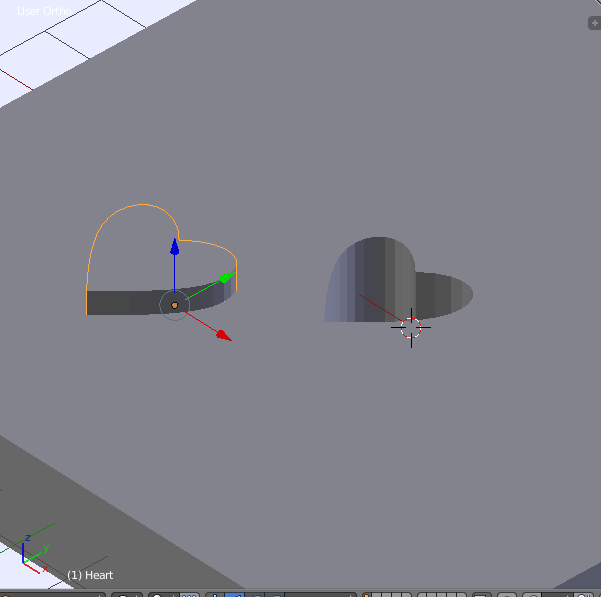I am new to blender and have been having issues with something I thought is relatively simple.
I tried looking for answers to this but could not find anything that can help me.
Basically, I followed a video to create a "simple" heart shape mesh using 2 cylinders and a cube I had combined them into a single shape, removing the overlapping part with Boolean modifier.
However, when I tried to use it to cut the shape into a cube, I can't get it to work properly.
I noticed that the heart mesh has the sides of the cube connecting to the half cylinders have multiple faces etc. But the model appears to be air tight.
Can I get some suggestion as to the easier to go about doing this or fixing the issue I am having?
Any pointers will be very much appreciated.
p.s. I wanted to upload the heart mesh I have but I don't know how - I am new to this forum too.
Edit: Here is the example of what I am trying to do.
I wanted to create an mesh (in this case a heart) as follows:
Then use it to cut into another mesh as follows:
Boolean does not work as expected even if I tried making the cut using Boolean modifiers the cube first, then the cylinders separately one at a time.
The tried various combinations of combining the heart mesh, playing around with the mesh, applying the mesh as separate components etc but cannot get Boolean modifier to work.
What would be the best way to accomplish something like this or a cut through? I know it works for simple shapes but not for primitive shapes.
Thanks again.
Edit: Here is the heart mess sample for cutting. Thanks.