If there is only one connection area between the inner and the outer shell:
- select a ring of edges/vertices around this connection
- press Ctrl + E and then click on "Select Loop Inner-Region".
- this will either select the inner shell or the outer shell. If it's the wrong one, press Ctrl + I (invert the selection)
If there are several, but not outrageously many holes between inner and outer shell:
- mark them as seams (Ctrl + E -> "Mark Seam")
- then press U -> Unwrap with everything selected to unwrap the model
- go into UV/Image Editor, select one of the vertices and press L to select one of the two shells, pull that away far enough so that it becomes easy to box-select
- Press "Keep UV and Edit mode mesh selection in sync"
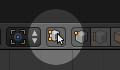
- select one of the islands, it will select the corresponding mesh, too.
If there are outrageously many holes between inner and outer shell:
I don't know. You could try box-selecting the outside with "limit selection to visible" active, but you'll get a few inside faces, too. Some of them may disapper if you "Select less" a few times, and then not re-appear if you "Select more" the same amount of times.
You could try selecting the outer shell in Wireframe viewport shading just because it's further outside at the edge, rotating around your model.

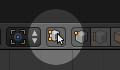
Lwhile hovering over it with the mouse. $\endgroup$H, then you can useLto select the outer shell and hide it leaving the inside to edit or delete. $\endgroup$Space>convex hull. $\endgroup$