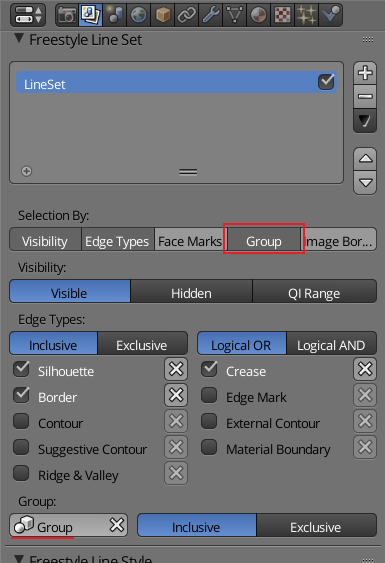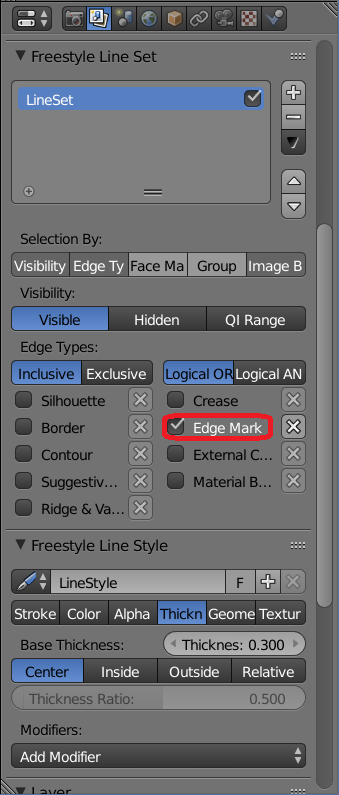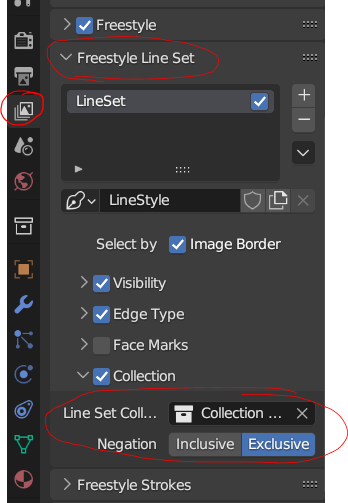The question is how can I exclude an object from the freestyle render?
What I need to do is create a Clay render with the wire only on the airplane.
My scene is simple I only have two objects the "Toy Plane" and the "floor".
For the Clay render I only override the materials to a simple clay material and done.


But this happens when I use freestyle. How can I tell freestyle to ignore the "Floor"?