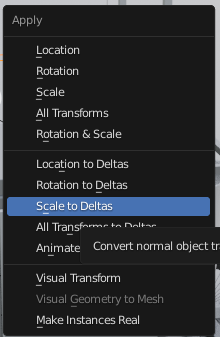I'm not quite sure why this is happening.
Whenever I CtrlA and apply the location, it just resets.
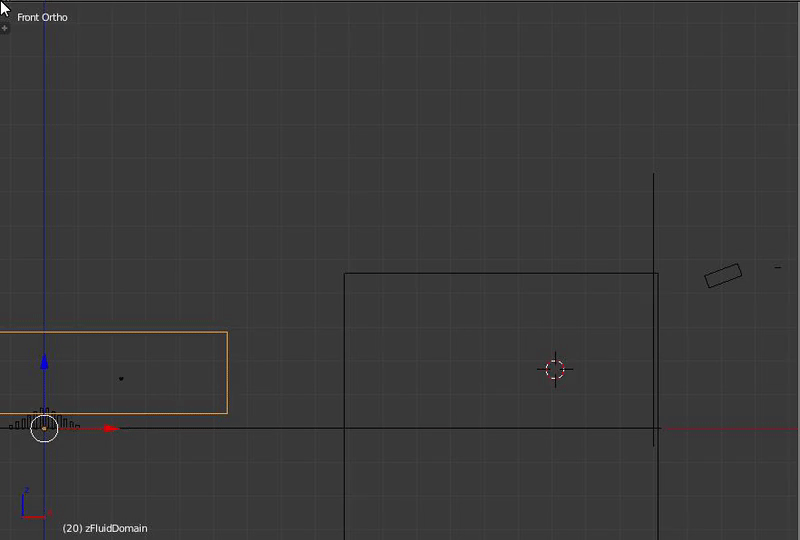
3 Answers
This is centainly not normal.
I would suggest:
- Move the object to where you want it
- Go into Edit Mode
- Select everything
- Press shift+ s
- Click Cursor to Selected
- Get out of Edit mode
- Apply Location
- Go into Edit Mode again
- Select everything again
- Press shift+ s
- Press Selection to Cursor
Make sure to not move the cursor after Step 5
OR:
- Shift+ s
- Cursor to Center
- Shift+ Crtl+ Alt+ c
- Origin to 3D Cursor
Well, that's the way Apply Location works (slightly different from Apply Rotation & Scale) - it sets the object location to 0,0,0 - moves it to center.
If you still want the object to stay at the current position and have zero location, you need to set the cursor to center using Shift-C and the use the Set origin to 3D Cursor option in the Toolbar.
However, there is very few situations, when you would want to Apply Location.