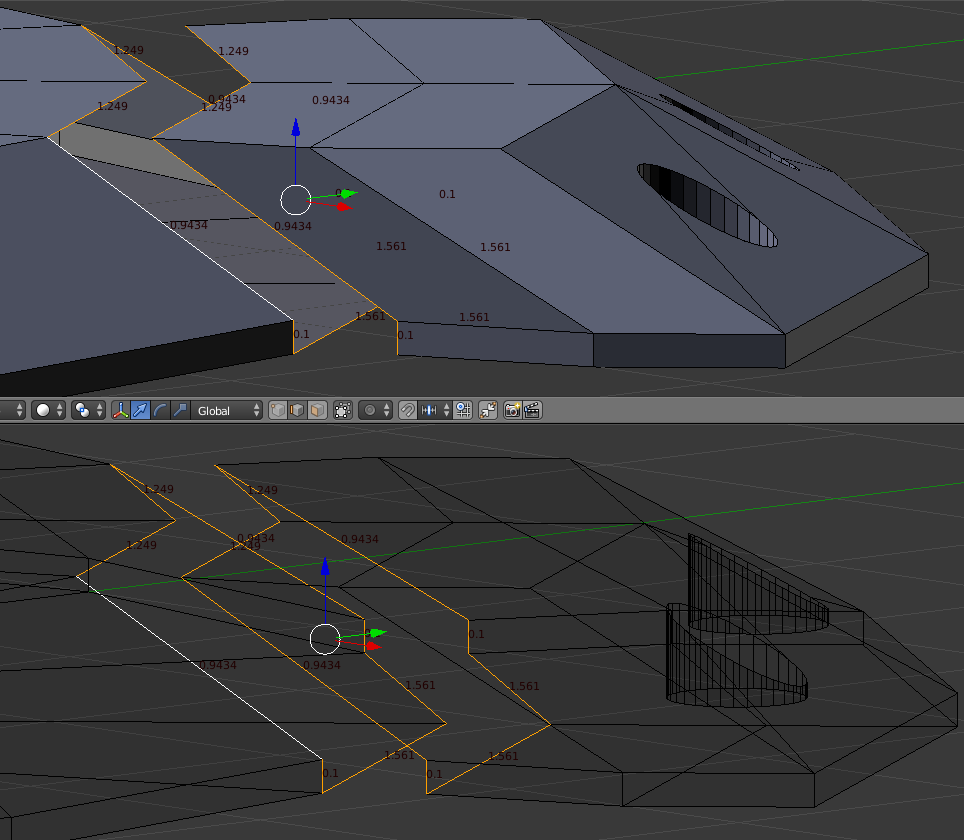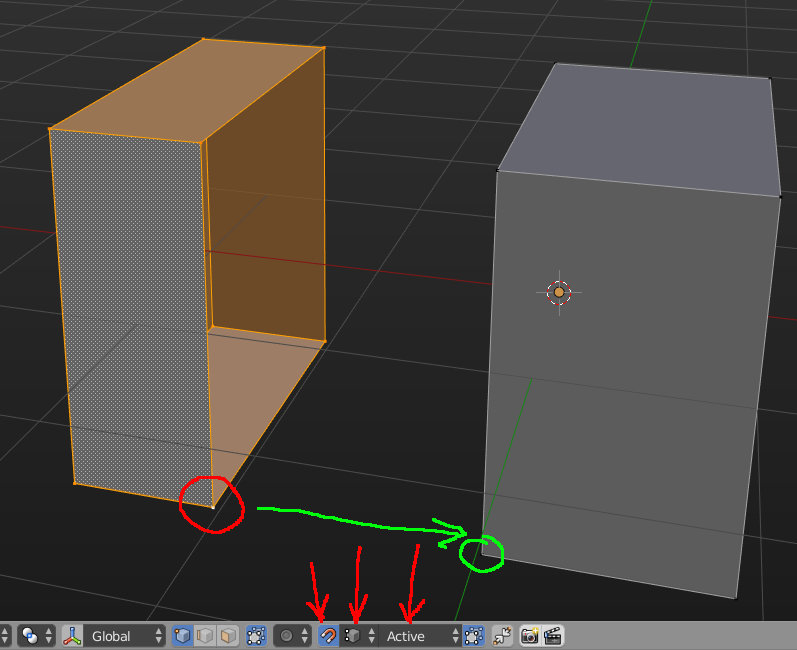I'm new to blender and still trying to get to grips with some of the basics.
I've duplicated a section from one corner of my model and I'm now trying to attach a copy to the other 3 corners. The problem is I'm struggling to line up the edges perfectly and merge them. I don't want to use bridge or anything which adds additional faces/edges etc, I just want to merge the two existing edges into one to keep it the same dimensions as the original part I duplicated.
Is there an easy way to align these edges, move them together and merge/remove duplicate vertices?