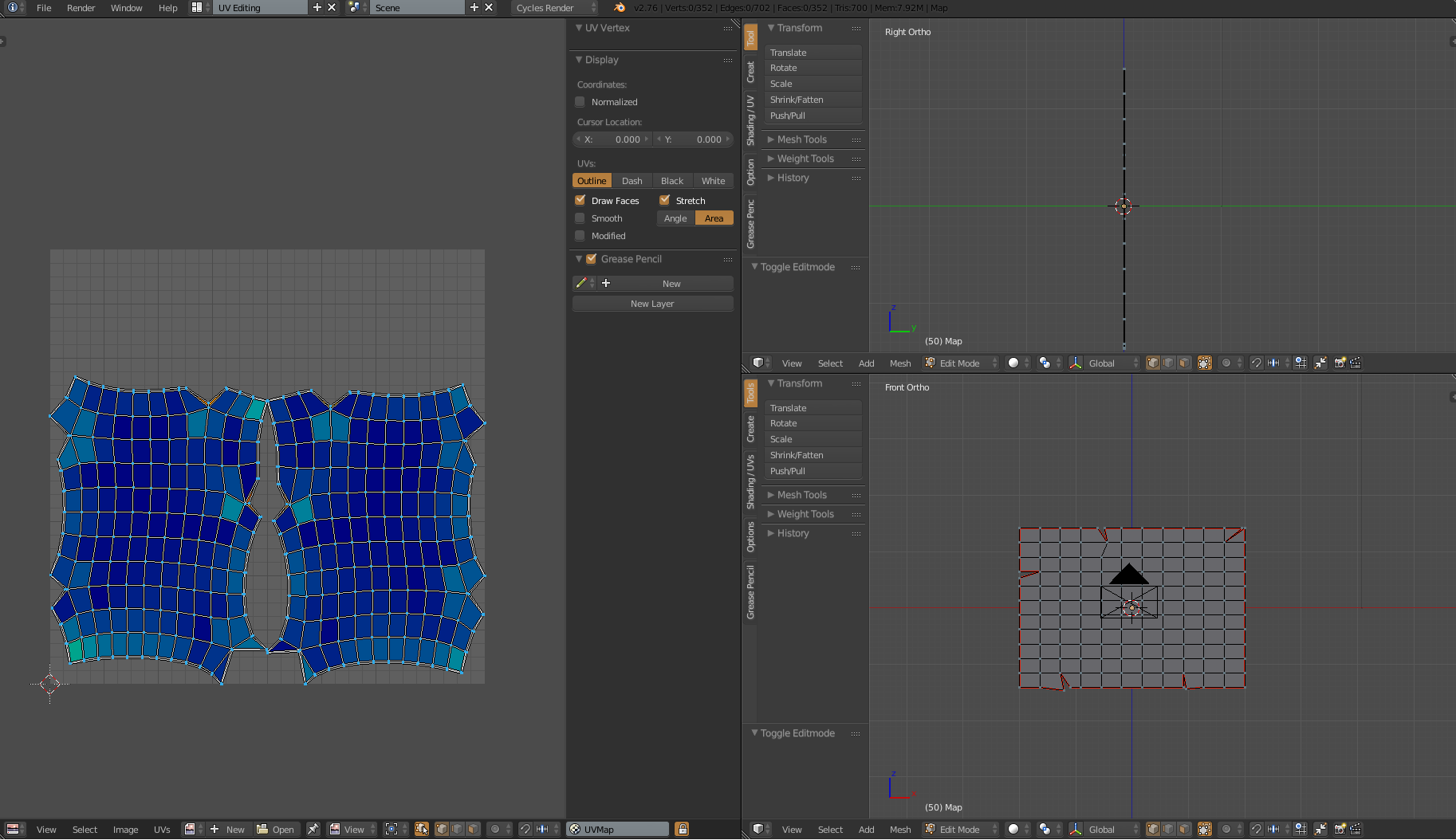It might take a LITTLE extra work, but why don't you just:
- select only the front faces
- orient the view so you're looking directly at it -- i.e. View > front (Numpad 1)
- From the unwrap options choose "Project from view" (in ortho mode)
This will give you as "flat" an unwrap as possible for just the faces you selected. Then, you can repeat these steps for the remaining five different views (back, left, right, top, bottom). As you do each side, you'll notice that only the UVs for the selected faces will be set -- so after each round, you may have to scale/rotate/translate and put them roughly in the position of the desired final layout. (For example, since you want it to be hinged at the top, when you do the back faces, you'll have to rotate the UVs 180 degrees clockwise and position them above the front faces.)
Once you get the scale and position for each side as close to one another as possible, you can select pairs of UVs (I use "B" so that I can box-select) and "W" to weld them together.
There might be a faster/better way to do it, but that's all I got.
Hope this helps.