I have an object that is cubical in form, but the top surface is roughened. The point density on all sides of the cube (including top roughened surface and flat bottom) is pretty high. For illustrative purposes, it's similar to the following image:
Is there an efficient way to remove all points under the top surface (shown highlighted in orange)? This includes all 4 sides, the bottom, and any interior points. I've read about Blender's Circle Select, Lasso select, etc., but wasn't sure if these were effective options for high-density meshes.

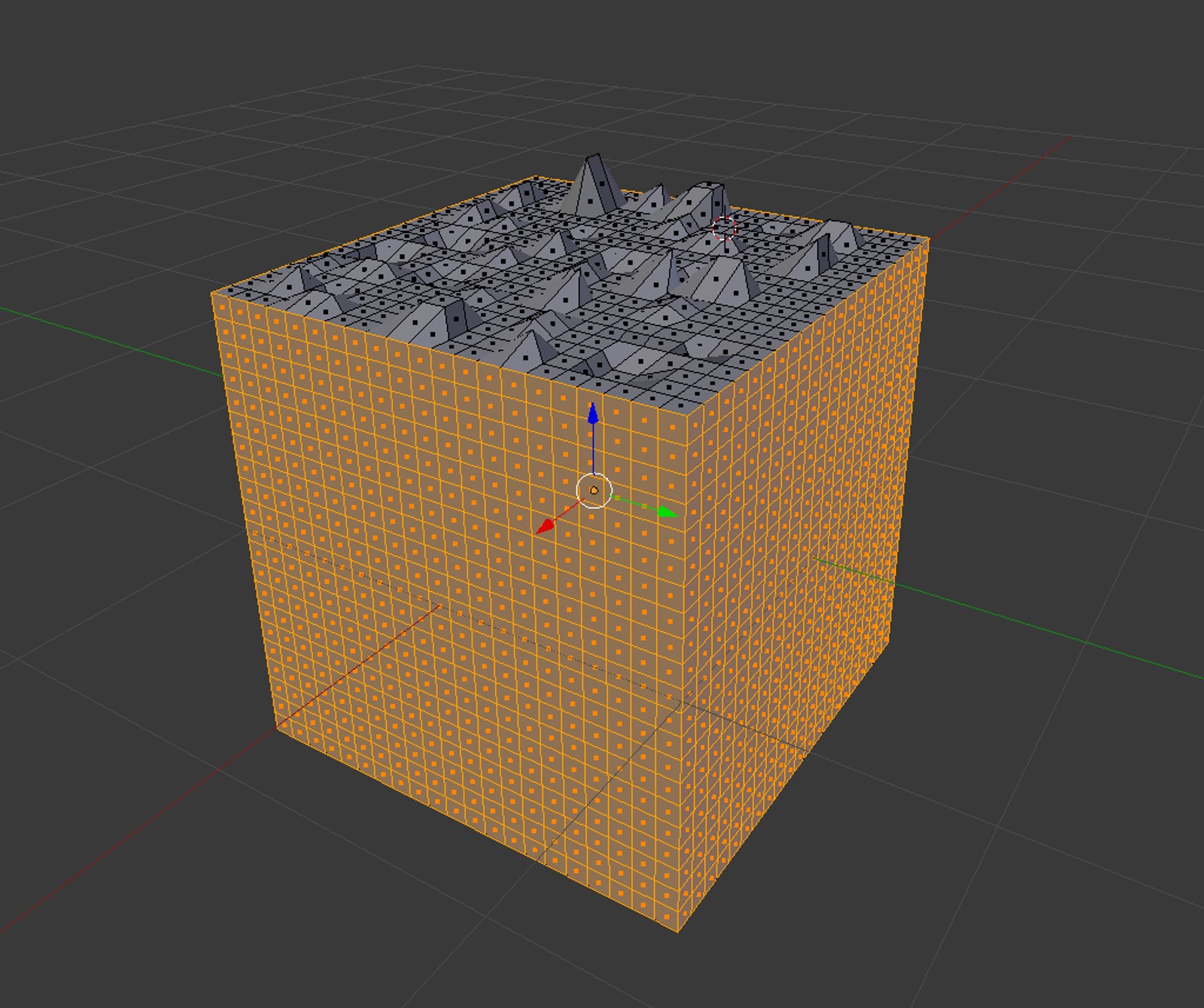
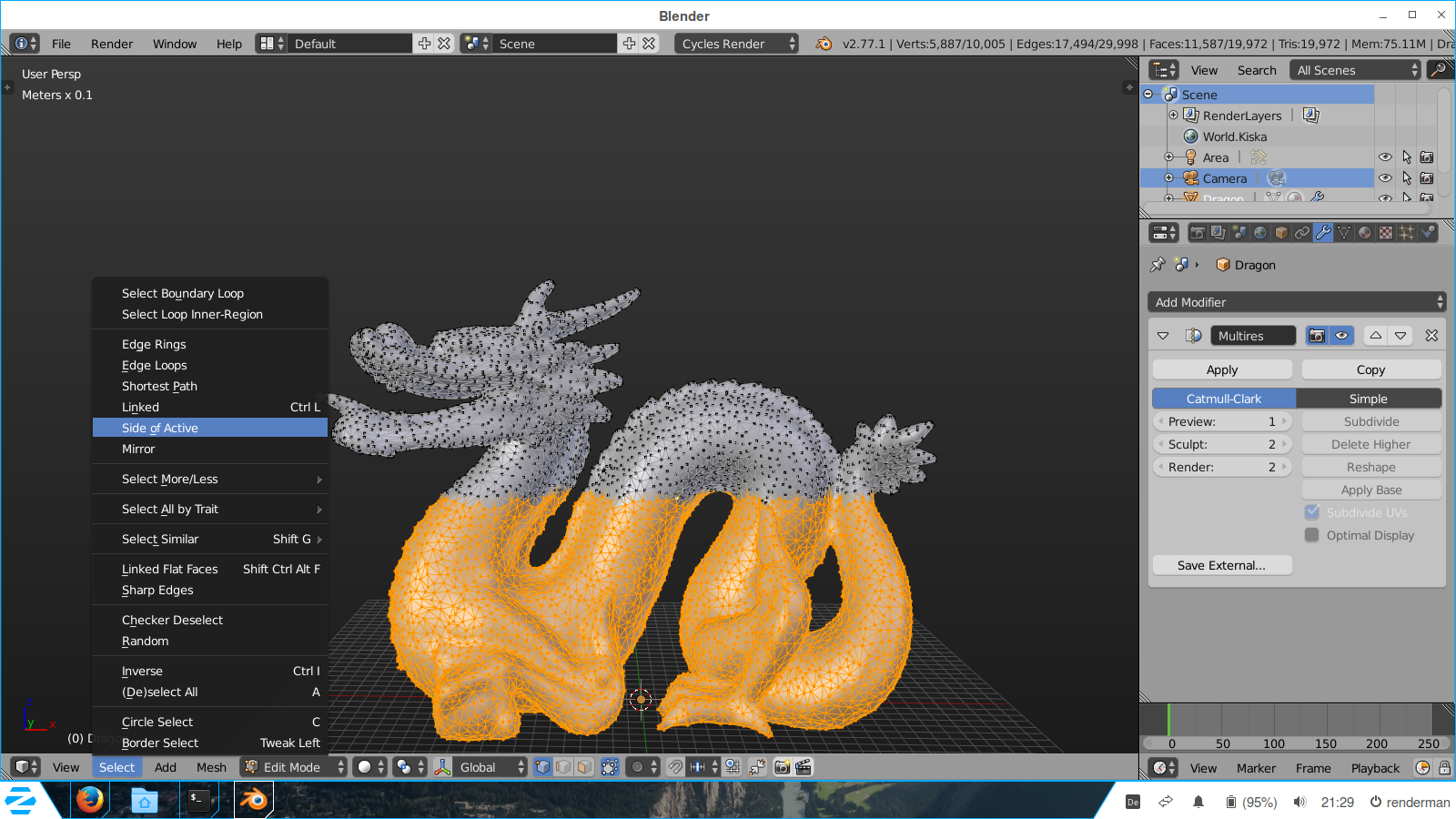
B) could be very useful in this case. Make sure to enter front (or side) ortho view and toggle Wireframe shading before proceeding. $\endgroup$