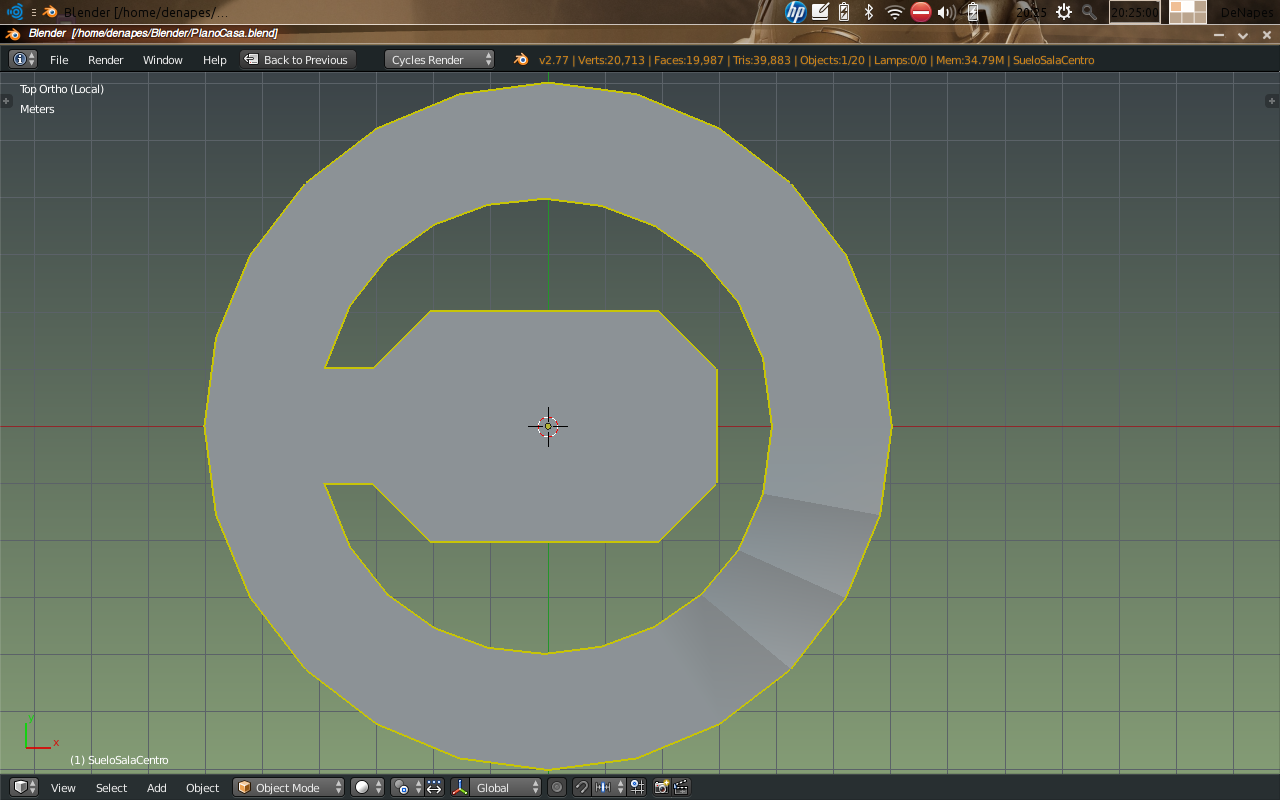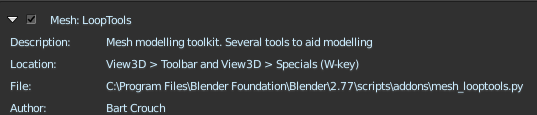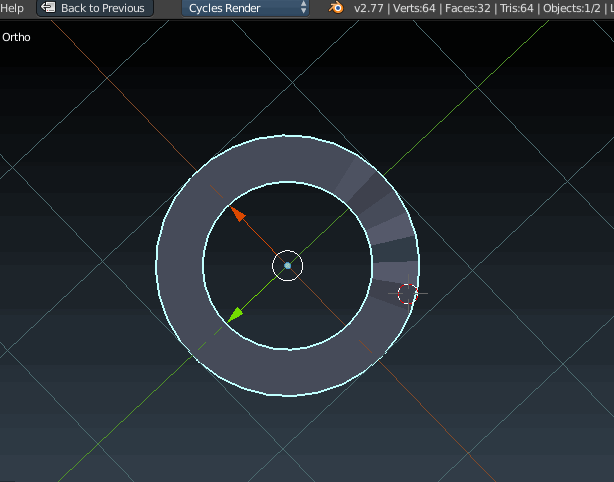I have used blender for some time and have never seen something like this, I tried: Changing normals; Flat/smooth shading; deleting the faces; making the faces planar, and I can't find the solution.
-
$\begingroup$ Can you upload your .blend file? $\endgroup$– Shady PuckCommented Jul 12, 2016 at 1:46
-
1$\begingroup$ is this imported from a different 3D app? or modeled in blender directly? $\endgroup$– Rico CilliersCommented Jul 12, 2016 at 6:25
-
2$\begingroup$ It does look like non planar faces. But without looking at the file is hard to tell. $\endgroup$– user1853Commented Jul 12, 2016 at 6:40
2 Answers
I would try removing double vertices and recalculating the normals.
-
1$\begingroup$ Please consider adding how to remove doubles and how to recalculate normals. $\endgroup$ Commented Jul 12, 2016 at 12:19
Without viewing a file it's hard to say with certainty, but it appears that the 3 edges in question are slightly raised. If you have already checked normals, double vertices etc. then a possible fix for this would be as follows (using a circle):
If you do not have the Mesh: loop tools add-on enabled, then enable it in user preferences>add-on tab under the community add-ons.
(Ctrl+Alt+U)
Select all (in edit mode) and press W then choose loop tools>flatten