I use Mac OSX 10.9.5. A year ago, I downloaded 2.75a, and today, I downloaded version 2.77a. I downloaded both via .zip file from blender.org and dragged each into the Applications folder of my Mac.
In 2.75a, I had done some painstaking remapping to accommodate my Magic Mouse and Apple Wireless Keyboard, in addition to a pretty shiny custom theme. I didn't want to redo these settings.
How could I transfer my old settings into the new version? Apparently due to my method of download, "Copy Previous Settings" did not show on the splash screen. I searched "Copy Previous Settings" in the new version via the spacebar, and it returned an error: "Users/aubrie/Library/Application Support/Blender/2.76 does not exist". From this, I figured how to copy my old preferences.

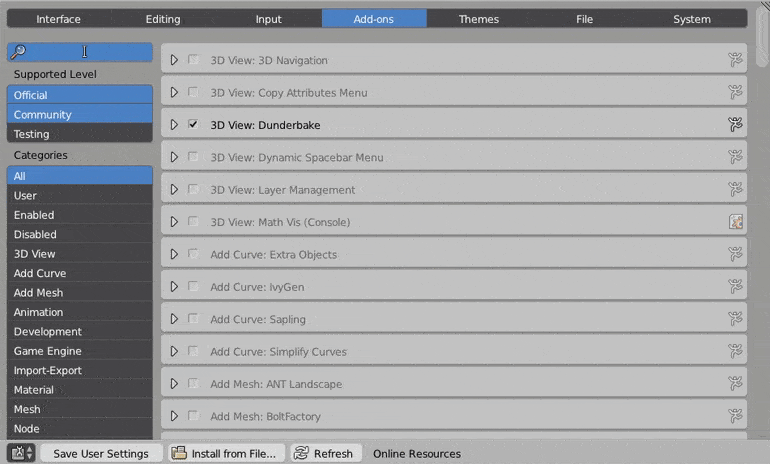 (Image from cloud.blender.org)
(Image from cloud.blender.org)