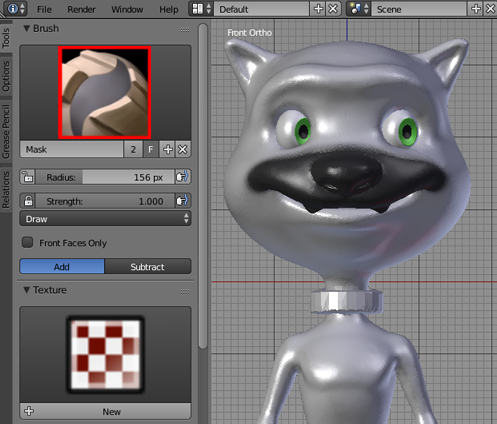I want to model an opening mouth. I don't know how and I don't find a good tutorial.
Thanks
Being in Object Mode create a new shape key and name it. Enter Edit Mode and press the apply shapekeys in edit mode button. Set the value of the key to 1. Now enable the proportional editing and set it's type to Connected. Select some vertices of the lower lip and press G, Z to open the mouth.
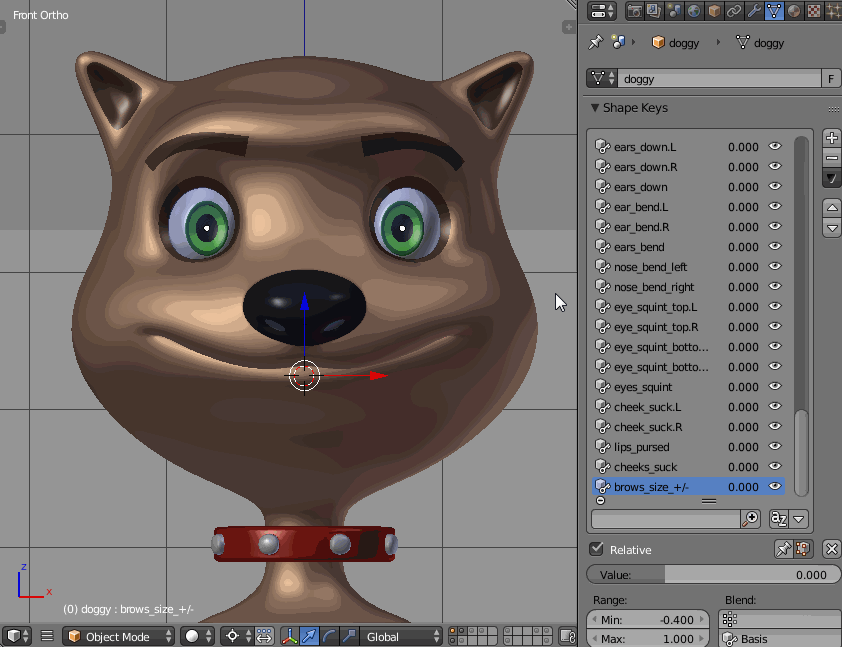
If you want to apply the shape key value to the mesh you may use Create duplicate for editing option. It will create a duplicate of your model, but with the applied shape keys as a Basis key.
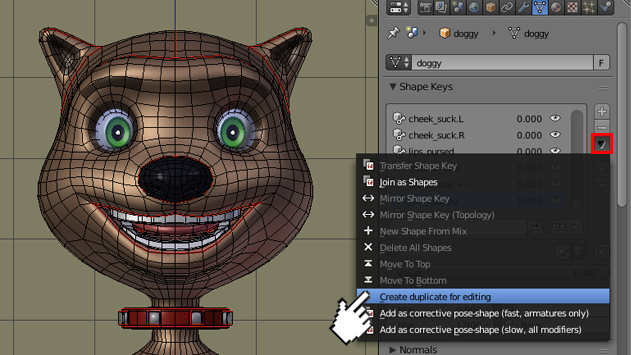
Optionally you may add a bone to control the shape key's value. Add a Single Bone (Shift+A-->Armature-->Single Bone) and place it in front of mouth of your character. Select your model and add a Driver to your shape key (hover your cursor over shape key's value, press RMB and choose Add Driver option).
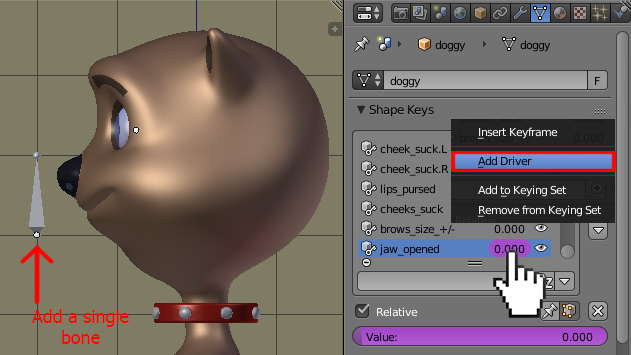
Now go to the Graph Editor, change its mode to Drivers and select the shape key's name in the panel on the left. Press N to open the properties shelf and in Drivers panel change the Type to Average Value. In Variable window choose Transform Channel. Now set up things as pictured below- in this case we want the Bone (which belongs to Armature) to control the shape key's value only if it'll be transformed using Local Yaxis
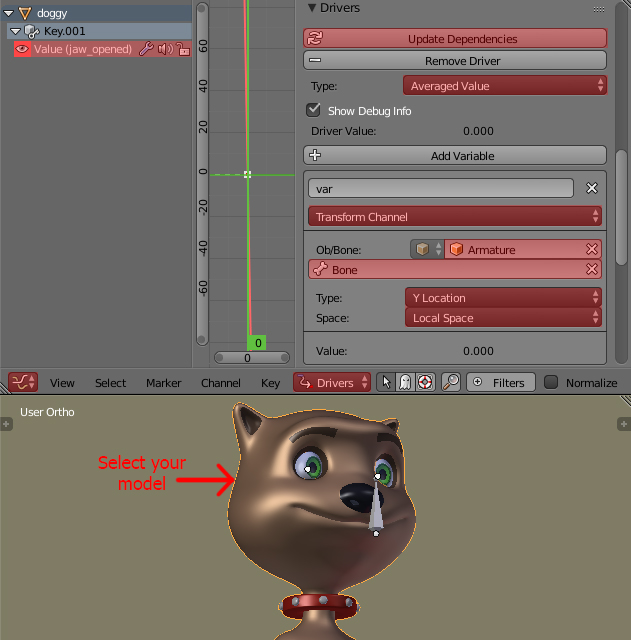
You may now select the bone, then go to Pose Mode and control the shape key's value changing the bone's position.
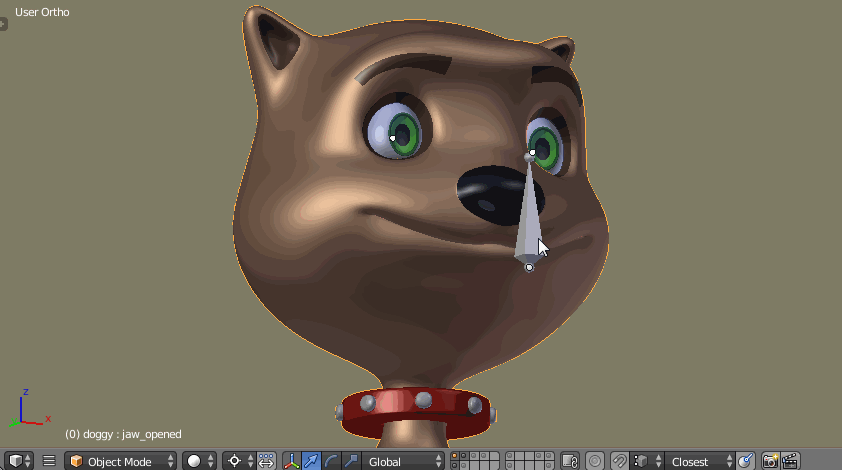
Being in Object Mode add a Single Bone and place its base, where your model's jaw hinge is located. Select your model, then a bone and press Ctrl+P-->Parent-->With Automatic Weights.
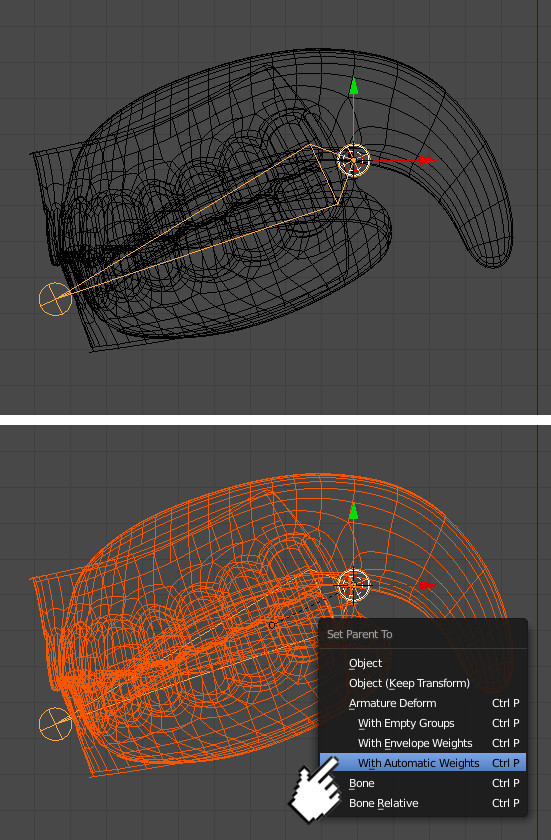
Now go to Edit Mode, select the whole mesh A and press Remove button to set all weights to 0.
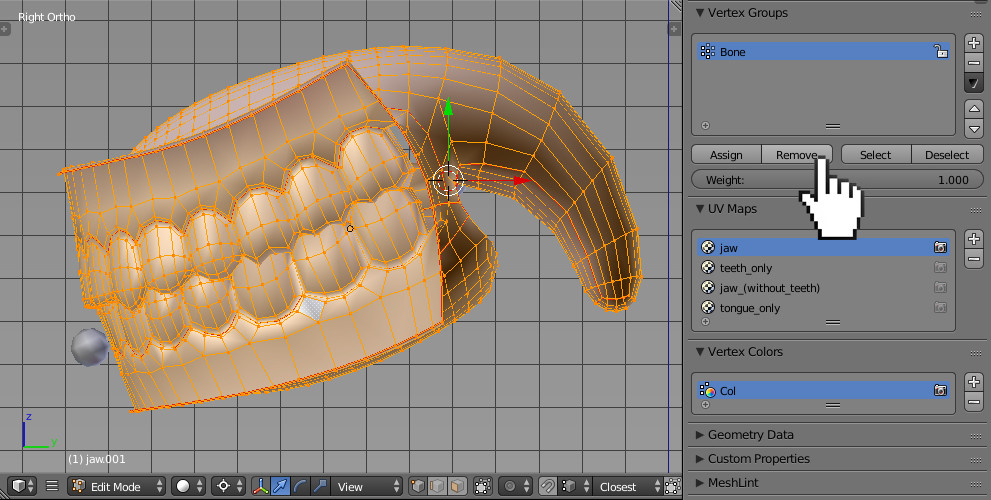
Now select the parts of a mesh you want to follow the bone's movement, change the Weight value to 1 and press Assign.
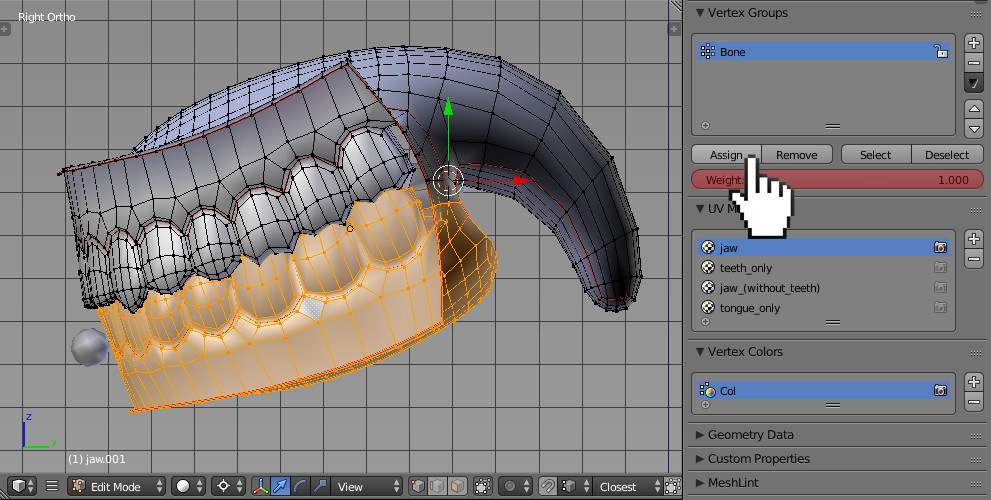
You may now assign specific weights values to desired vertices to make the deformations smooth. Enable Show Weights option in Mesh Display panel to see the weights in Edit Mode. Now assign desired weights to specific vertices. Remember that the higher the weight is, the more the painted area of the mesh will stick to/follow the bone.
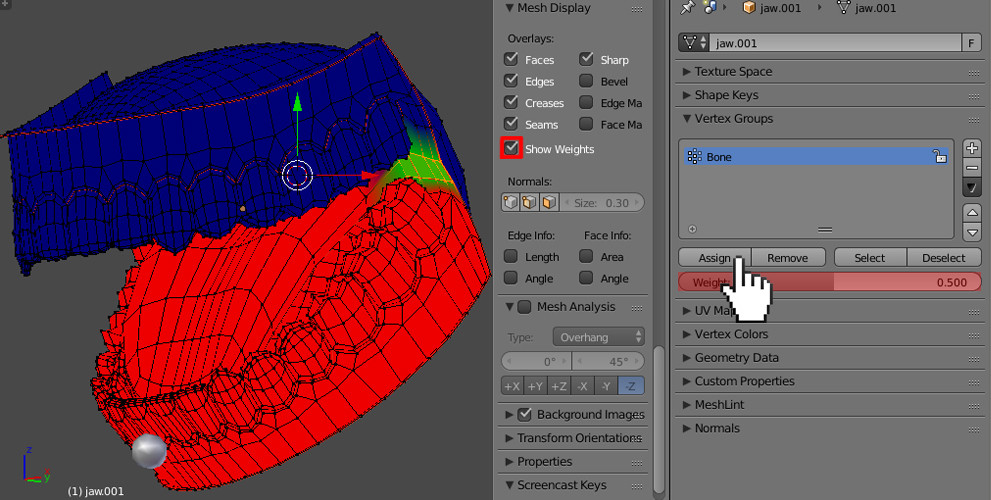
Select the Mask brush, set its type to Add and paint the upper lip area to mask it.