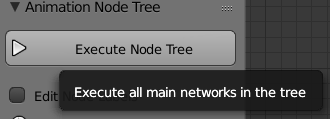Execution:
When you build a node tree in the Animation Nodes addon (AN), you are basicly creating a python script in a visual form.
Now you have to control when this script will be executed. If "Auto Execution" is turned off the script you "developed" only executes when you click on the Execute Node Tree button.
Many of the buttons you see in Blender have python scripts attached to them which execute when you click on them. It is the same here, only that you didn't had to write any python code. It is generated from your node setup by the addon.
Networks:
A network within animation nodes of a group of nodes that belong together. You can have multiple node trees. In cycles each node tree can have only one material, but in AN you are allowed to have multiple networks within a single node tree. Nodes that belong to the same network have the same color (well, there are exceptions but they are not important here).
There are two different types of networks:
- Main Networks, which they have a neutral gray color by default
- Subprograms, which have a random color by default (this color can be changed in the Color panel when one node of this network is selected)
Beside that there are some subcategories of the Subprogram Network type: Loops, Groups, Scripts.
Subprograms cannot be executed on their own, they need to be called from somewhere else. You normally call them with the "Invoke Subprogram" node.
Main networks on the other hand can be executed on their own. This makes them the entry point of the node tree execution.
Auto Execution:
In some cases you may want to have total control about the exact moments your node tree is executed, but most of the time (when you do animation or something similiar) you want that the scene updates automatically when you change the node tree. This is where Auto Execution comes into play.
When Always is checked the script continuously executes (around 20-60 times per second (can also be changed with the Min Time Difference slider)). This gives you a good real time experience in the viewport but as soon as your node tree becomes more complex this permanent execution can slow down your scene drastically.
If this is the case you should uncheck Always and think about when you want that your script executes. If you do animation you want to check Frame Changed most of the time so that the animation playback works. If Tree Changed is checked your script will automatically executes when you make/remove nodes/links. And if Property Changed is checked the script runs when the you change a property of a node.
Which configuration of settings you choose here is totally up to you.