I'm making a cube. The half of the cube is green, the bottom is gray. It's supposed to be a precise split, but no matter what I do, it looks like this (image is of an edge of the cube):
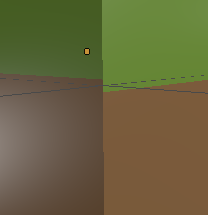
One side is above the halfway point, the other side is below the halfway point. If I add a single pixel to the left side, it goes below the halfway point. Similarly, if I add a single pixel to the right side, it goes over the halfway point.
How do I precisely split the cube into green and brown, with the dividing line being exactly halfway between top and bottom?
This question is related: Exported UV map is blurry and doesn't line up with UV mapper(editor) but it has no answers. I suspect I may have a similar problem, or at least I could fix my problem if I knew how to fix that other problem.
