I'm not using nodes, just two materials with two different EVmap texture to it.
I want to assign material A at frame 1 and material B at frame 2
Pressing I on scene don't give me any option to animate material
I'm not using nodes, just two materials with two different EVmap texture to it.
I want to assign material A at frame 1 and material B at frame 2
Pressing I on scene don't give me any option to animate material
Great opportunity for you to start learning how to use nodes then! Because the only way I know for animating a transition between two materials is with nodes.
In the node editor, add the two shaders you want (Shift + A --> Shader), then from the same menu also add a "Mix Shader". Plug in both shader nodes into the mix shader, and animate the Factor to control the transition between the two.
A value of 0 means only the first shader plugged in takes effect, while a value of 1 shows only the 2nd shader. Any value in between is a mixture of the two.
Here's how to do this in Cycles:
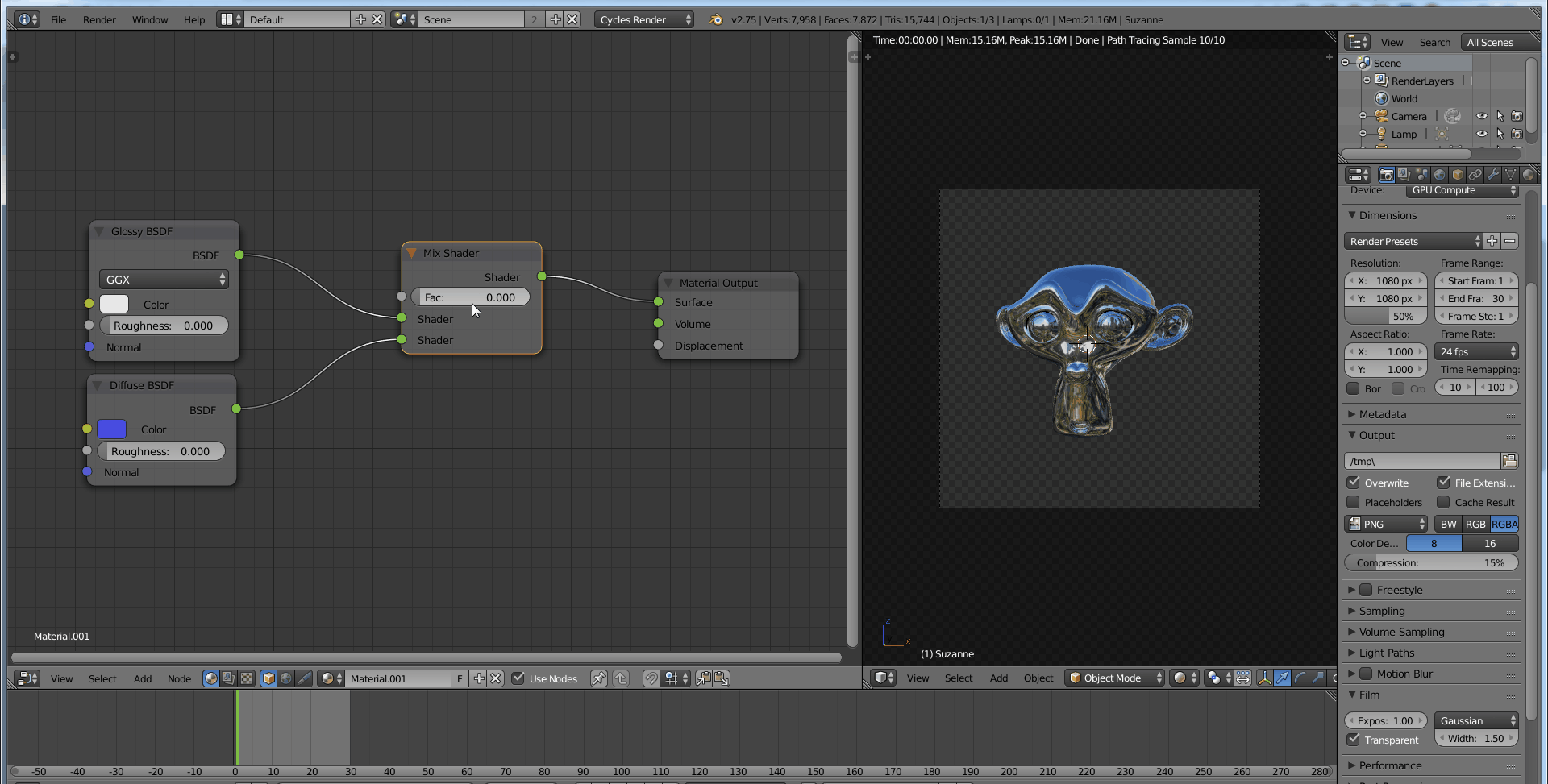
In Blender Internal it's a similar thing, only using the Material nodes and the Mix RGB node (preview during animation isn't as good, but when you pause the animation you see the transition):
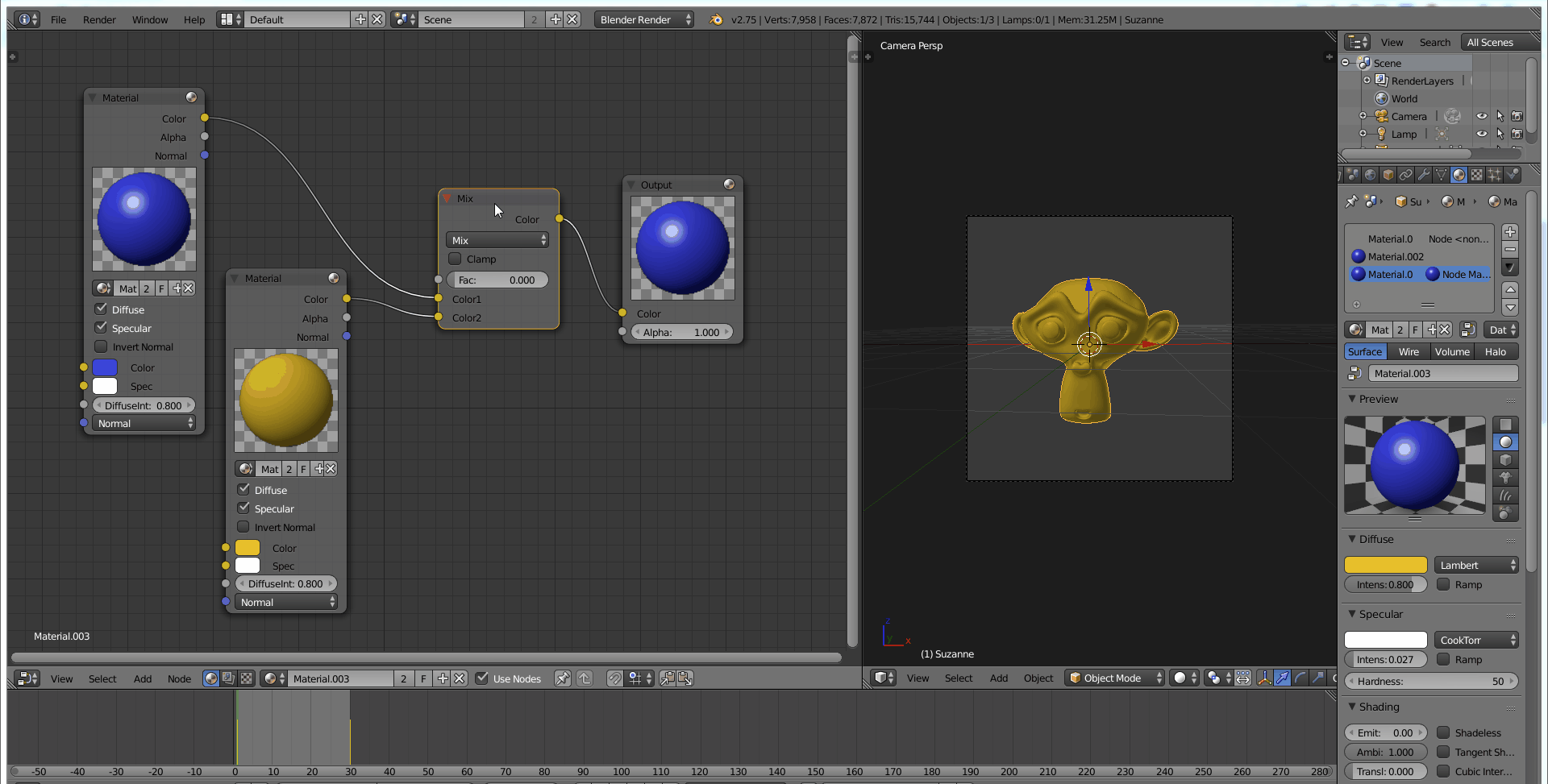
In BLENDER INTERNAL I achieved it animating the texture mask.
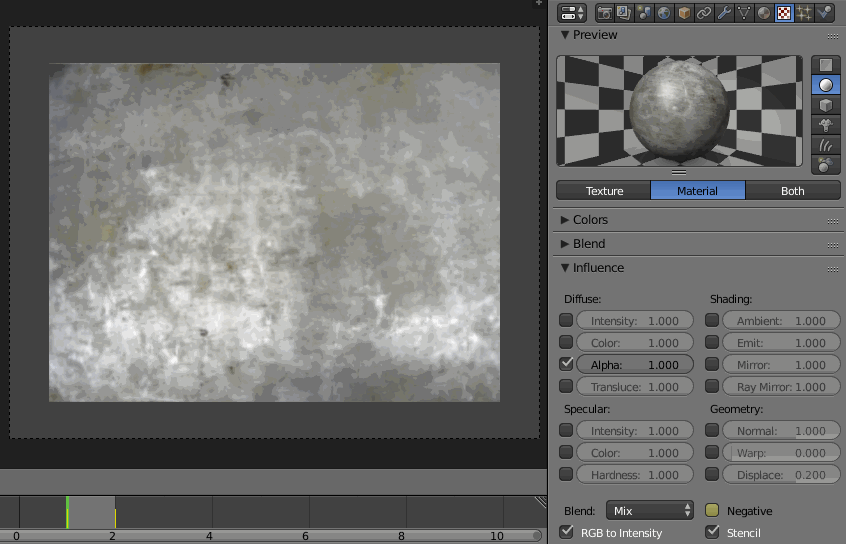
Add a new texture, set its type to Blend and place it between your two image textures. In Influence panel uncheck the Color and check the Alpha box. Check the RGB to Intensity and Stencil also.
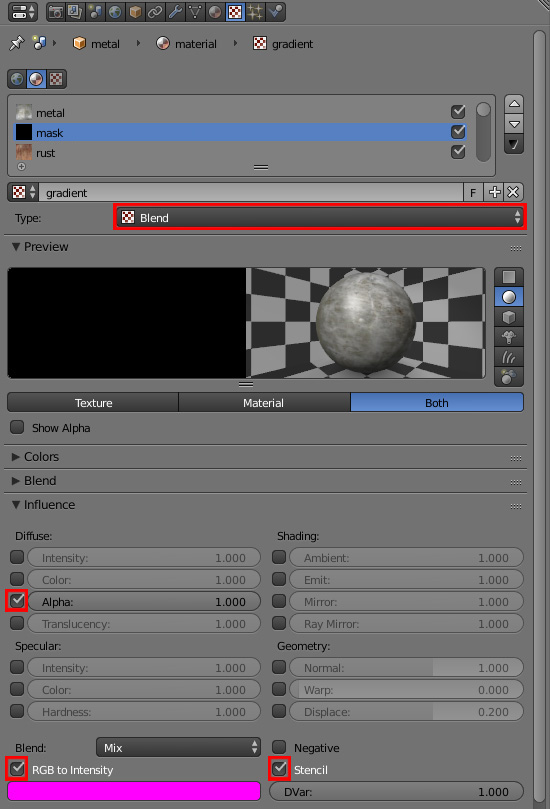
In Colors panel check the Ramp checkbox and set all the colors to black. You now have a mask for transition between two materials.
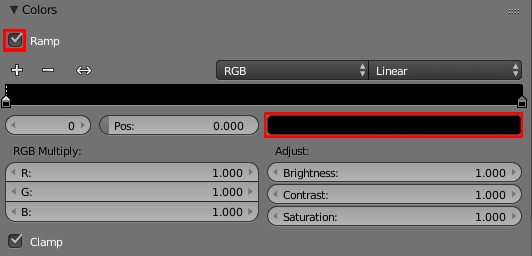
In frame 1 press I, while hovering the cursor over the Negative box.
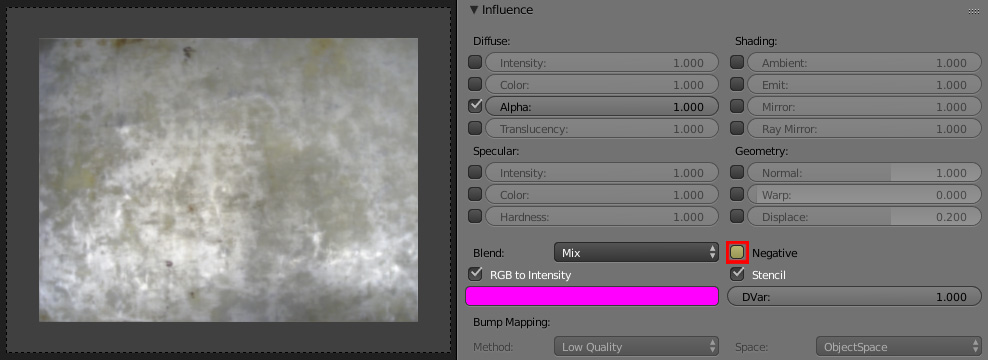
Go to frame 2, check the Negative box and press I again.
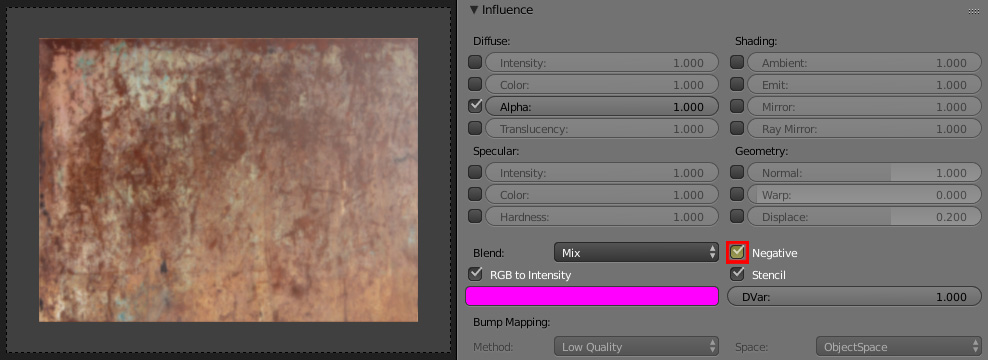
Please see my related answer also: How to animate Texture change in Blender Internal
You could cheat this: Duplicate your mesh: Mesh A has Material X, Mesh B has Material Y.
Then use a transparency node, or animate your alpha, to toggle between them.
I'm doing product renders, so different combinations of materials need to stay consistent. Keyframing each, now that I've already made the materials and had them reviewed, would be a bummer. Not to mention ripe for accidents.
The best would be being able to control one material per mesh over the animation. Not always possible in a pipeline, depending on what you're doing.