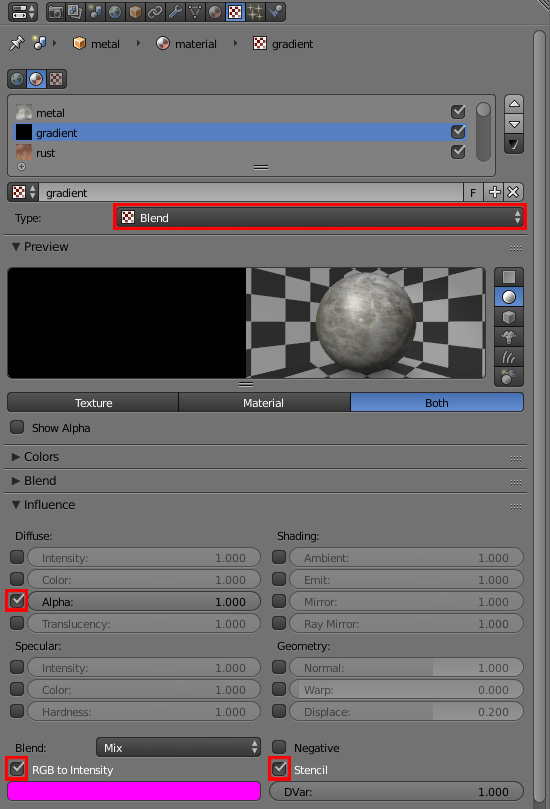In BLENDER INTERNAL I achieved it animating the texture mask.
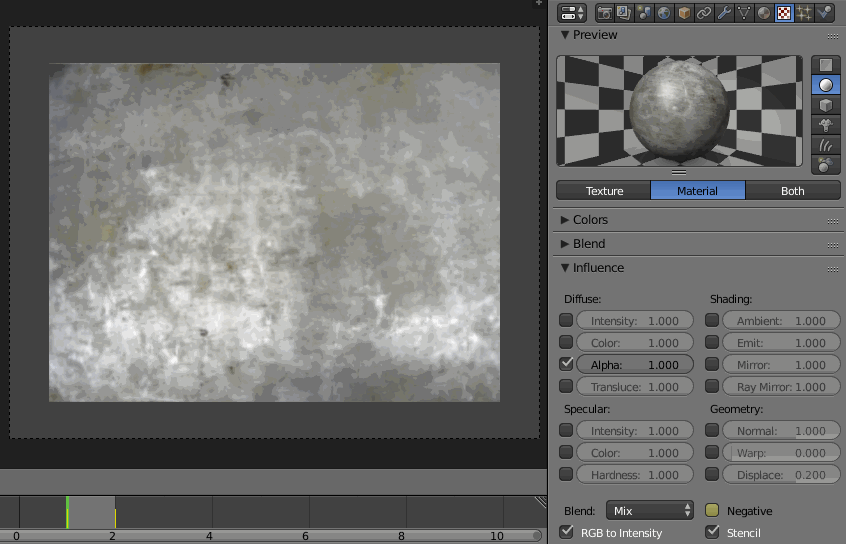
Add a new texture, set its type to Blend and place it between your two image textures. In Influence panel uncheck the Color and check the Alpha box. Check the RGB to Intensity and Stencil also.
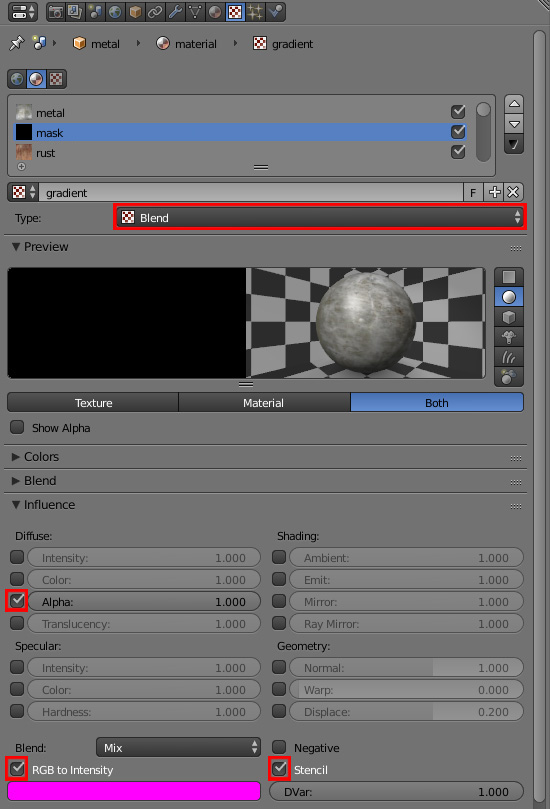
In Colors panel check the Ramp checkbox and set all the colors to black. You now have a mask for transition between two materials.
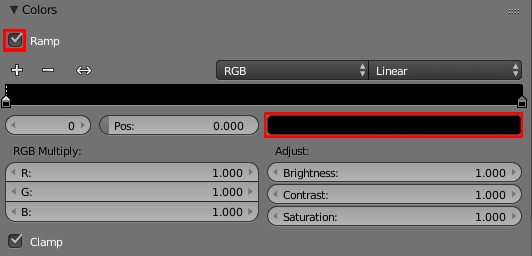
In frame 1 press I, while hovering the cursor over the Negative box.
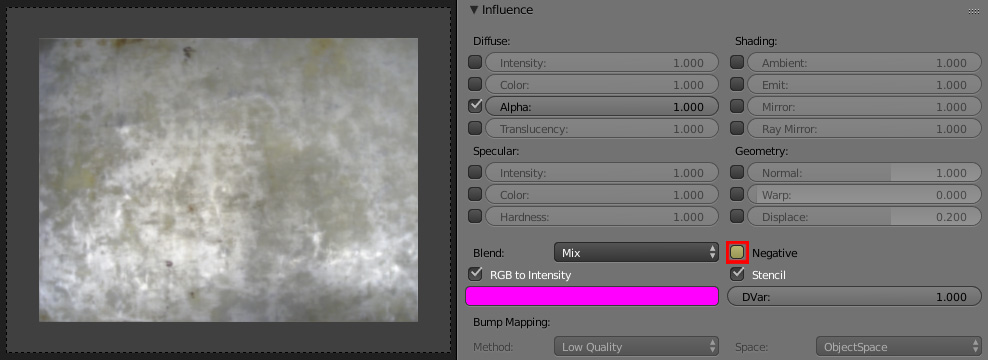
Go to frame 2, check the Negative box and press I again.
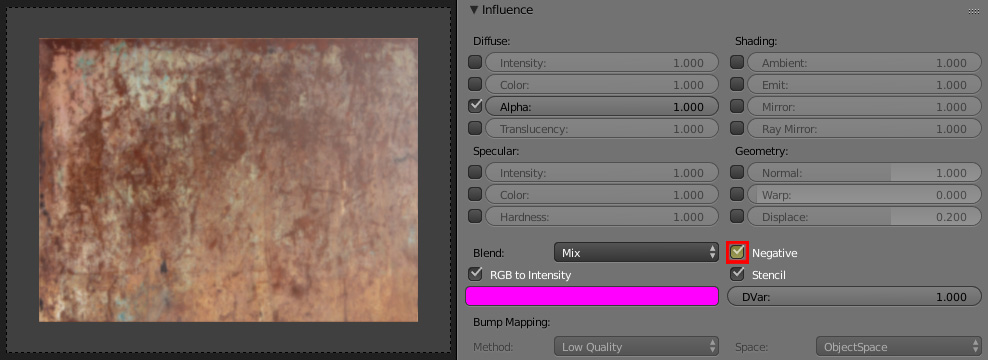
Please see my related answer also: How to animate Texture change in Blender InternalHow to animate Texture change in Blender Internal