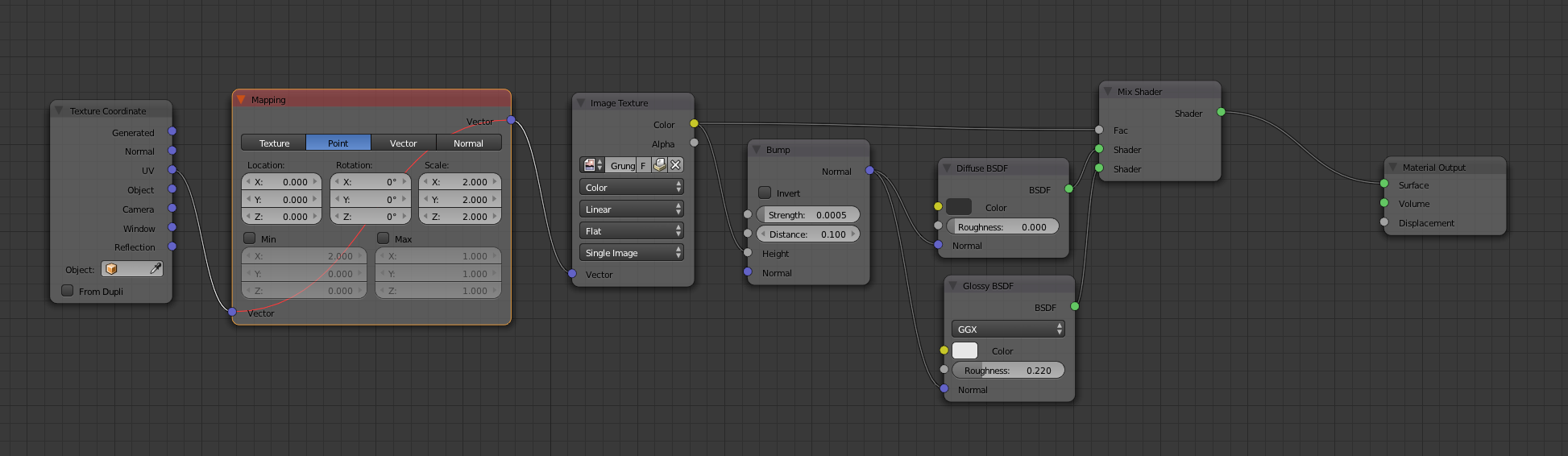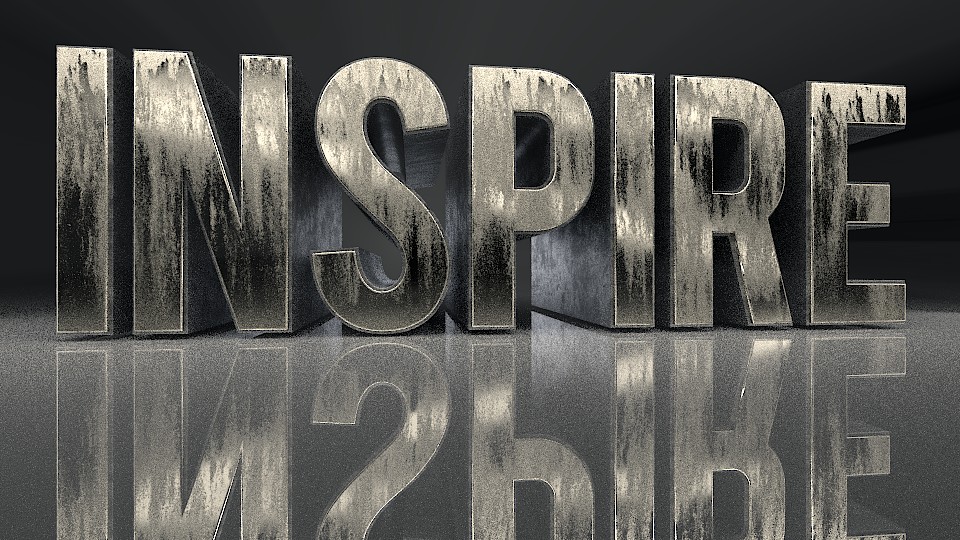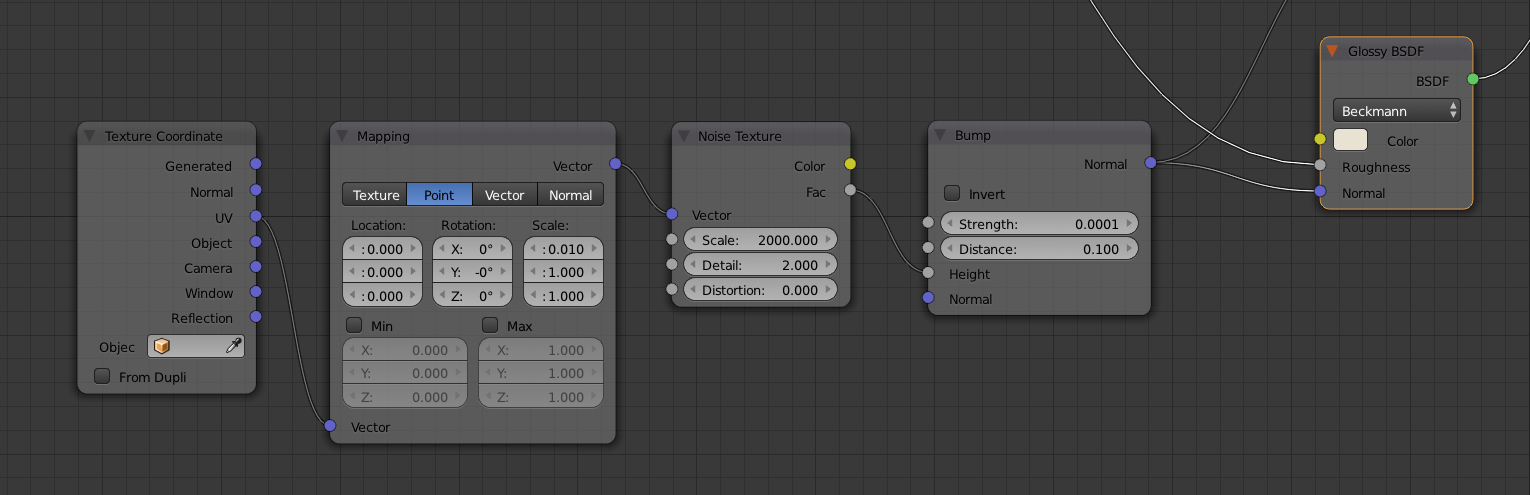I am doing this Blender Guru turorial. When I look at the metallic text I see this "shadow" on the inner sides of the text (see image). Now I am not certain what is the reason for this "shadow" ? Is it a shadow or did I do something wrong with the UV unwrapping (something that is very new to me) ? My file is here, the textures are packed into the file.
$\begingroup$
$\endgroup$
3
-
1$\begingroup$ Hard to tell without the textures: i.sstatic.net/h0W2Q.jpg most likely a seams or mapping issue. Pack the textures into your file next time. $\endgroup$– user1853Commented Sep 21, 2015 at 17:45
-
$\begingroup$ Yes there is a mapping node with XYZ scale set to 2. The texture is probably non-seamsless. $\endgroup$– CarloCommented Sep 21, 2015 at 17:49
-
$\begingroup$ besides that you have a lot of duplicated geometry $\endgroup$– user1853Commented Sep 21, 2015 at 17:57
Add a comment
|
1 Answer
$\begingroup$
$\endgroup$
5
As @Carlo suggest, the straight line is not a shadows, but the texture instead.
By changing size in the Mapping Node, you are distorting the image and the UV Map doesn't match as expected.
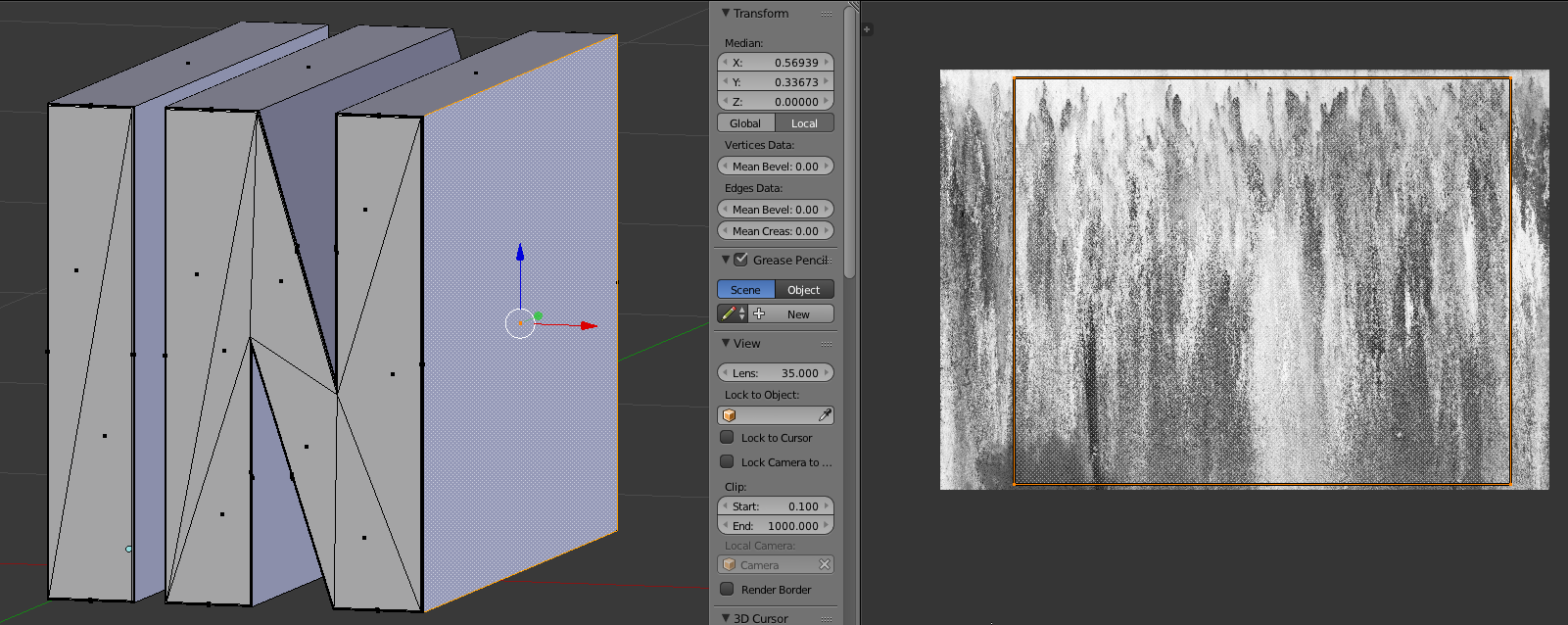
If you toggle muteM Mapping Node, your texture is correct.
In the Blender Guru Example, the Mapping Node is applied to the Noise Texture to achieve a "scratchy" effect.
-
$\begingroup$ what do you mean with muting the Mapping Node ? Sorry, I am really new with UV unwrapping and mapping nodes ... $\endgroup$– user13877Commented Sep 21, 2015 at 23:08
-
$\begingroup$ I changed the scale and now it is solved. I guess that was what you meant with "muting". Thanks !! $\endgroup$– user13877Commented Sep 21, 2015 at 23:16
-
1$\begingroup$ @JanScherders nodes can be bypassed (or muted) if you select them and press M, very useful to leave your node tree intact and troubleshoot problems. $\endgroup$– user1853Commented Sep 21, 2015 at 23:22
-
$\begingroup$ @parameciostudio I changed the scale from 2.0 to 1.0 and the problem seems to be solved. Is this the correct way to solve this problem ? You showed a Blender display where you can see that the UV map does not match. How can I create that display myself ? $\endgroup$– user13877Commented Sep 22, 2015 at 9:00
-
$\begingroup$ The node is colored in red because it is muted. That means it is ignored. You can toggle muting by pressing M. If you don't need the node "Mapping" anymore, you can delete it by pressing Ctrl + x $\endgroup$ Commented Sep 22, 2015 at 9:24