How do I snap one vertex to the position of another vertex in a different object?
3 Answers
Enable the Snapping Tool (click on a magnet icon and change the snapping type to Vertex). Enabling Snap onto itself function allows you to snap the vertices within the object.
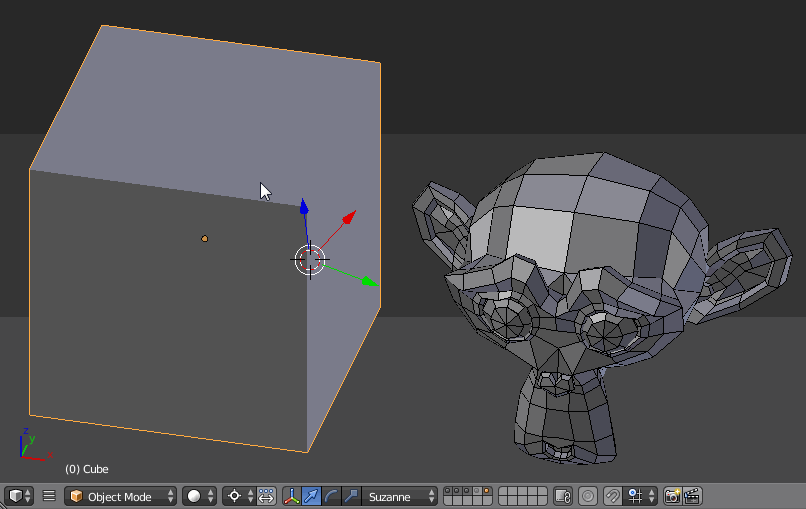
-
1$\begingroup$ Where is this setting in Blender 2.8? $\endgroup$ Commented Sep 11, 2019 at 2:39
-
4$\begingroup$ Unfortunately it seems blender doesn't care about users. Between upgrades, there are so much changes in the UI that if you haven't update for a month or two, you'll regret updating it. The toolbar this answer is using doesn't exits anymore.IMHO Answer at least need to include the version this was valid at least. $\endgroup$– AaACommented Oct 19, 2019 at 9:41
-
2$\begingroup$ In version 2.9 the magnet button, and snap to vertex, are at the top center of the viewport $\endgroup$– JayCommented Nov 10, 2020 at 18:42
-
$\begingroup$ When I move a vertex to another, Blender is automatically merging them. Is there a way that I can prevent this? $\endgroup$ Commented Aug 21, 2022 at 17:30
There are a couple of options that come to mind, depending upon how much precision is needed. If a vertex in the one object needs to exactly match the co-ordinates in the second, then in edit mode select the vertex at the position you want to move to, and from the snap tool menu, choose the "cursor to selected" option. Then switch to object mode, and select the object in which you want to move the cursor, switch to edit mode, and select the cursor you want to move, and using the snap tool, choose the "selected to cursor" option.
If slightly less precision is needed, then in object mode, one might be able to locate the 3D cursor visually. In top view (Numpad7), object mode, locate the cursor relative to the x and y axes by clicking the LMB where the cursor is to be located. Then switch to side view (Numpad3), or front view (Numpad1), and click the LMB to set the 3D cursor relative to the Z axis. Select the object in which you want to move the cursor, switch to edit mode, and select the cursor you want to move, and using the snap tool, choose the "selected to cursor" option.
For Mac do the following: Move the vertex in a specific axis or in all axis, then press & hold Shift, then move your cursor to the target vertex.
