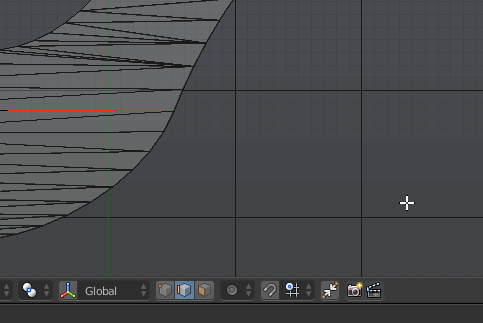I know the O button is the shortcut for enabling the Proportional Editing mode. What if I want to change its type to Connected type using a shortcut?

Are there any shortcuts for enabling the proportional editing modes (such as Connected and Projected (2D)) and falloff types (such as Sphere, Linear, Random etc.)?