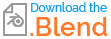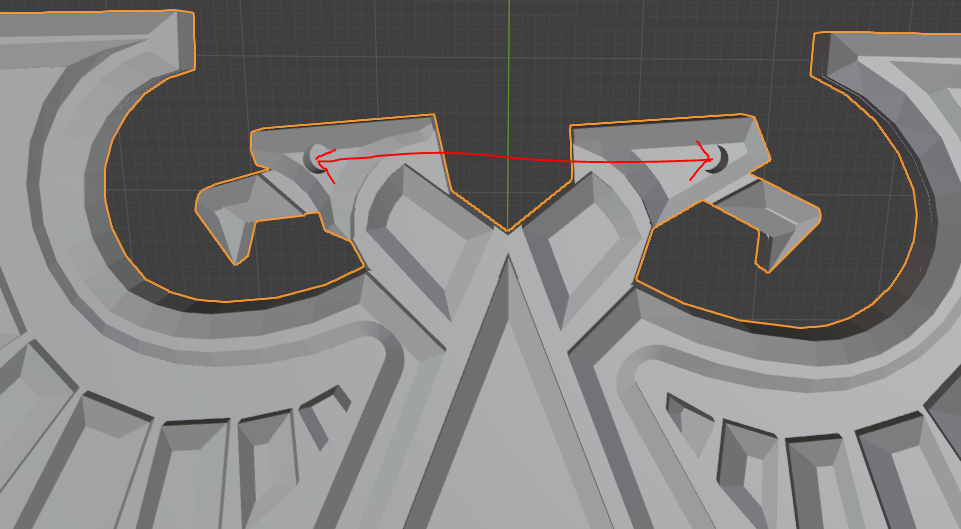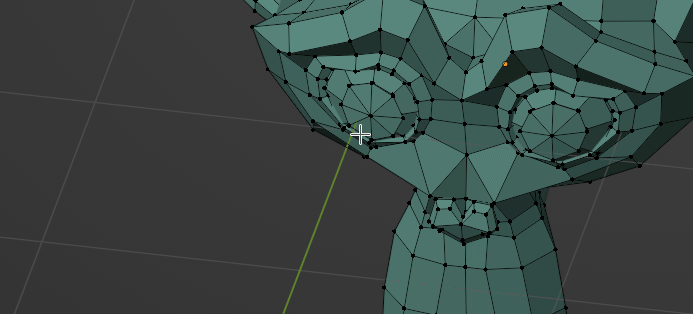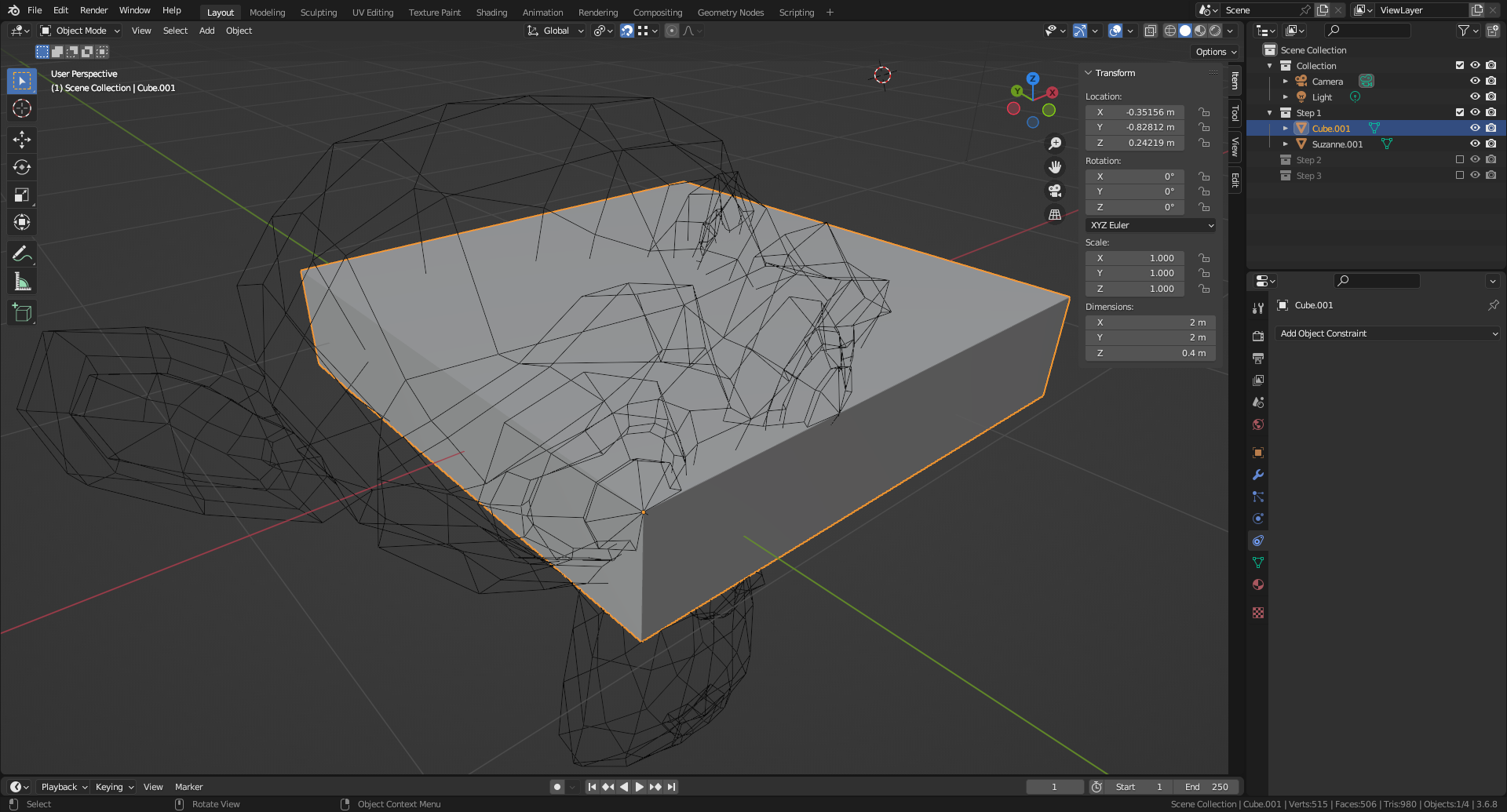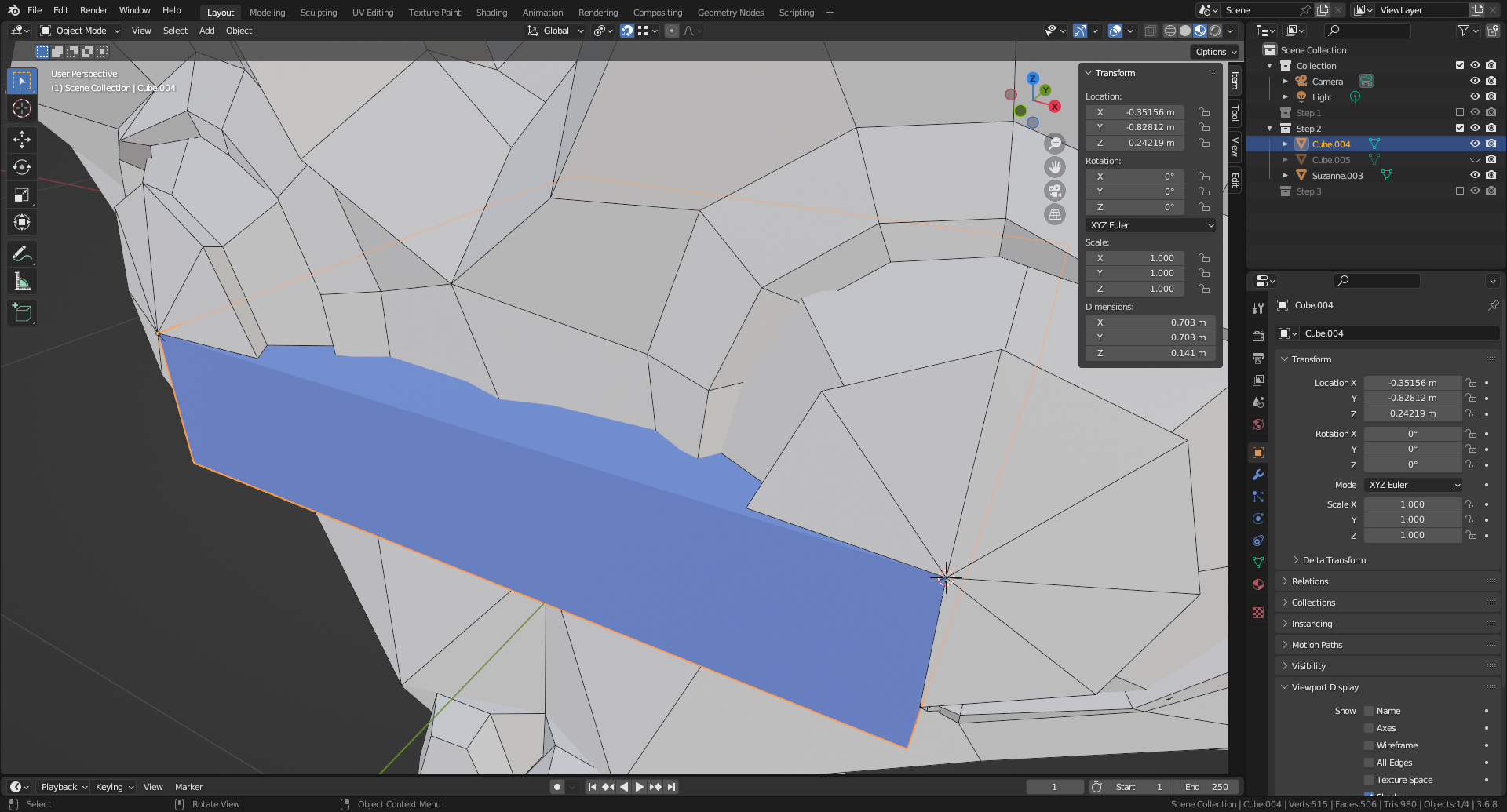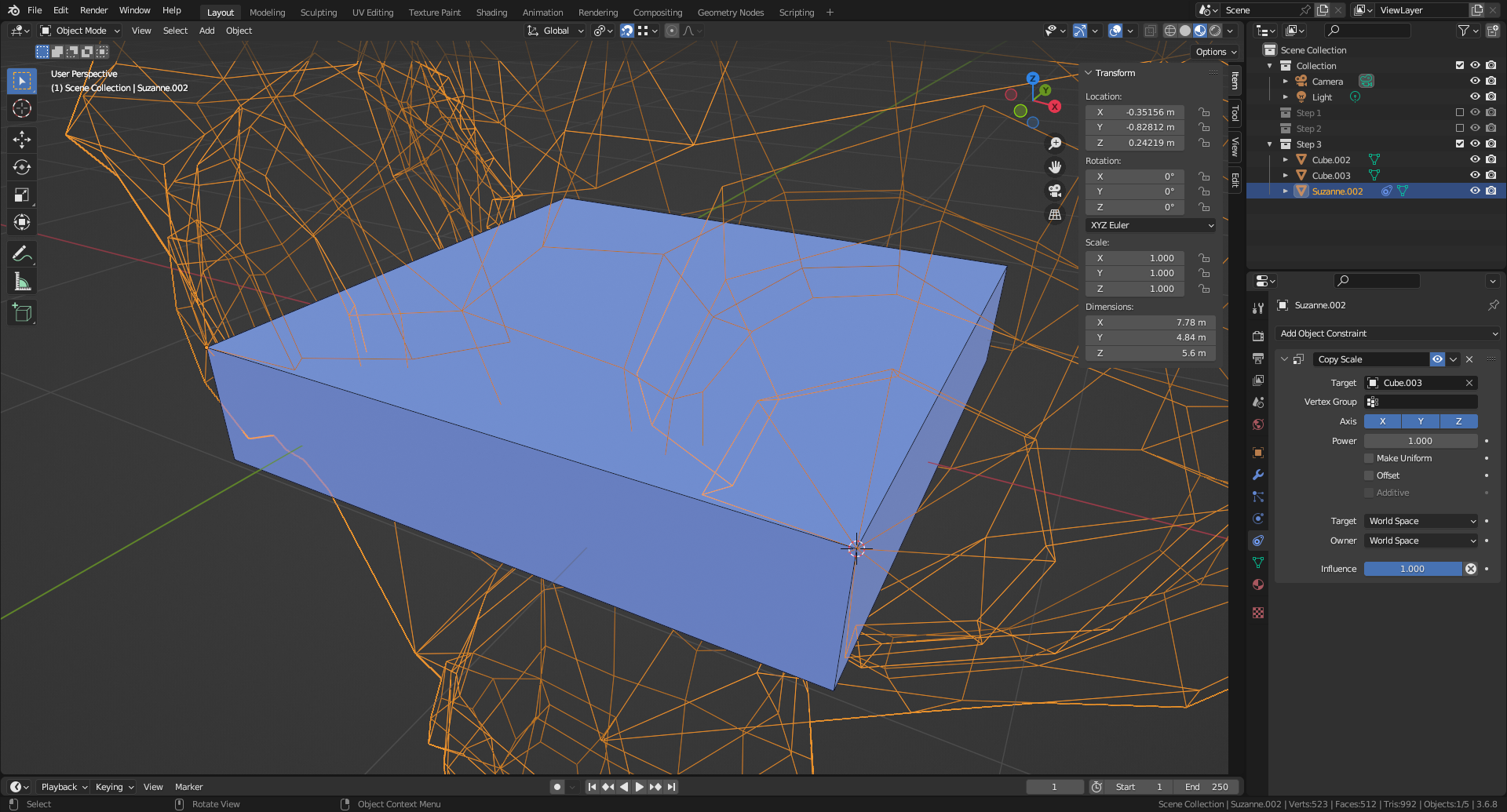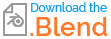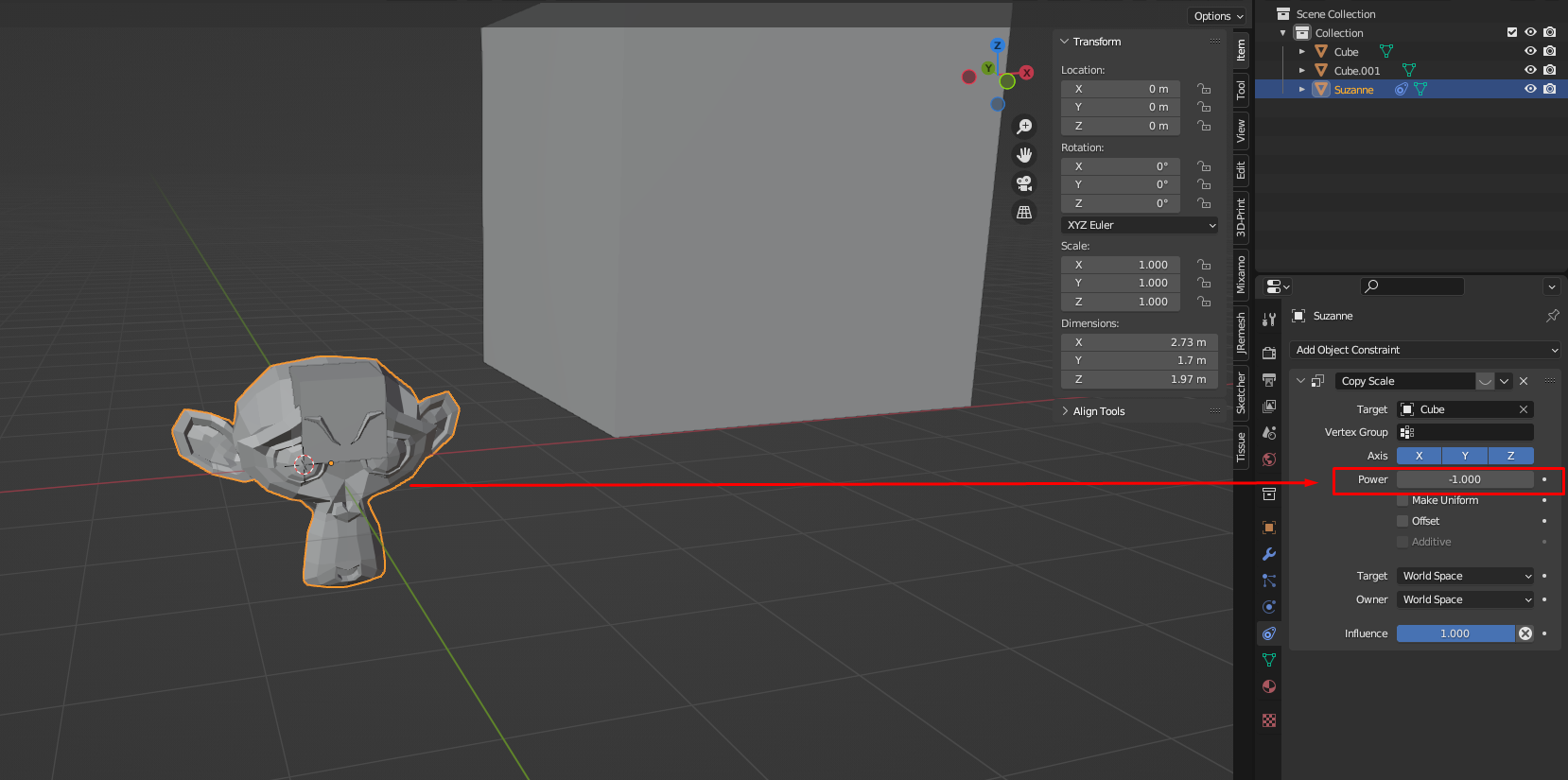(Using Blender 3.6.8)
Approach
Use two cubes as guide, combined with Snap to Vertex activated.
Setup
Using the middle top icons of the 3D Viewport:
- Set Transform Pivot Point to Individual Origins.
- Set Snap to to Vertex, and set Affect to Move and Scale.
Step 1
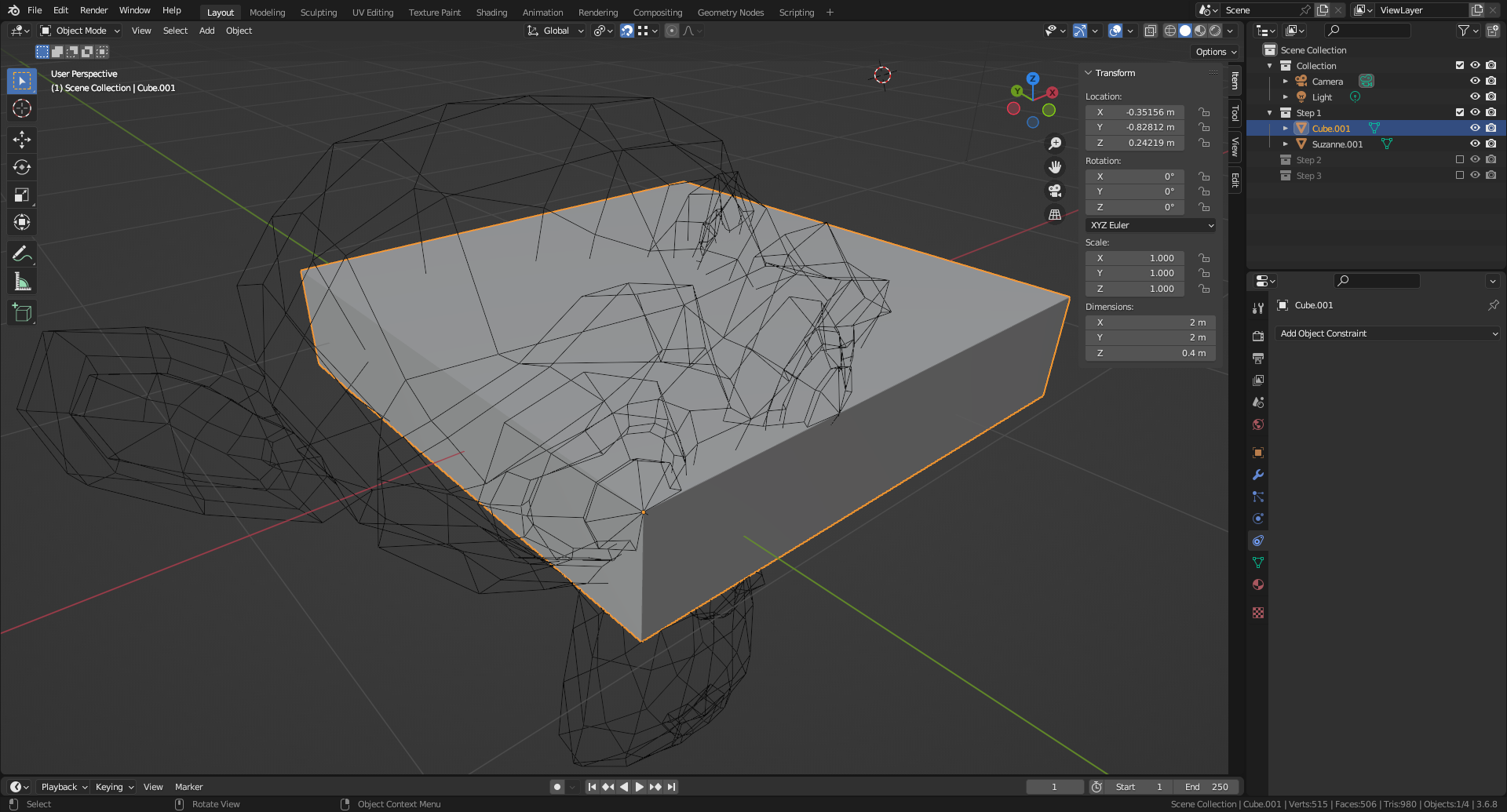
1. Set the cursor location to a first reference position (e.g. the centre of Suzanne right eye).
2. Displace the object to scale origin to the cursor location (menu Object/Set Origin/Origin to 3D Cursor).
3. Add a cube (menu Add/Mesh/Cube).
4. Scale it such that one of its dimensions (e.g. X) matches the specific sought value (menu Object/Transform/Scale).
5. Apply the cube transformations (menu Object/Apply/Scale).
6. Set the cursor location to one corner of the cube.
7. Displace the cube origin to the cursor location.
8. Select the object to scale and move the cursor to its origin (Shift S 2 Cursor to Selected).
9. Select the cube and move its origin to the cursor location (Shift S 8 Selection to Cursor).
At this stage, the object to scale and the cube are sharing the same origin, and one side of the cube matches the sought length.
Step 2
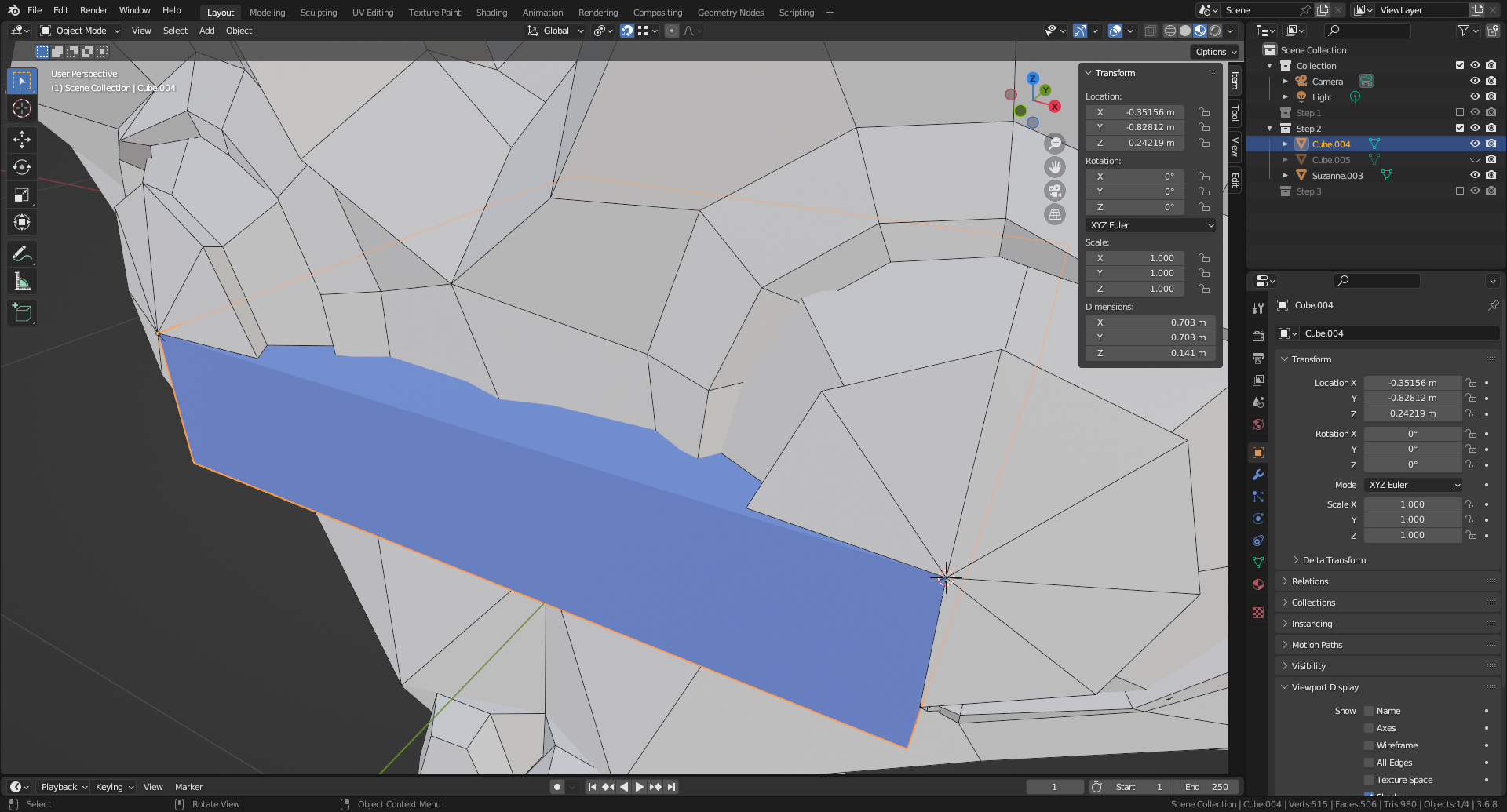
1. Select the cube and duplicate it without displacement (menu Object/Duplicate Objects).
2. Set the cursor location to the corner opposite to the origin of the copied cube.
3. Scale the copied cube moving the mouse such that the cursor snaps to the second reference position (e.g. the centre of Suzanne left eye).
4. Apply the copied cube transformations.
At this stage, one side of the copied cube matches the original length of the object to scale.
Step 3
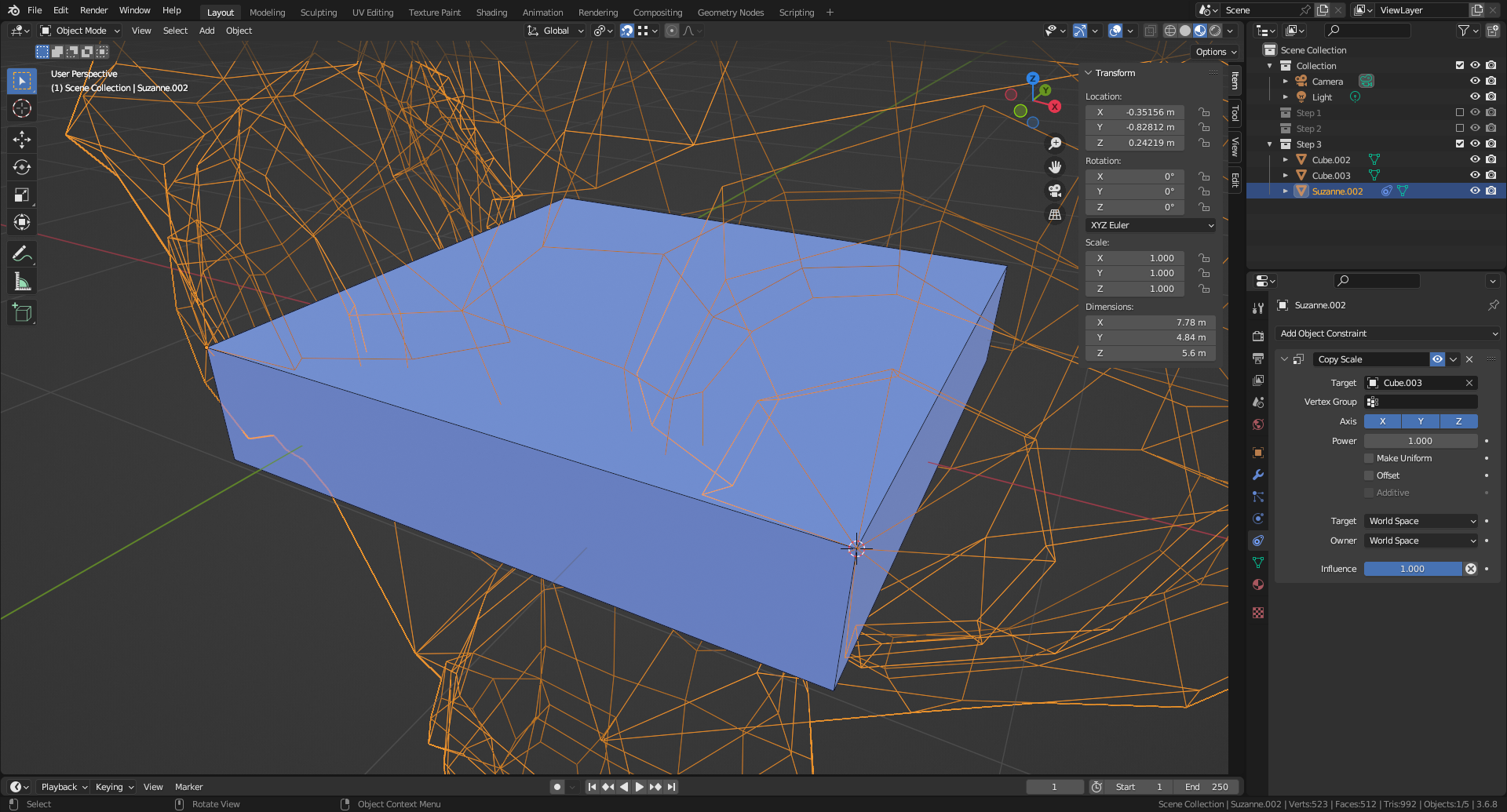
1. Add a Copy Scale constraint to the object to scale.
2. Choose the copied cube as Target.
3. Select the copied cube.
4. Set the cursor location to the corner opposite to the origin of the copied cube.
5. Scale the copied cube moving the mouse such that the cursor snaps to the right corner of the original cube.
6. Select the object to scale and Apply the constraint to freeze the scale.
Resources: