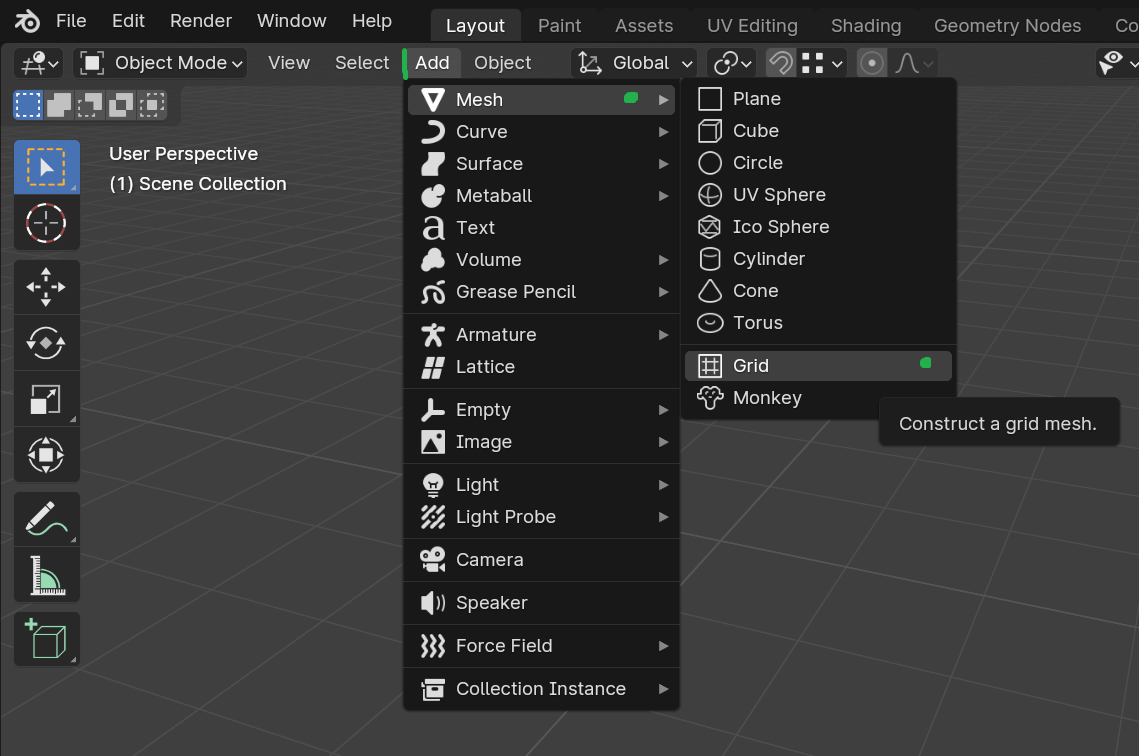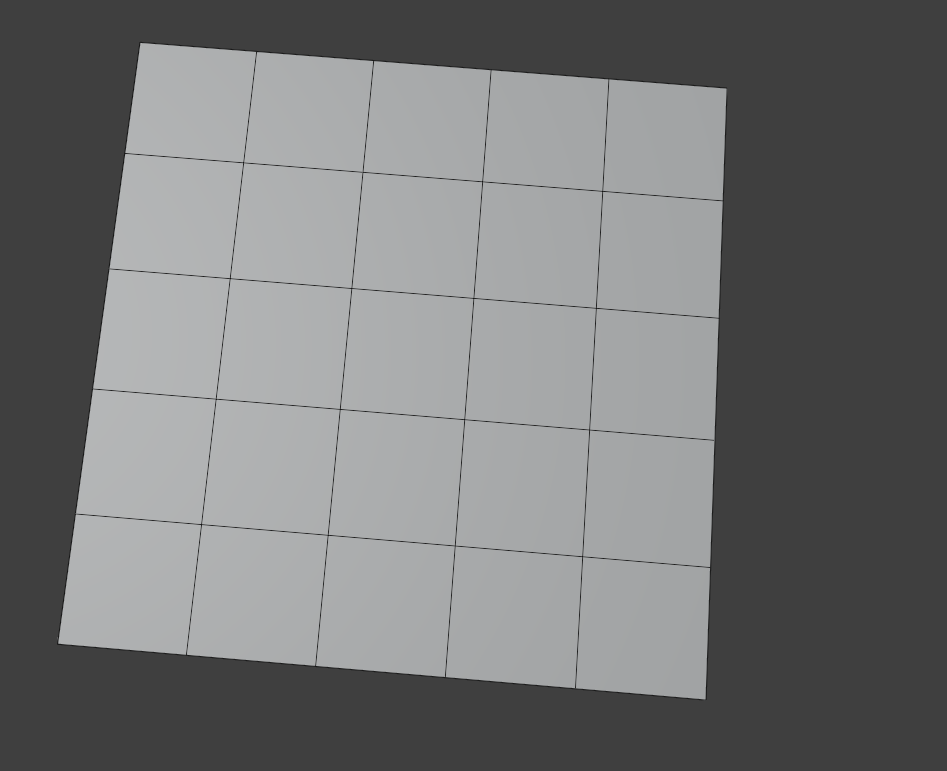How can I create grids on a plane in Blender? Namely, a plan object is subdivided into multiple grid objects. I tried the following but did not work:
- Create a plane
- Select it in object mode
- Tab to enter edit mode
- Subdivide in into n components. In the viewport, I observe the plane is subdivided to the specified number of grids
- Select all sub faces, and P Separate by Loose Parts
- back to object mode. No new grid objects are either appearing in the viewport nor the outliner