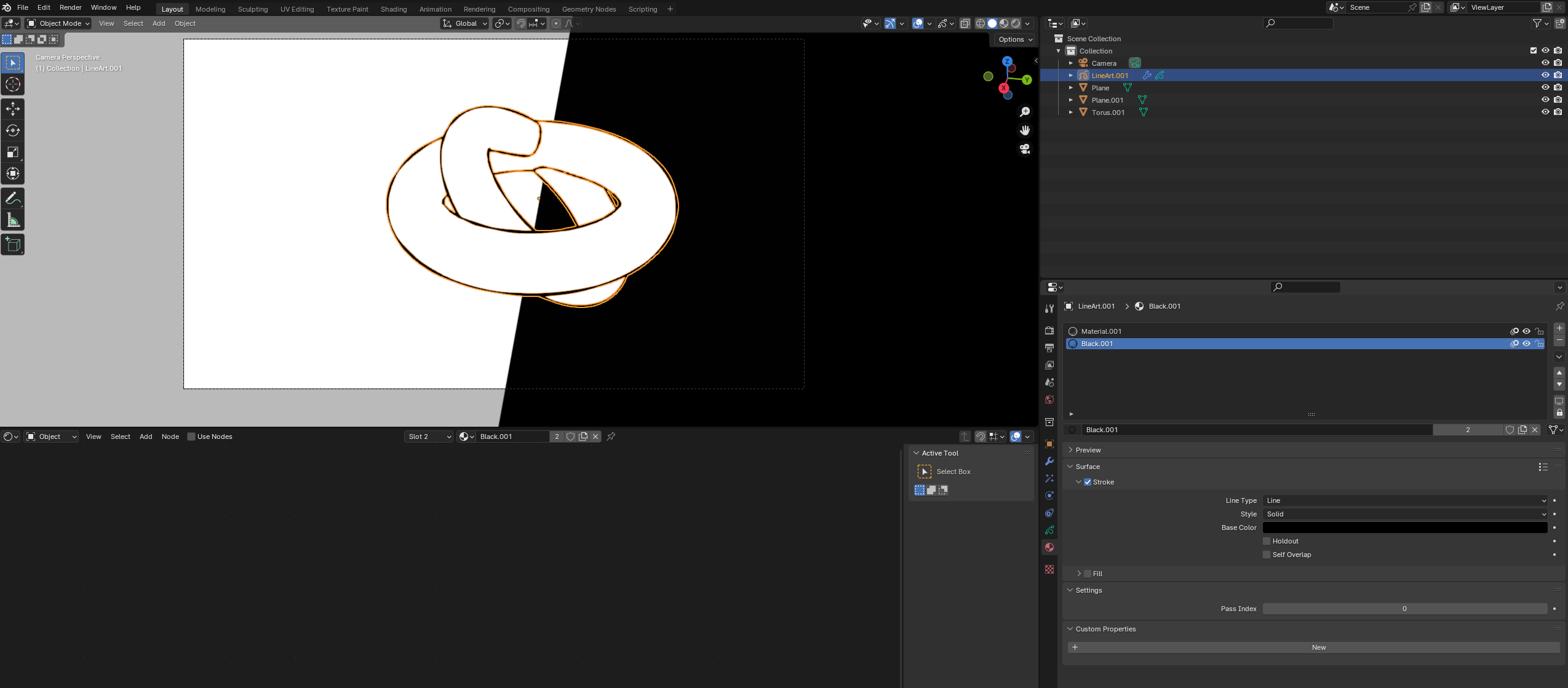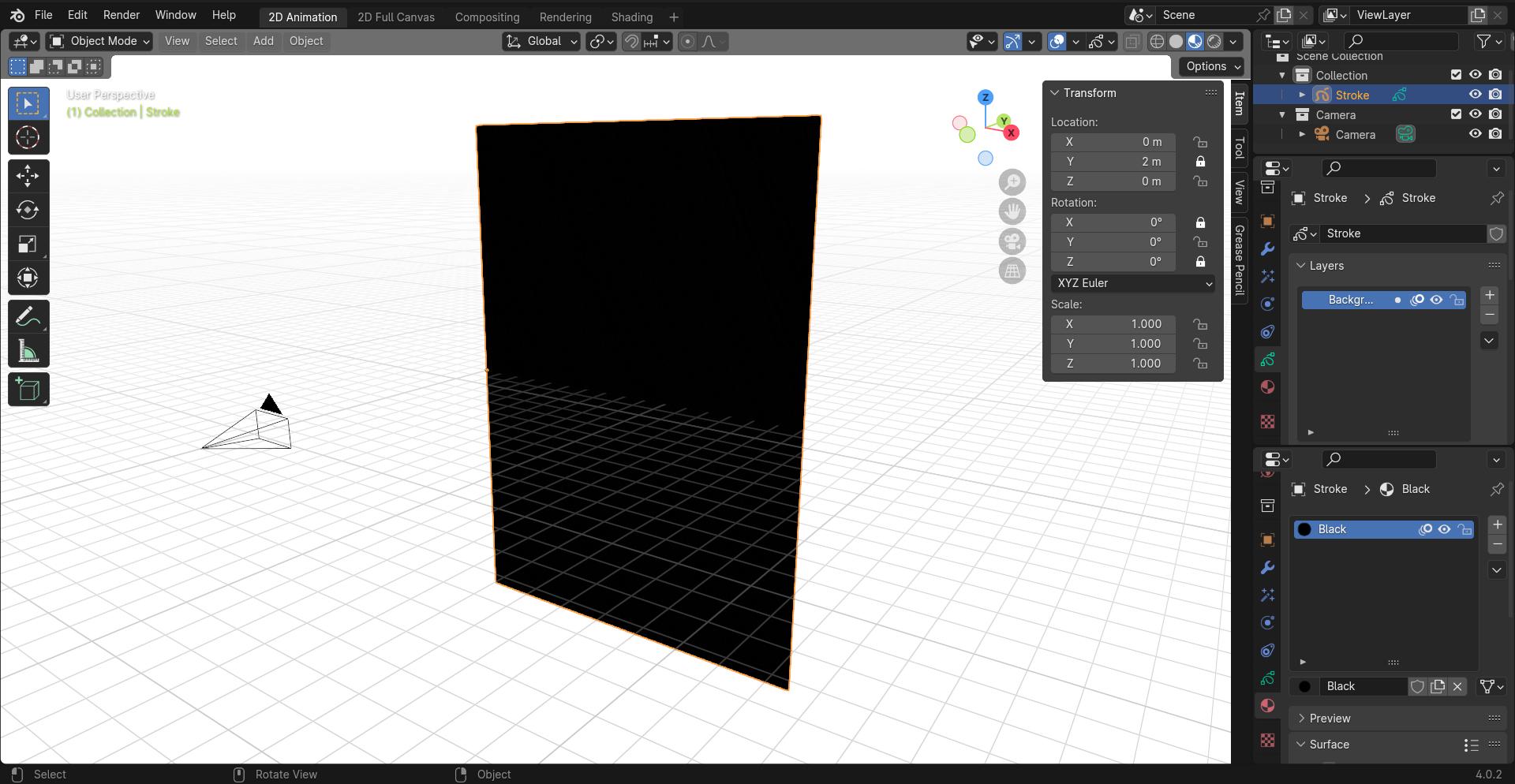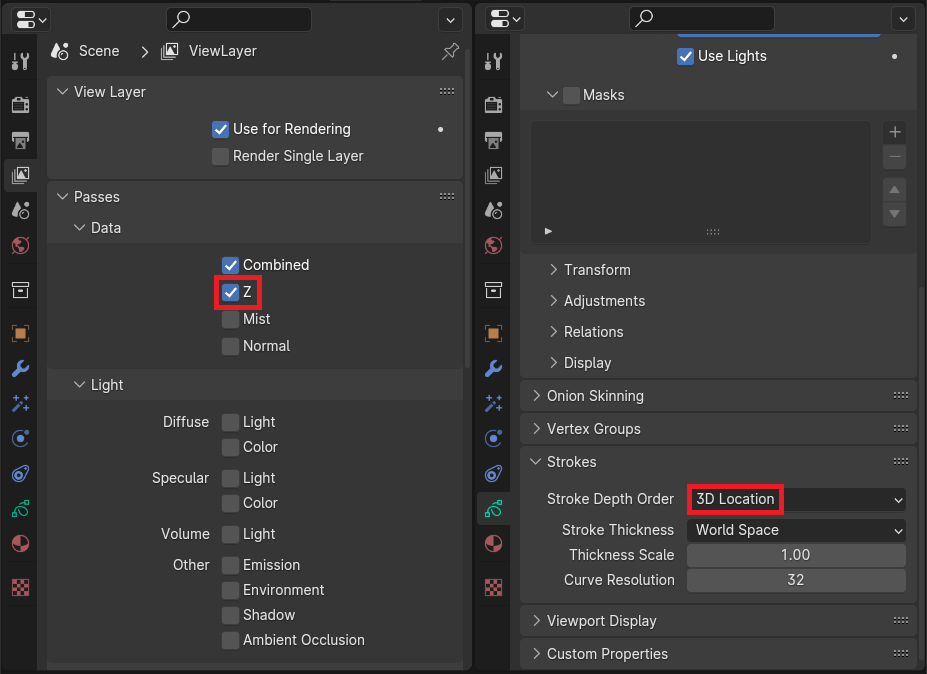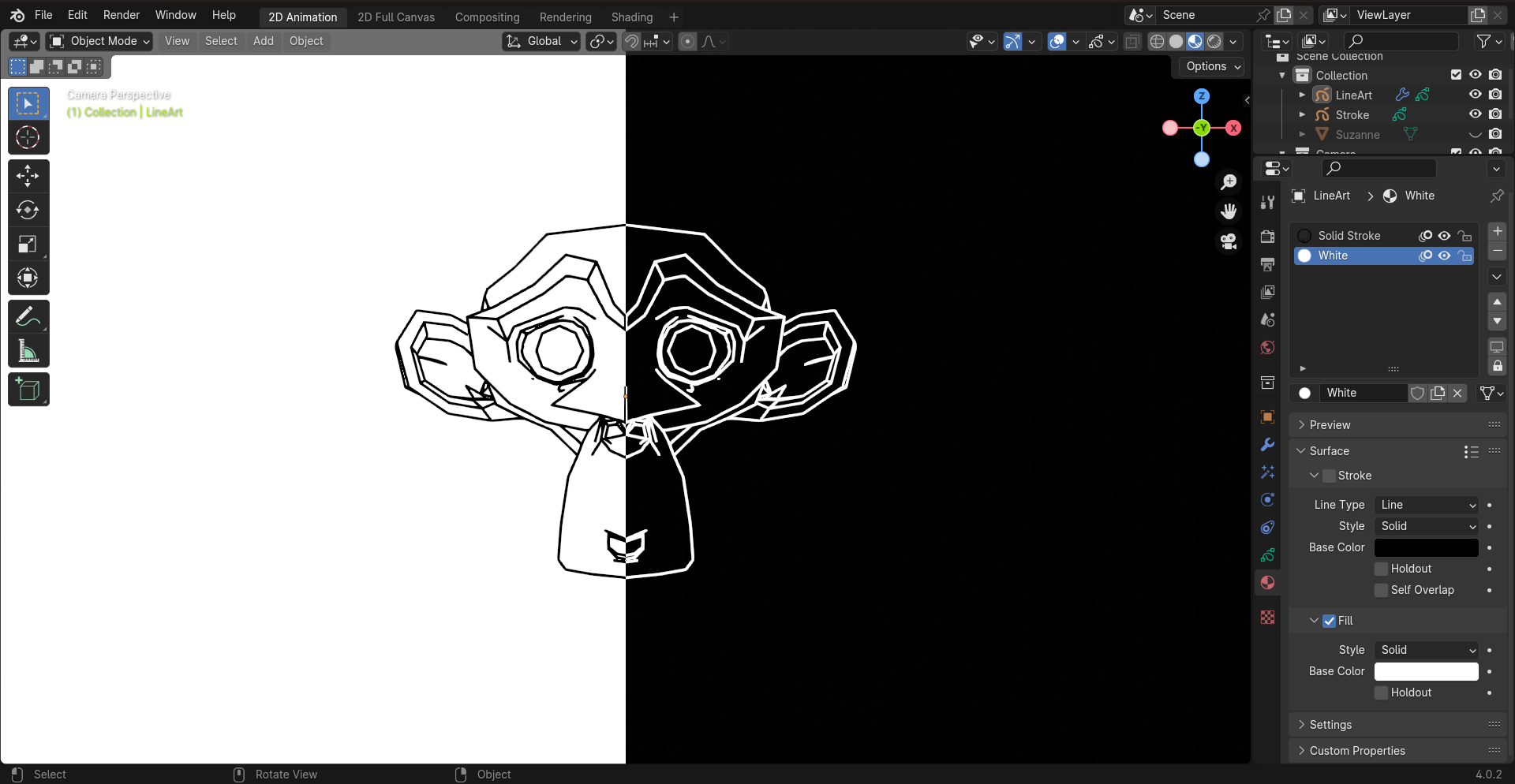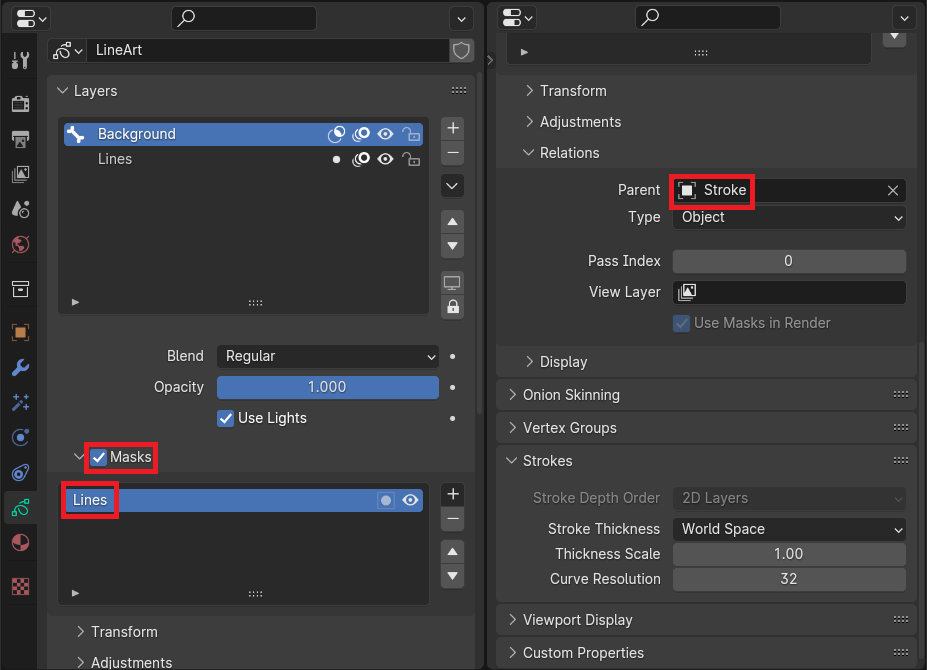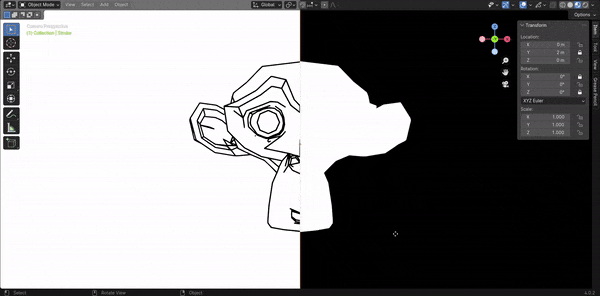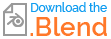To begin, I have to let you know that Shader Materials are different from grease pencil materials. Not only are they both incompatible to each other but, shader nodes can't be used to influence grease pencil materials.
Now for your solution, your problem can easily be resolved with the Masking feature of grease pencil layers.
Personally, I would build the cover background as an independent grease pencil object. I would then construct it with a fill material and move it behind your mesh object.
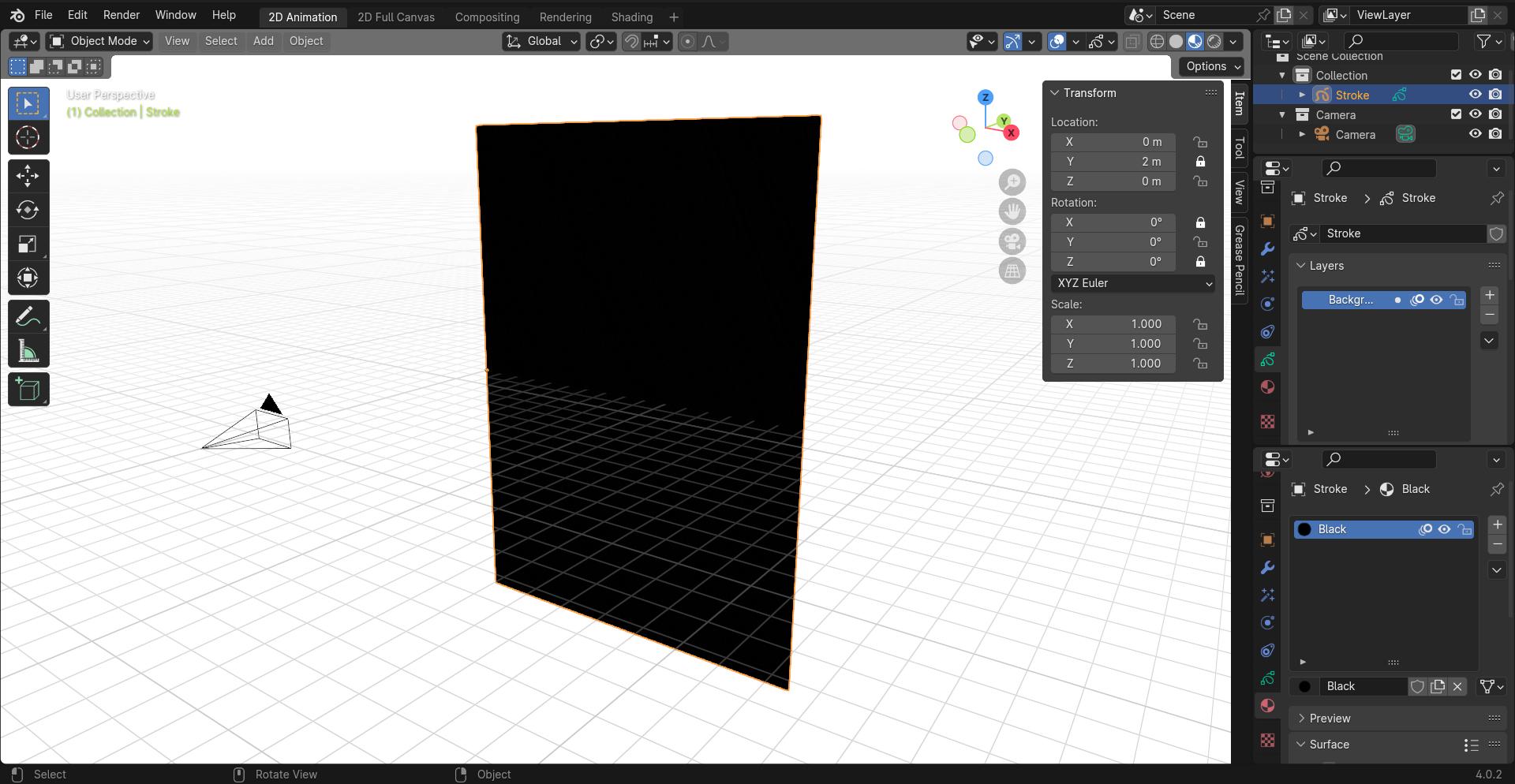
The only important aspect is to make sure the Stroke Depth Order is set to 3D Location for this cover background object so that the mesh object and its material will render in front of it. Don't forget to enable Z-pass in View Layers of the Properties tab or else, no grease pencil will remain behind a mesh.
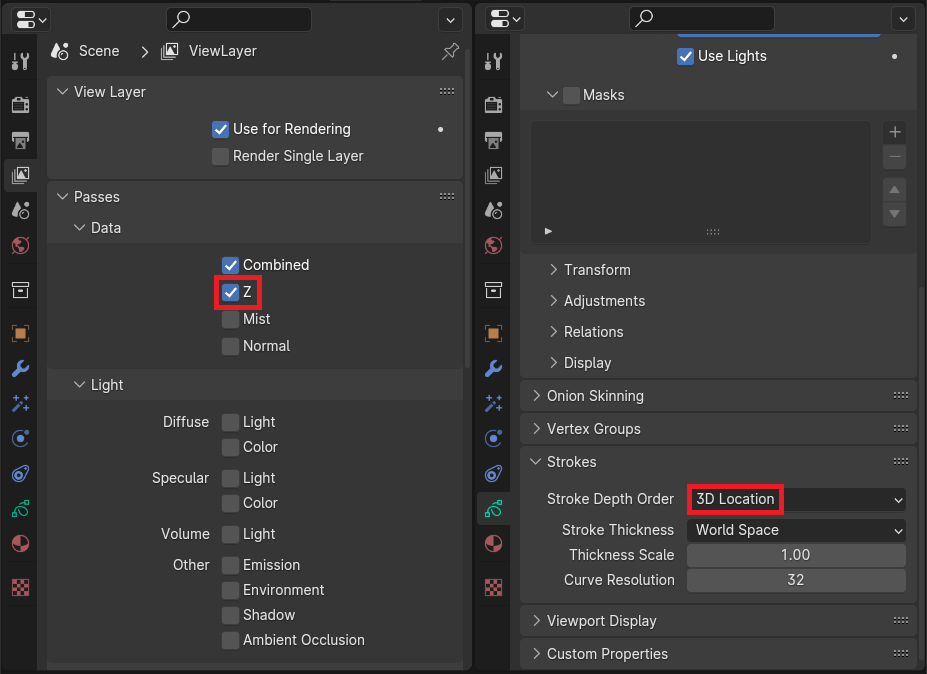
For the separate grease pencil object that has the line art modifier attached, I created a similar fill material like the cover background but with the intended color (white) that you want to use to change your line art.
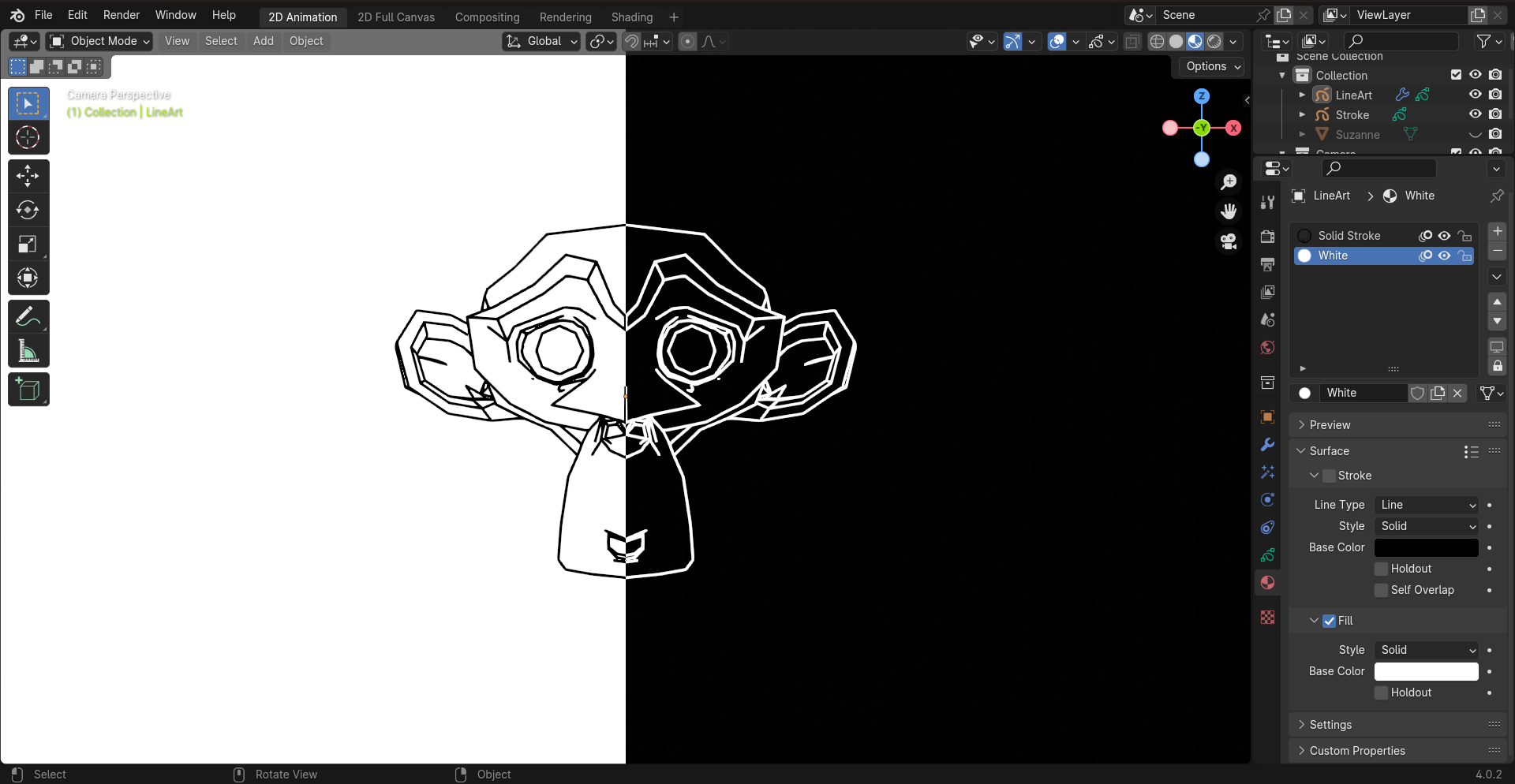
In this new grease pencil object, I created the mask layer by duplicating the cover background and joining (Object $\rightarrow$ Join) it into the new grease pencil object. This mask layer is assigned the new material (white) that I just made. I made sure this mask layer was placed over the line art and parented to the old grease pencil object that contained the cover background.
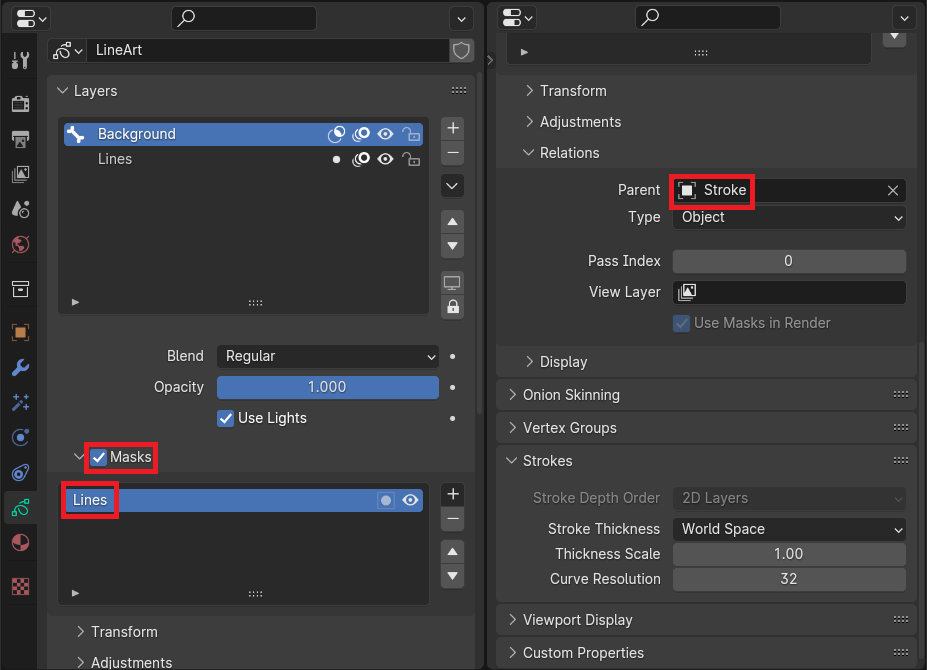
Assuming that there exists a shader material for the object that would render with the grease pencil objects, I added one as well. Upon using transformations on the cover background, your desired effect is created.
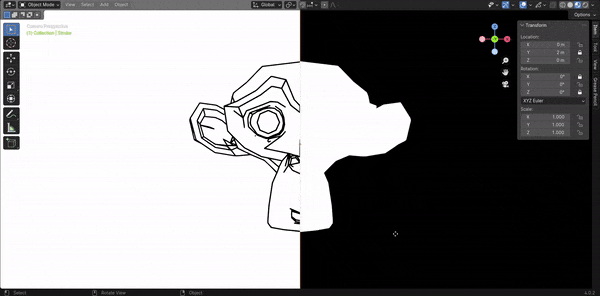
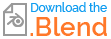
Blender 4.0.2