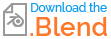I have a tyre in Blender: when I see it as "source files" - it is made of several smaller parts - it looks OK:
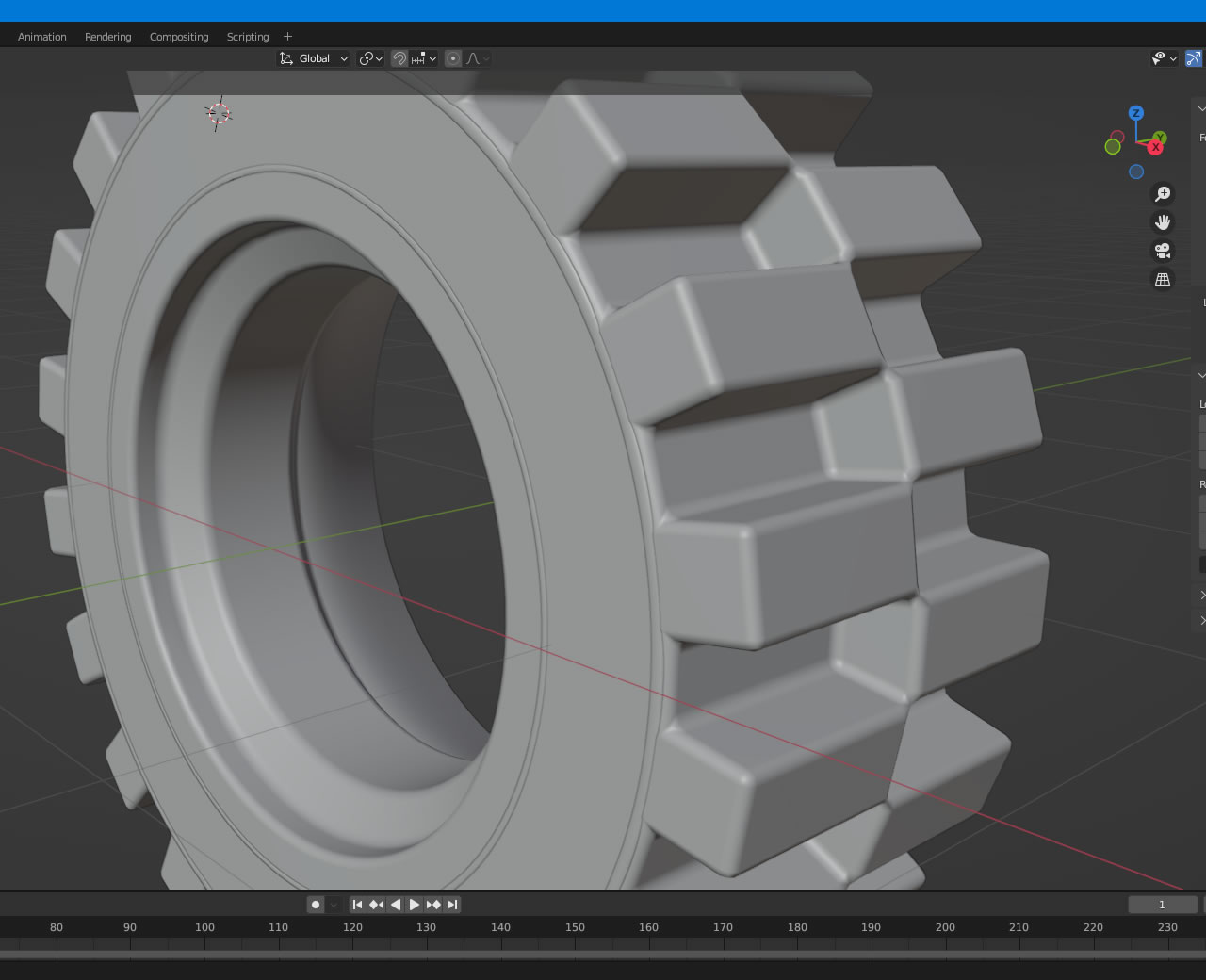
But when I export it (dae or obj) and reimport it with the original files disabled (that is they are not seen) the imported model has some strangely shaded faces around the inner ring of the tyre.
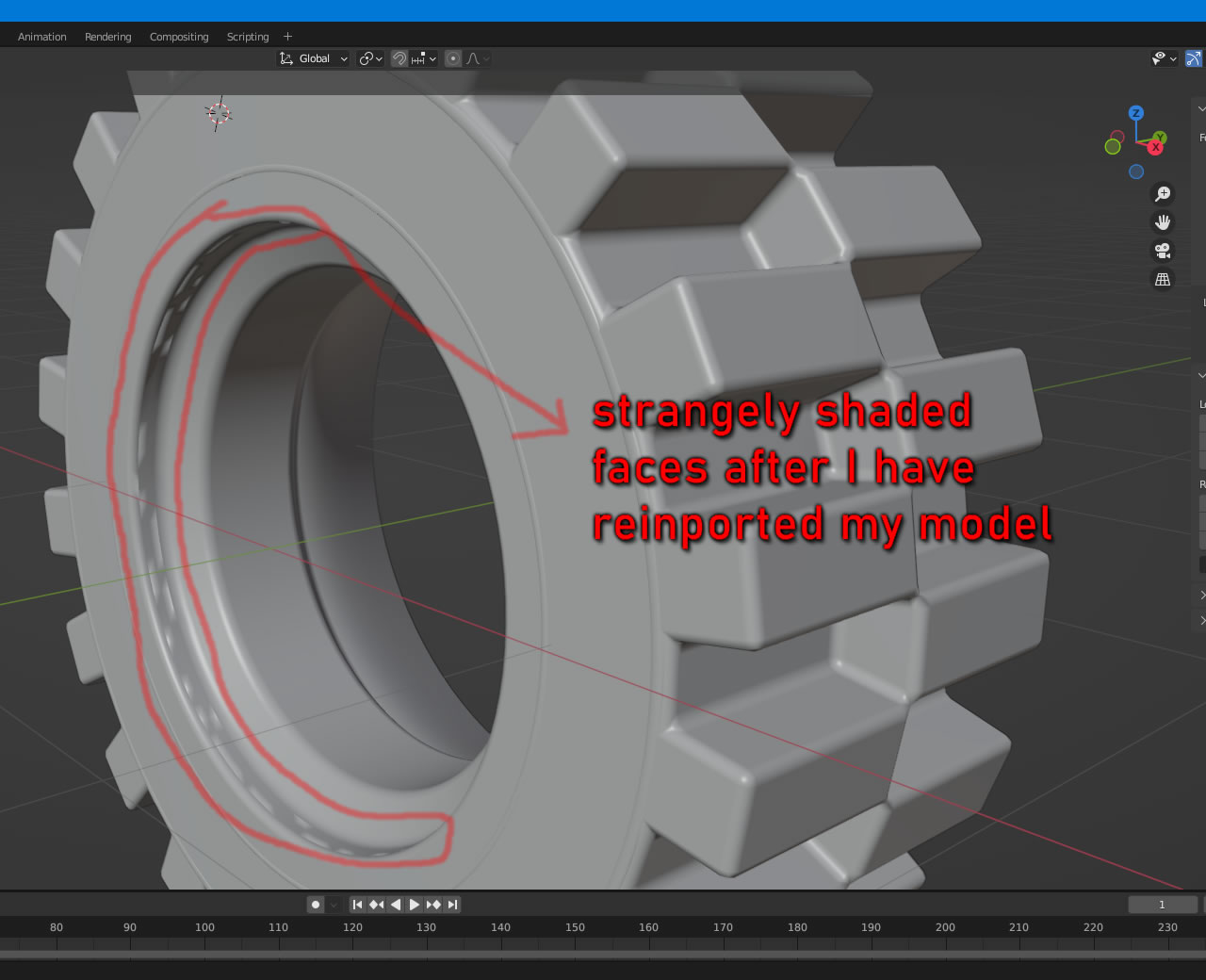
Can anyone explain to me why or even better provide a solution to this, please?
Here is my test blend file: