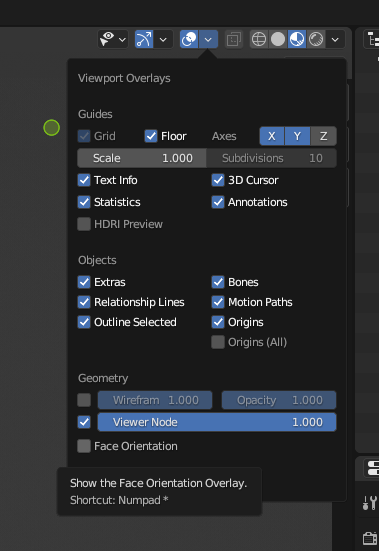I have made a chair where I made the first 1/2 of it and the copied and mirrored the other side to make it equal. I then joined the pieces together and closed the shape using bridge edge loops.
When looking at the object you can still see a crease where the center of the object is.

When going into the shading tool this becomes even worse. I have unwrapped it using smart UV project.
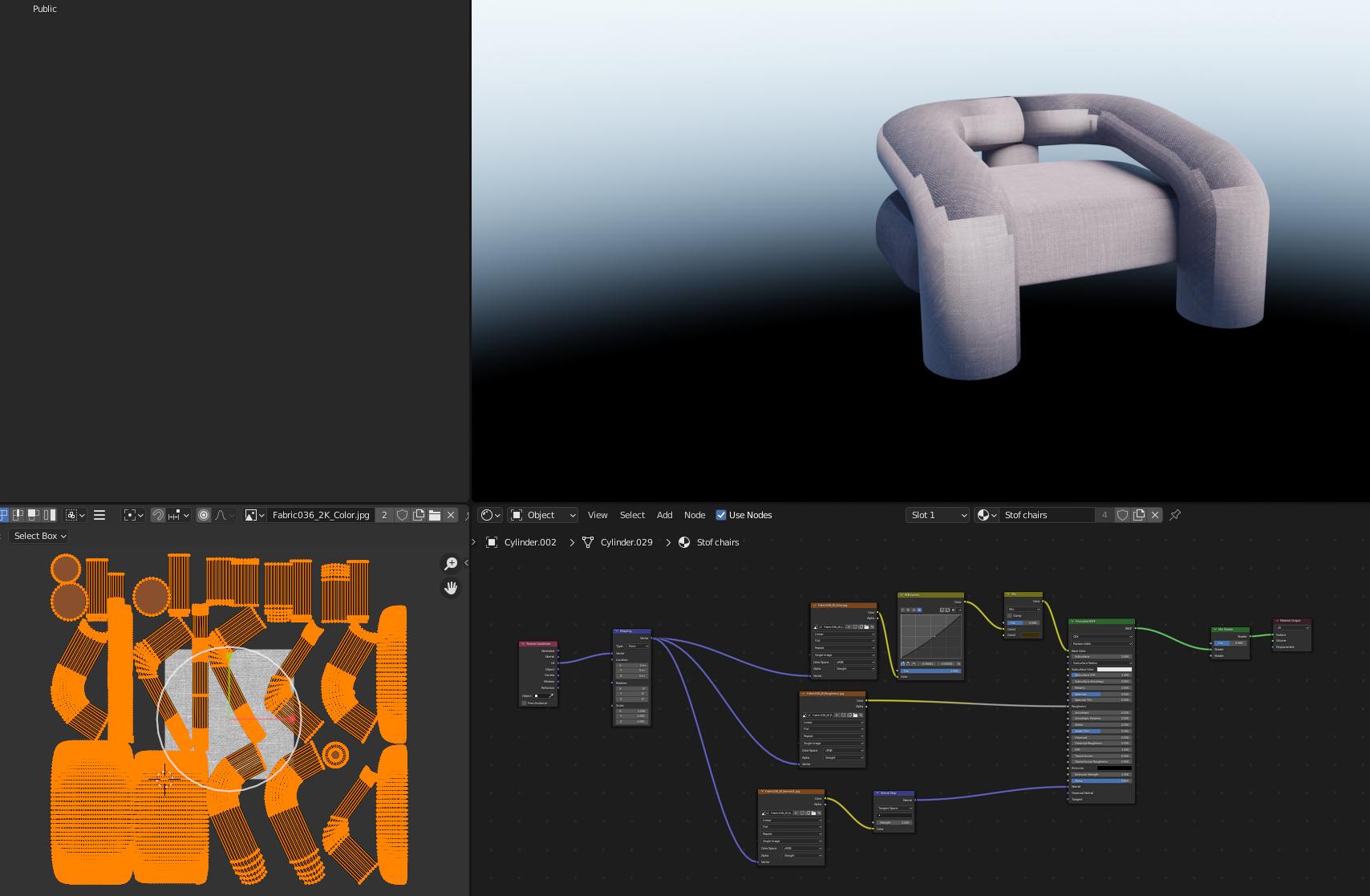
I have also merged the chair in another way which fixed the problem in solid mode

But when going to the shading I can still see similar errors on the textures.
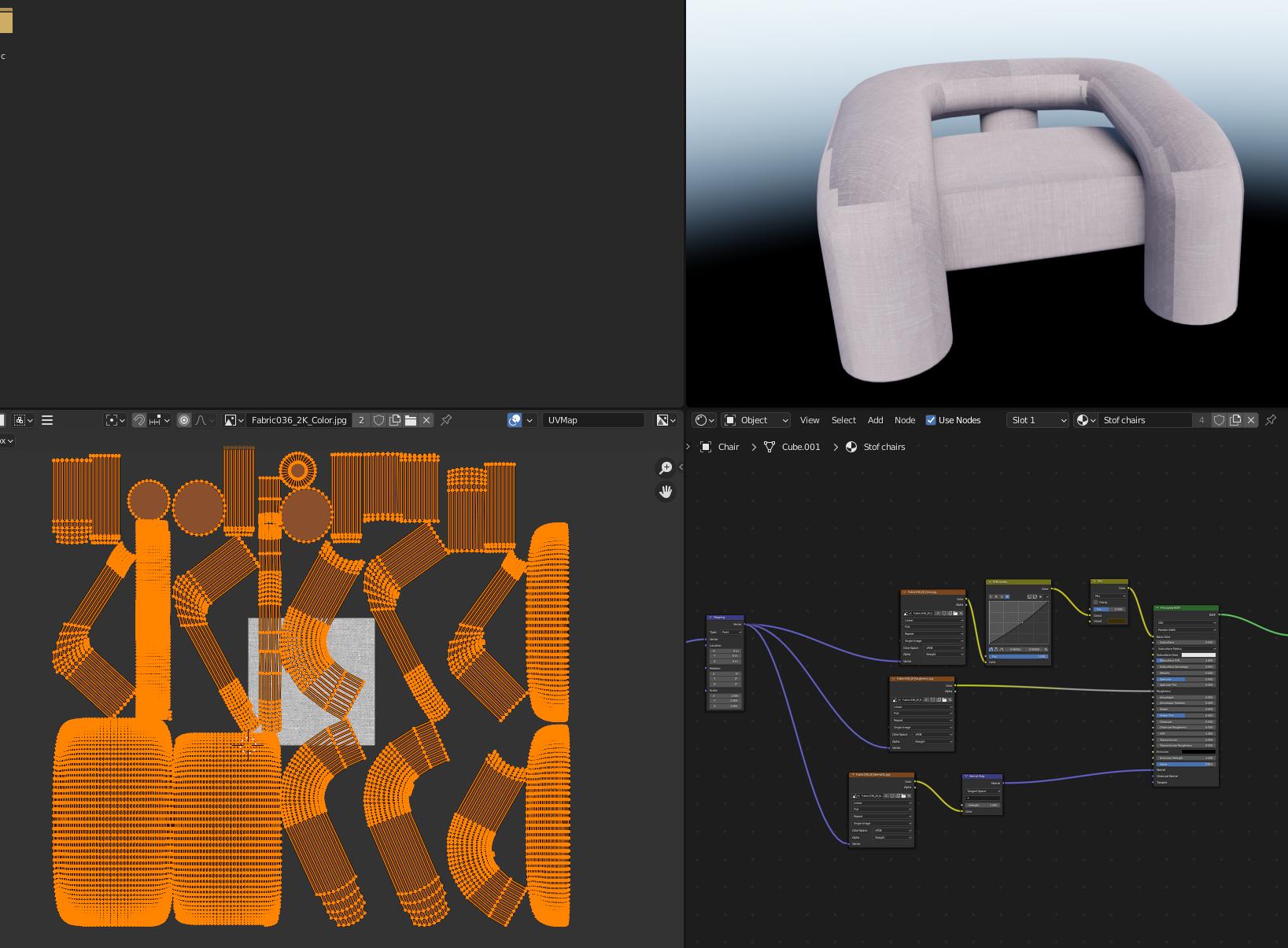
The chair has scale applied to it. What could be the issue? And how could I resolve it?