Here is screenshot :) Im making a circle with 6 sides, rotating it 30 degrees (z) and scaling it globally on y.
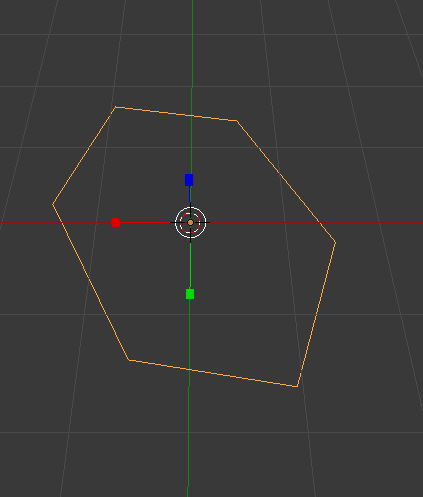
Here is screenshot :) Im making a circle with 6 sides, rotating it 30 degrees (z) and scaling it globally on y.
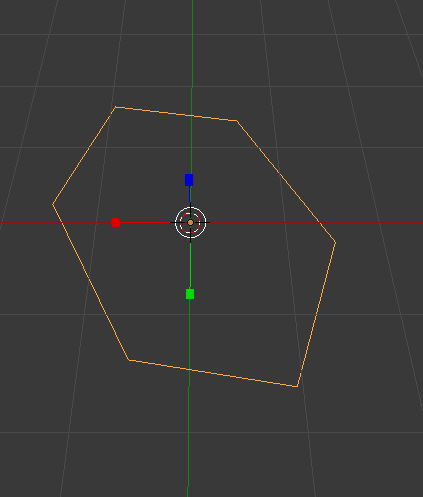
Here is why it stretch on the x axis : the scaling is done the world space (orientation ) and it gets projected to the local space of the object to be applied (since axis are not aligned world Y axis get projected on local X and Y axis) , the vertices has to keep their location the local space ( hence you see the distortion ) :
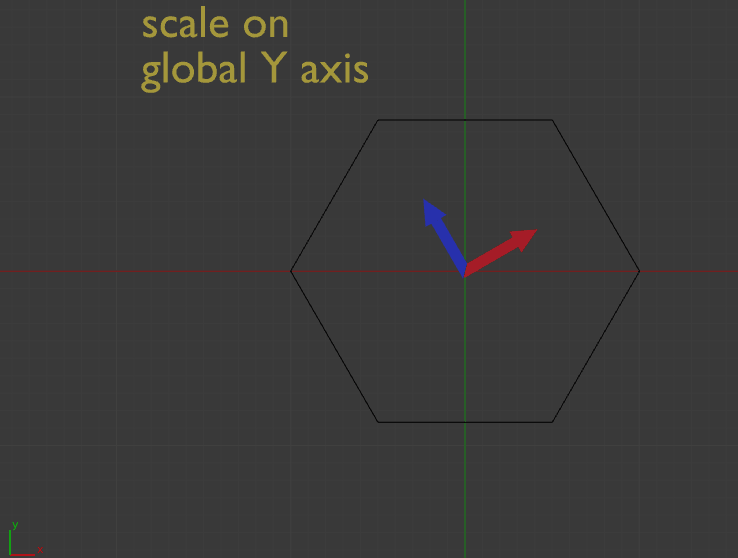
This is normal behavior. What is happening is you are scaling your mesh without having applied the rotation (Ctrl+A Rotation). When you apply the rotation to your mesh, this issue disappears.
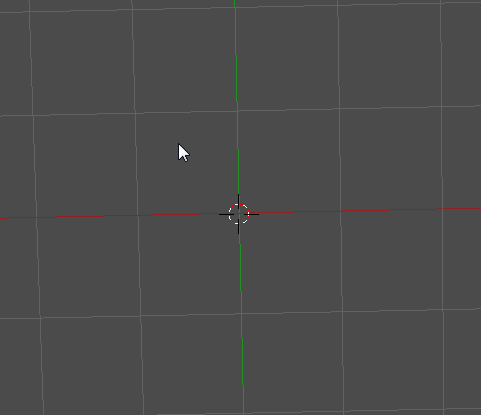
Also moving the vertices in edit mode will prevent this issue.