I just want to create a dashed curve by splitting it at every N'th point.
I use a simple function to find all multiples of four and transfer them to the Split Edges node. But for some reason, Blender trims not only every 4'th index, but also its neighbor!
I think Blender interpolates boolean values for the curve (you can see that in the viewer node), that's why the right index affects its neighbors. But if you use the Map Range node to get rid of the gradient, nothing will happen (you can disable this node in the node group and see - nothing will happen)

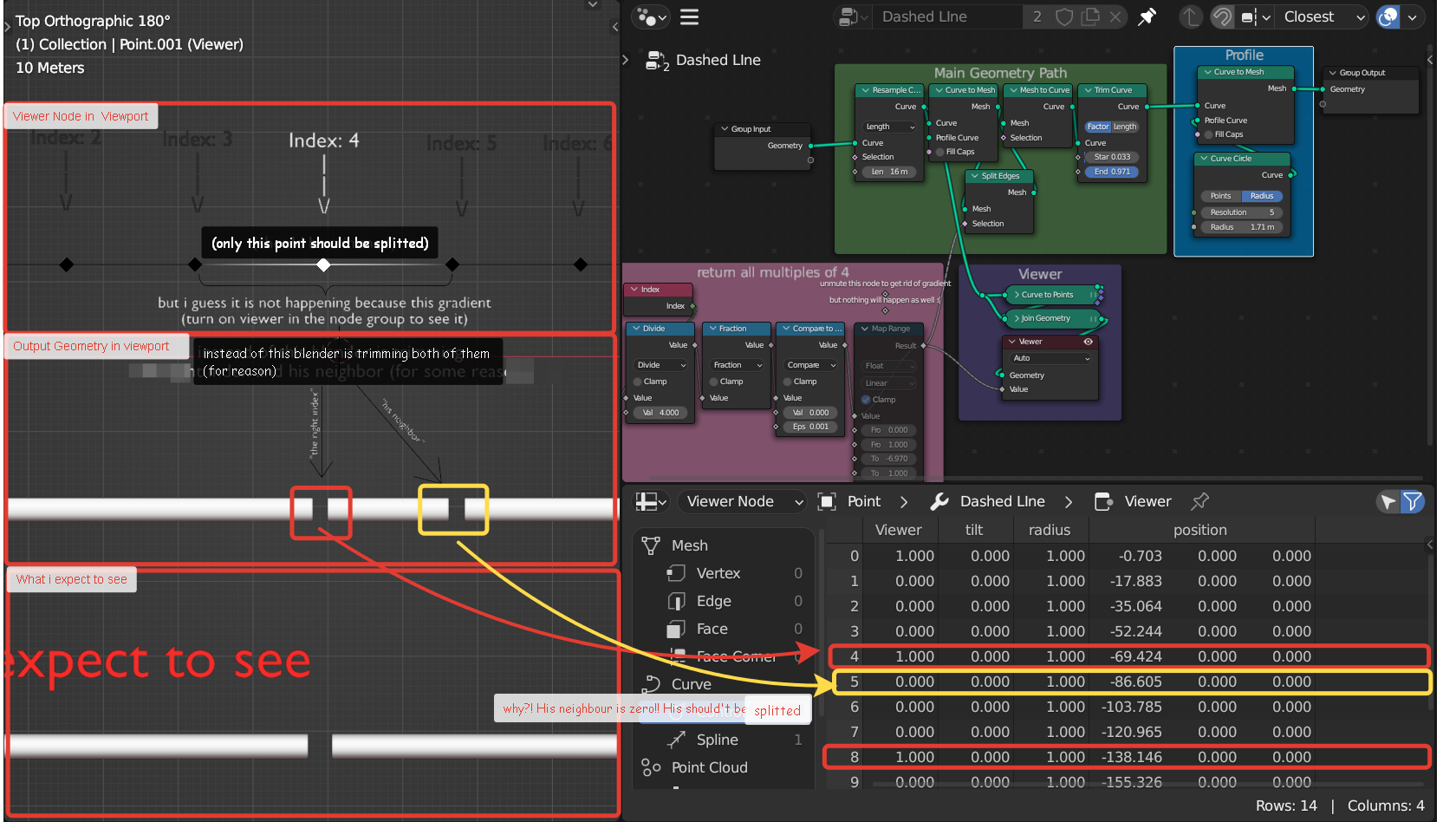
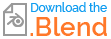
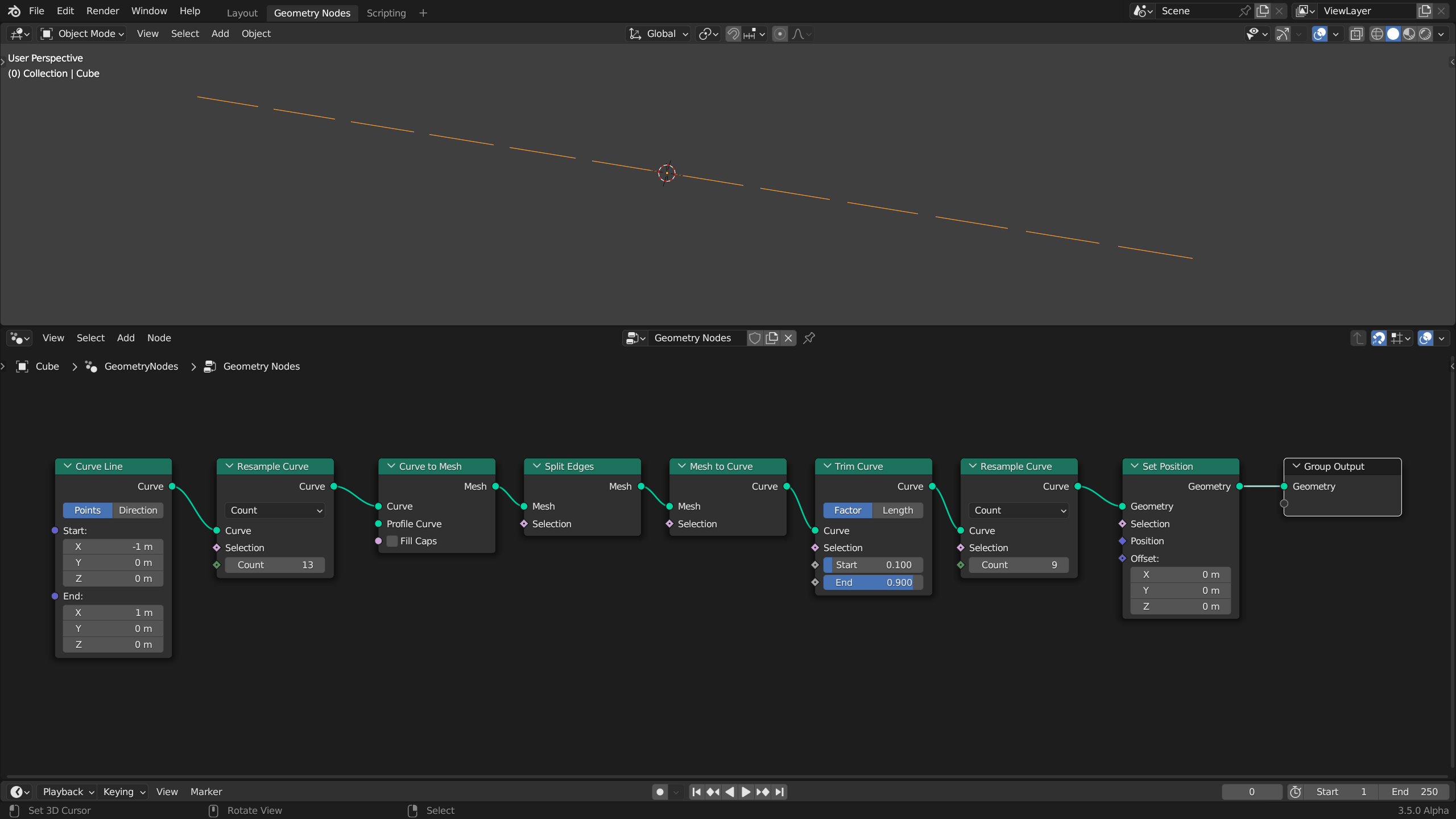
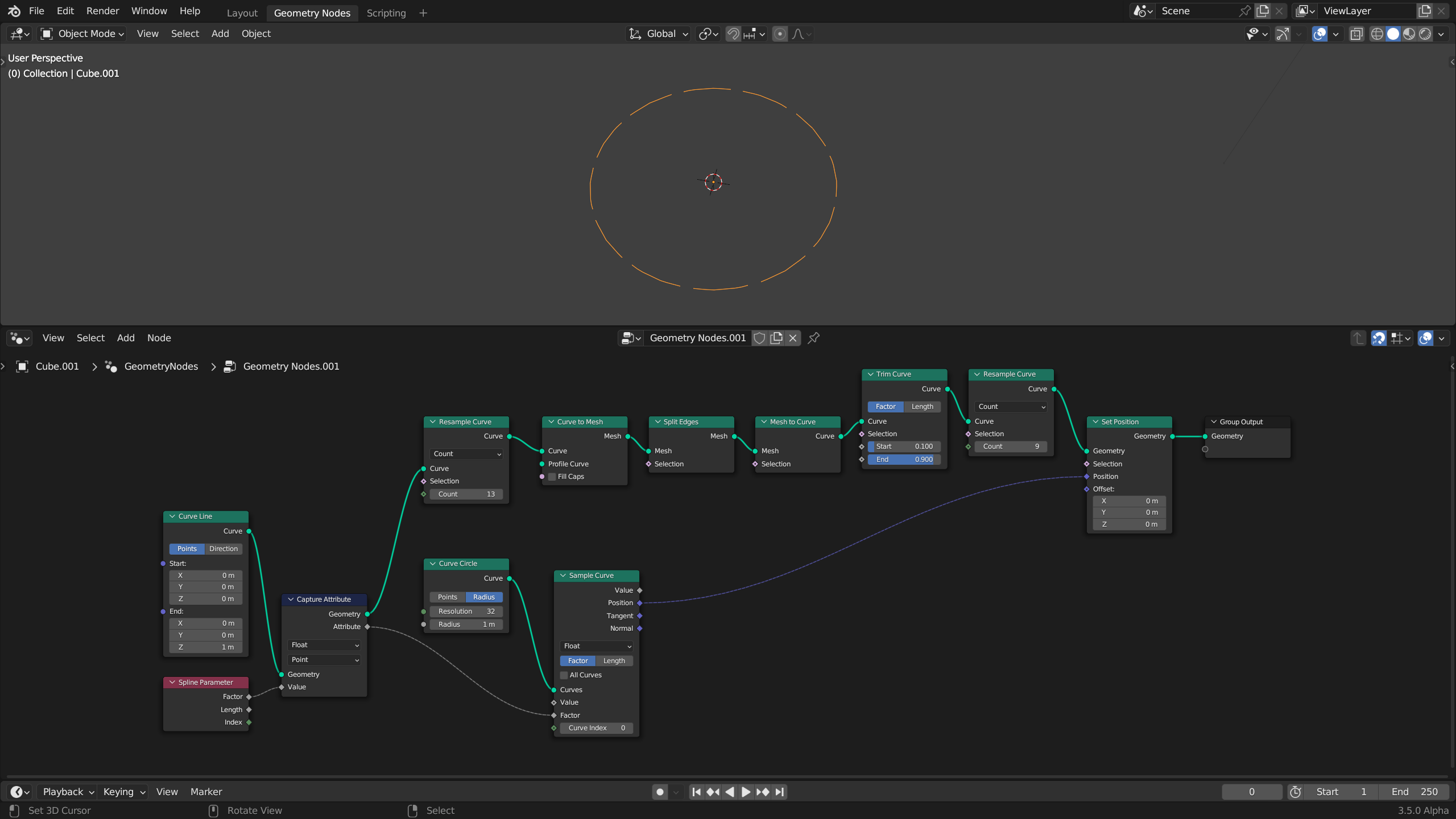
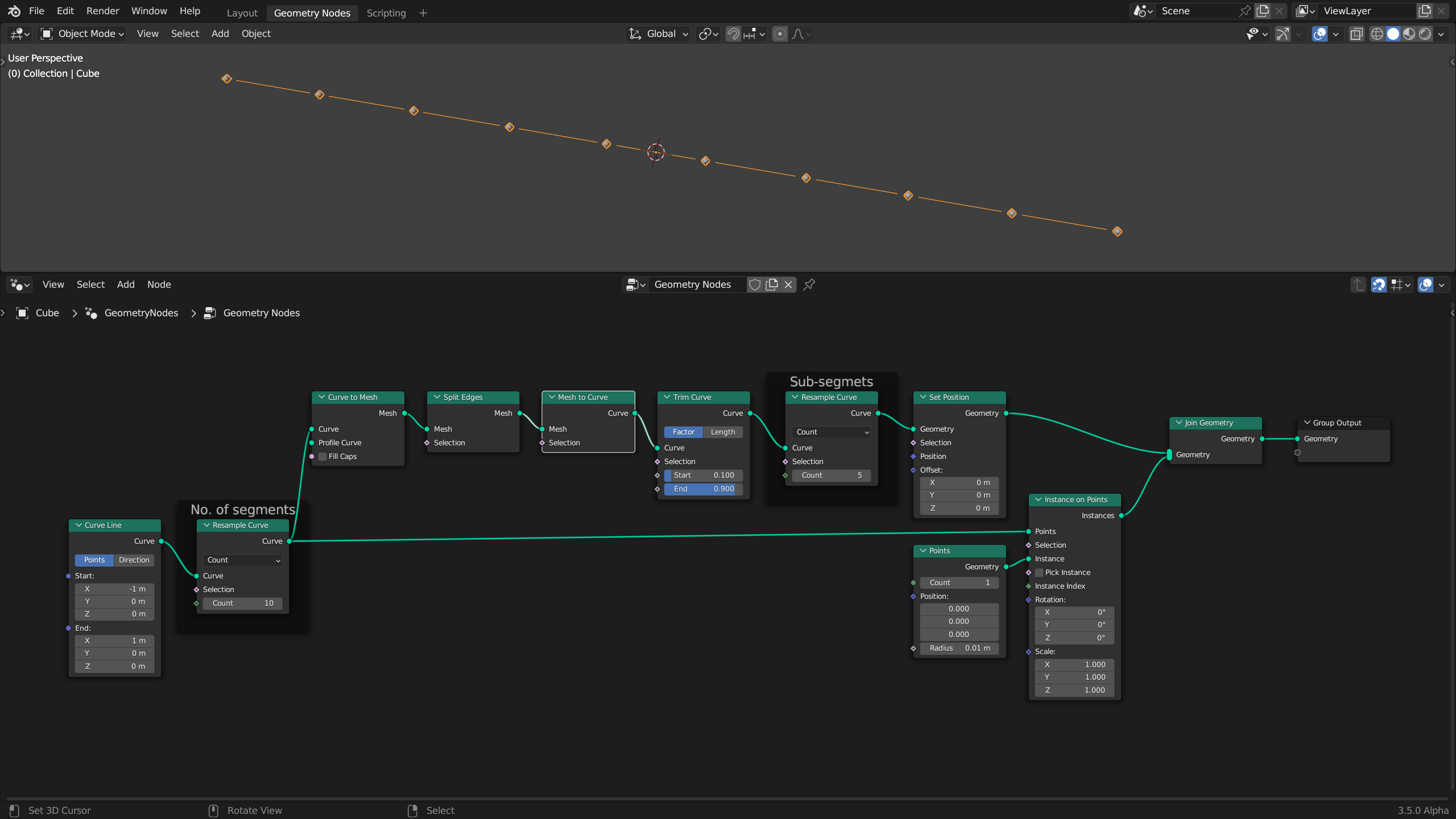
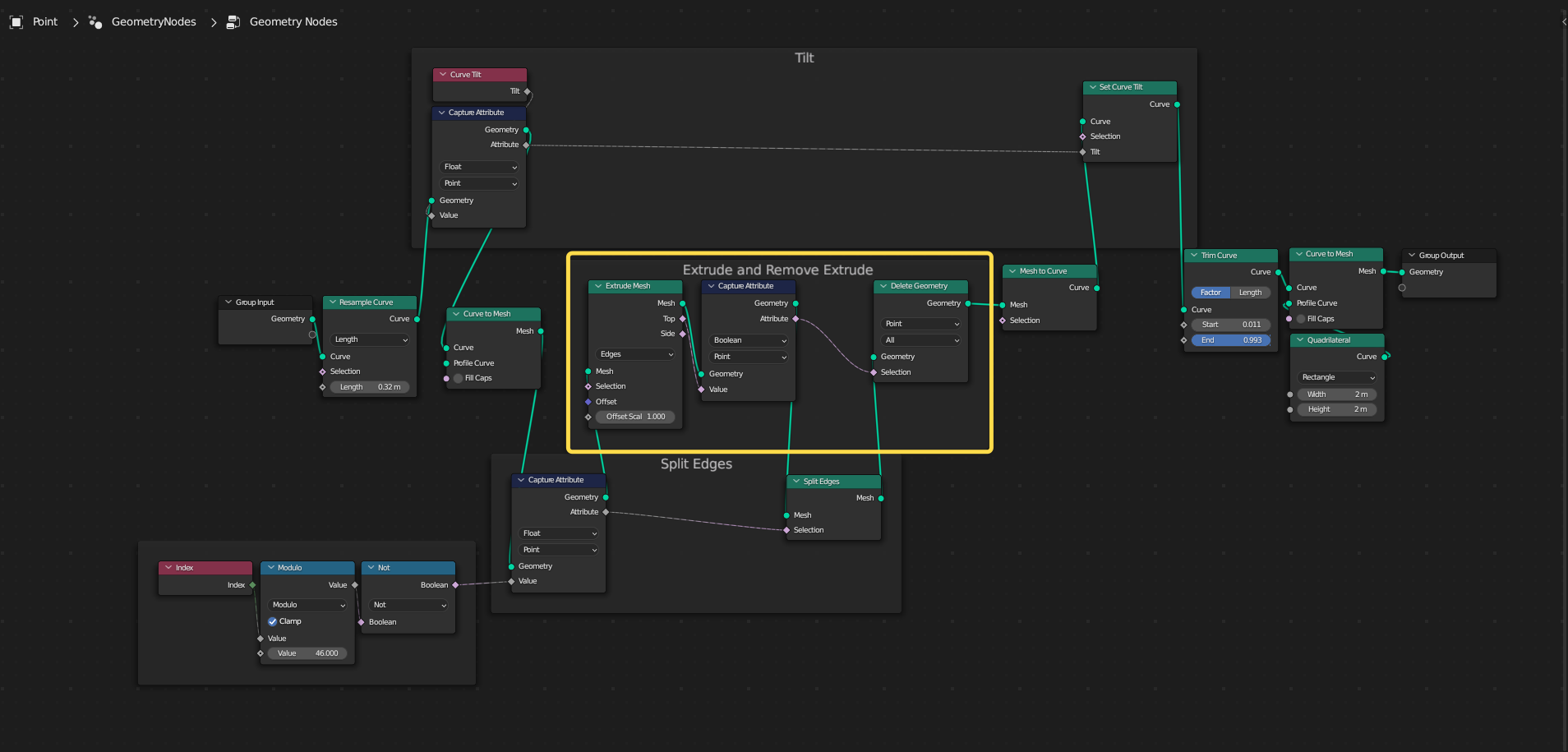
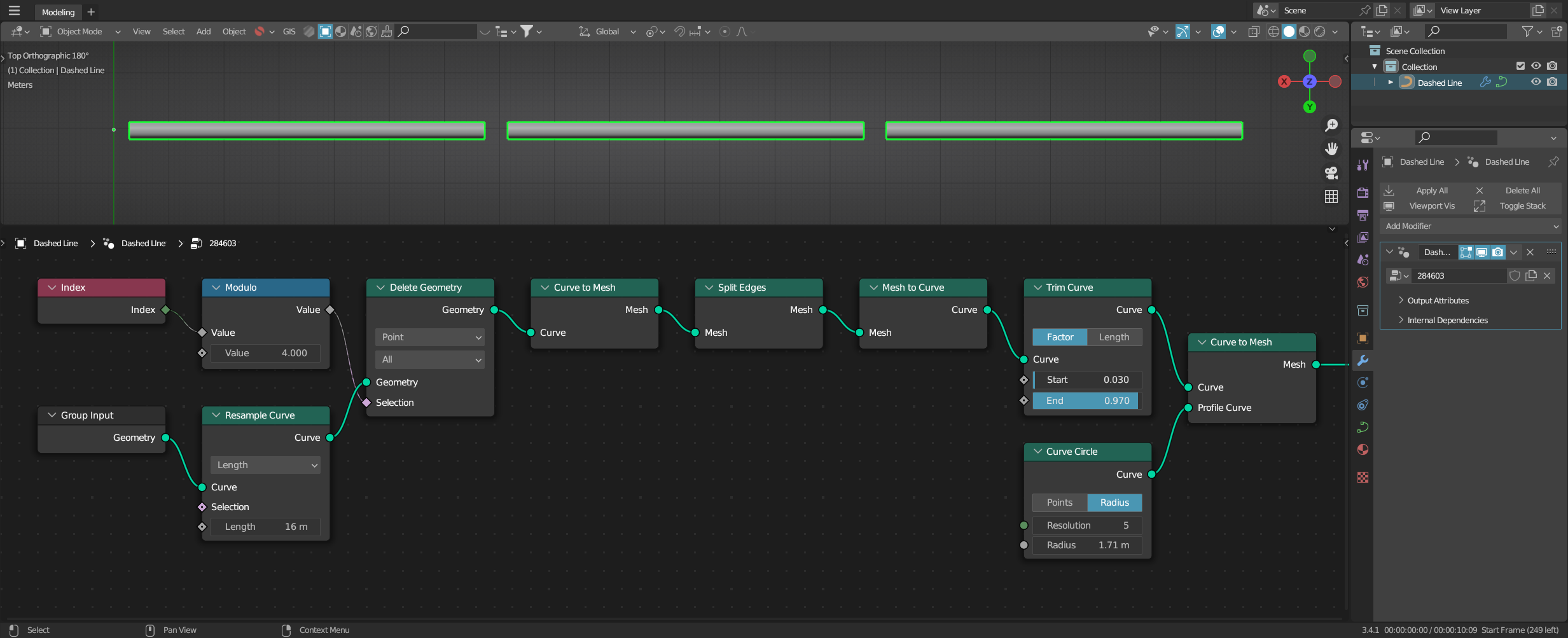
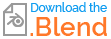
Split Edgessplits, as the name suggests: Edges. Therefore, the selection also refers to the domain Edge. An edge also has two ends/points, so you also get two splits instead of a single one. However, you could first use Modulo (Mathnode) to remove the intermediate points of the curve, and then convert to a mesh and applySplit Edges. $\endgroup$