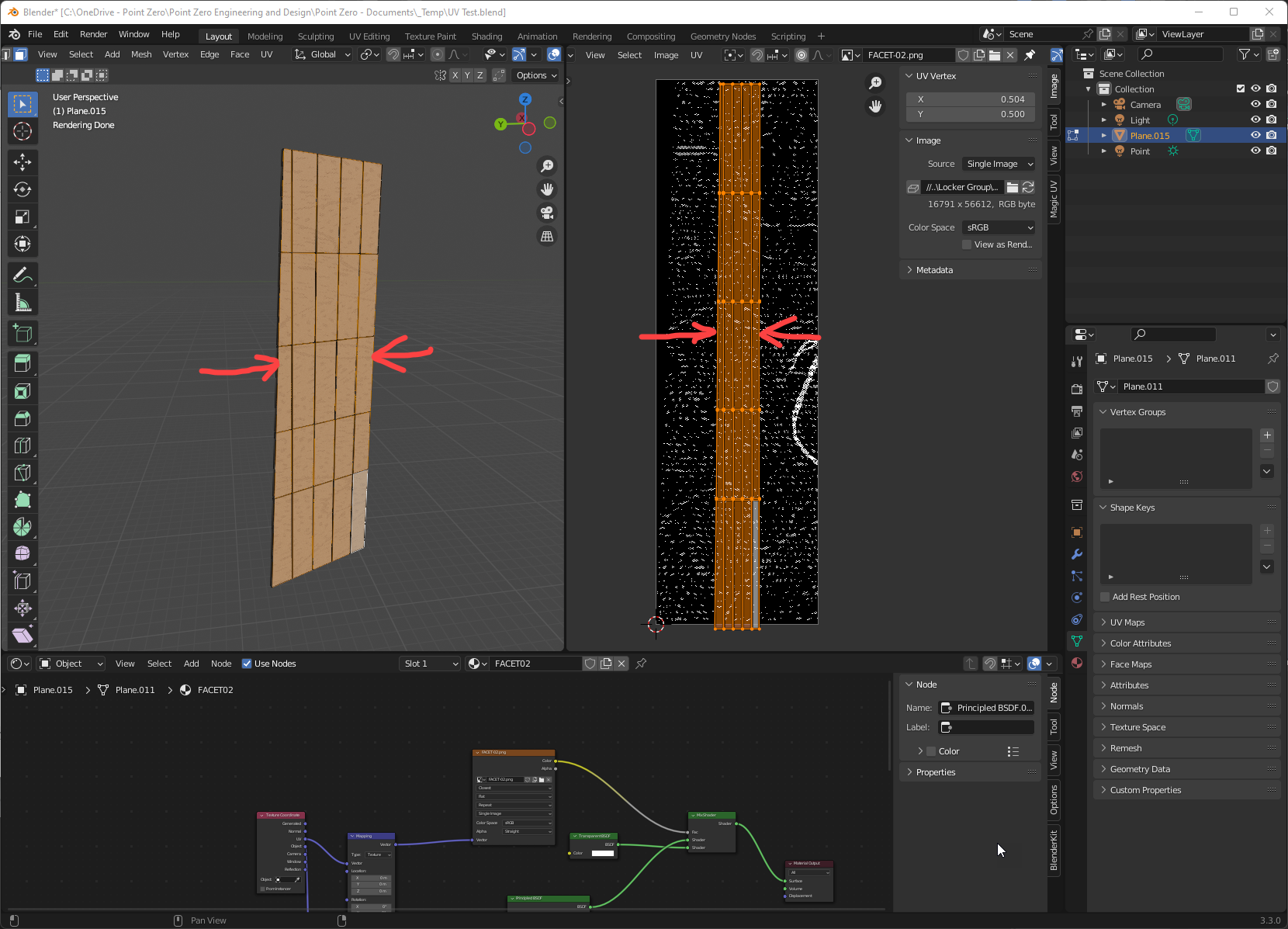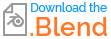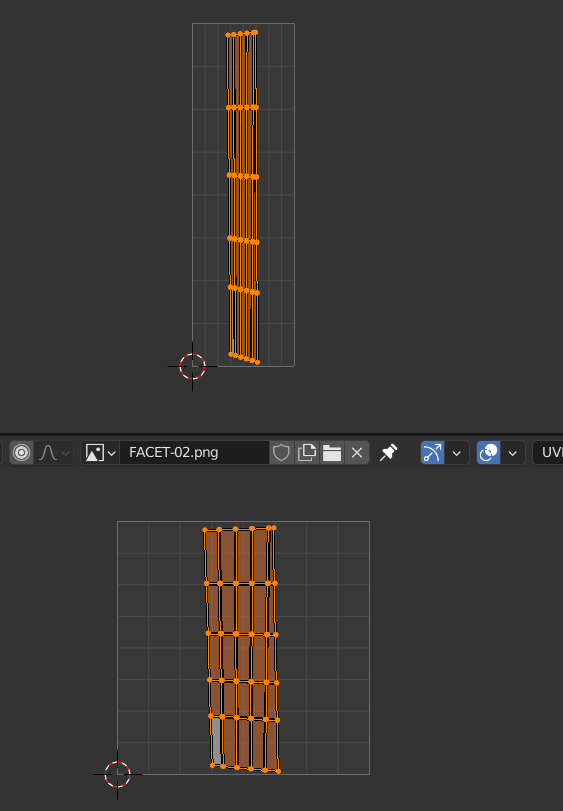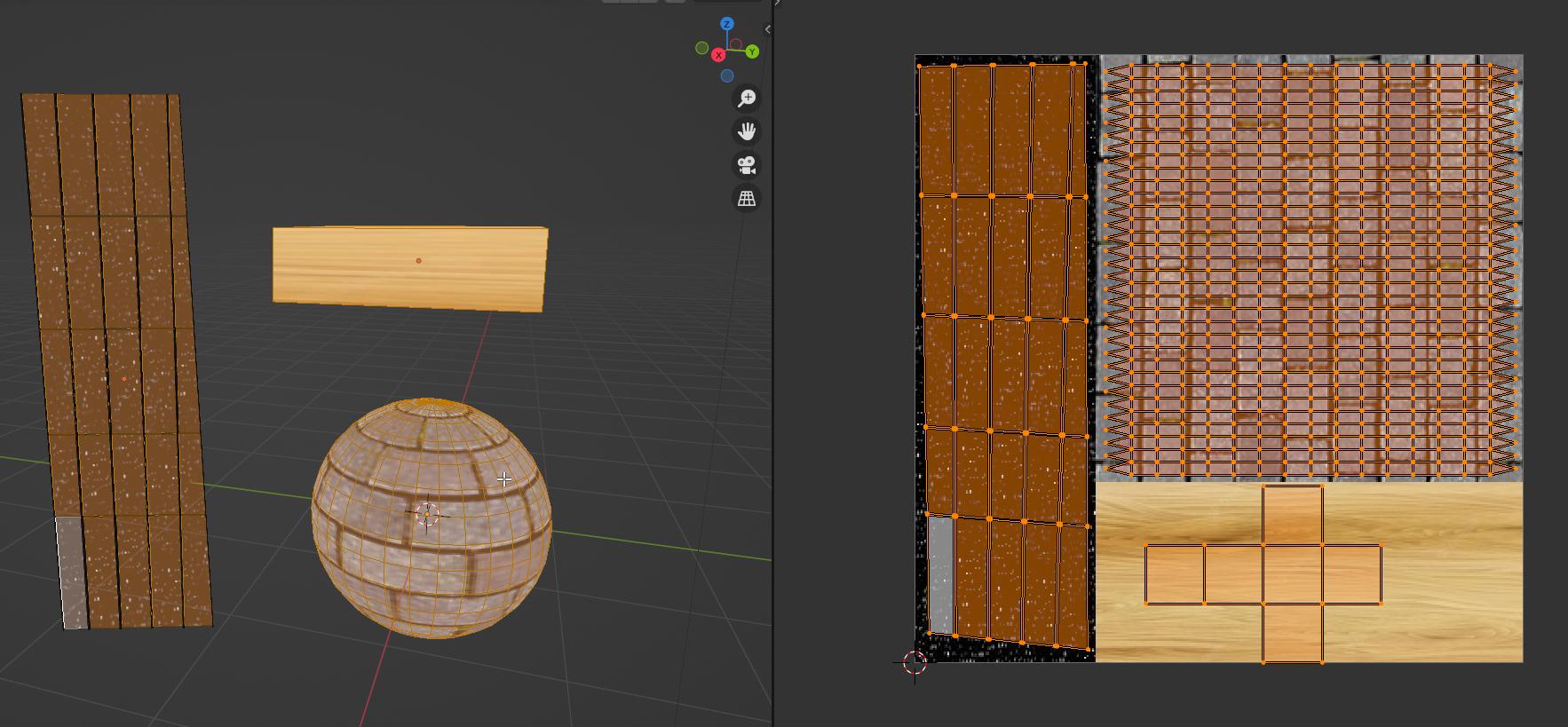I'm trying to unwrap a few faces of my model at 1:1 scale to fit onto an image that I've prepared to be 1:1 scale as well. Everything I've tried has resulted in a distorted unwrap one way or another. The closest result I've found is to unwrap with Cube Projection - that seems to keep the relative locations of the face correct, but the X and Y scale needs to be manually tweaked. The desired result will have the X and Y scale at 100% of the original (or at least X and Y will be the same), and the relative positions of the faces need to be the same as the original.
In the image below, the Y scale has worked OK, but the X scale is compressed.
I tried the "World Scale UV" tool of the 'Magic UV' add-on (suggested in a similar question), but I couldn't get a useful result from that.
All transforms and scales have been applied. I don't know if it's relevant, but the original geometry has been created via geometry nodes and modifiers that have since been applied.
I've attached the blend file from the image above for reference.
EDIT:It just occurred to me that my model isn't directly on the XZ or YZ plane, so the UV wrap could just be a projection of the faces to one of those planes - is that the case?
CLARIFICATION: When I say 1:1 scale, I mean that the image is the correct dimensions for the intended geometry. i.e. the height and width of the image matches the height and width of the geometry. I'm NOT referring to an aspect ratio of 1:1 which seem to be the understanding.