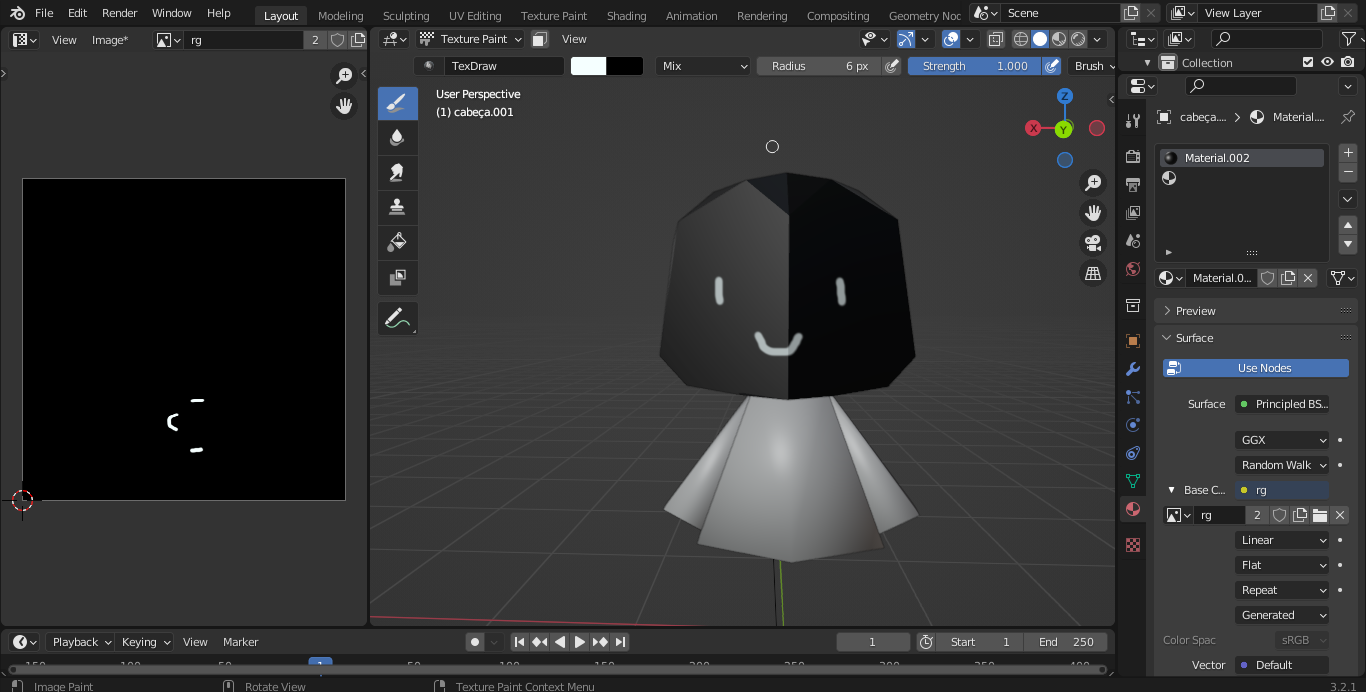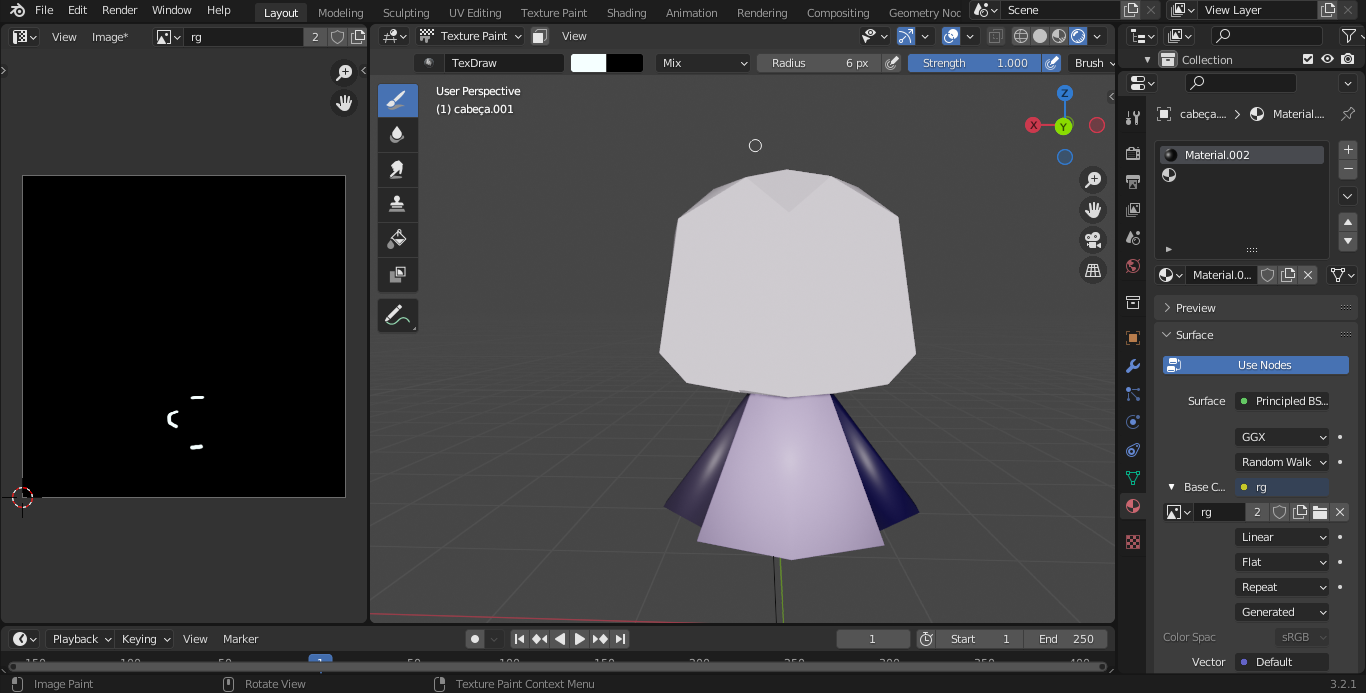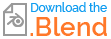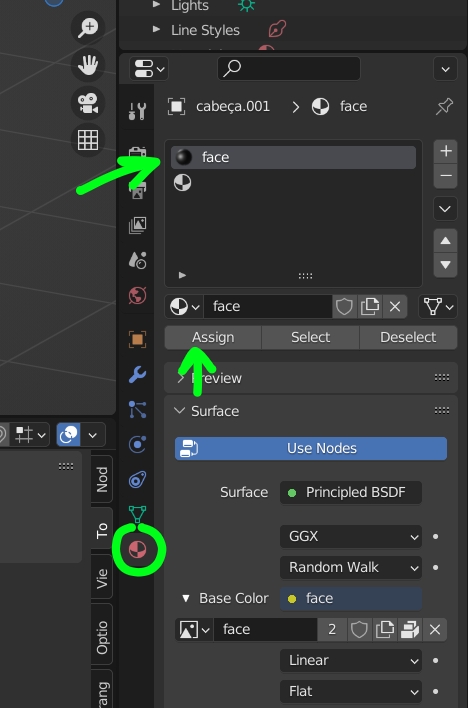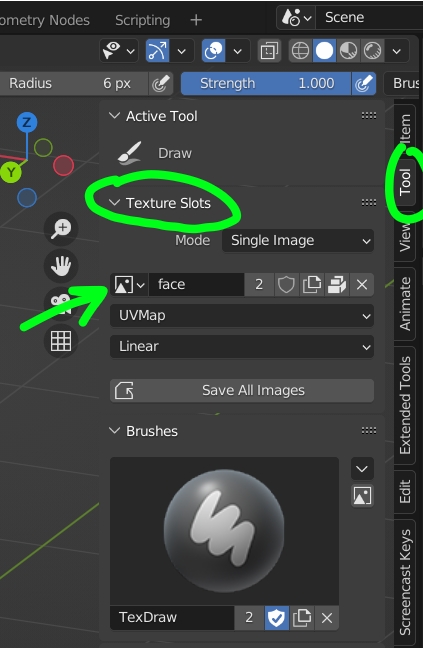i'm a complete beginner in blender. i've made a face using automirror but then texture paint were behaving weirdly. i disabled it and then used the mirror modifier on the mesh, but then the texture paint were working only on a half of the mesh (on solid view only the right side were painted, while on other modes it was the left side).
i then realized i didn't enable clipping while using the modifier, so i erased half of the mesh and made all again.. and then the painting got much weirder. when i painted on the backside the pattern apeared on the front side and vice versa.
i don't know what i did after that (maybe it worked when i tried flipping the normals) but now i tried again and it's finally painting coreclty, but the painting isn't showing on rendering and material preview modes (i linked the material to the uv image but nothing)
any clues of what happened so i don't commit the same mistake again (cause i really don't know what i did)? and why isn't showing up on other modes?