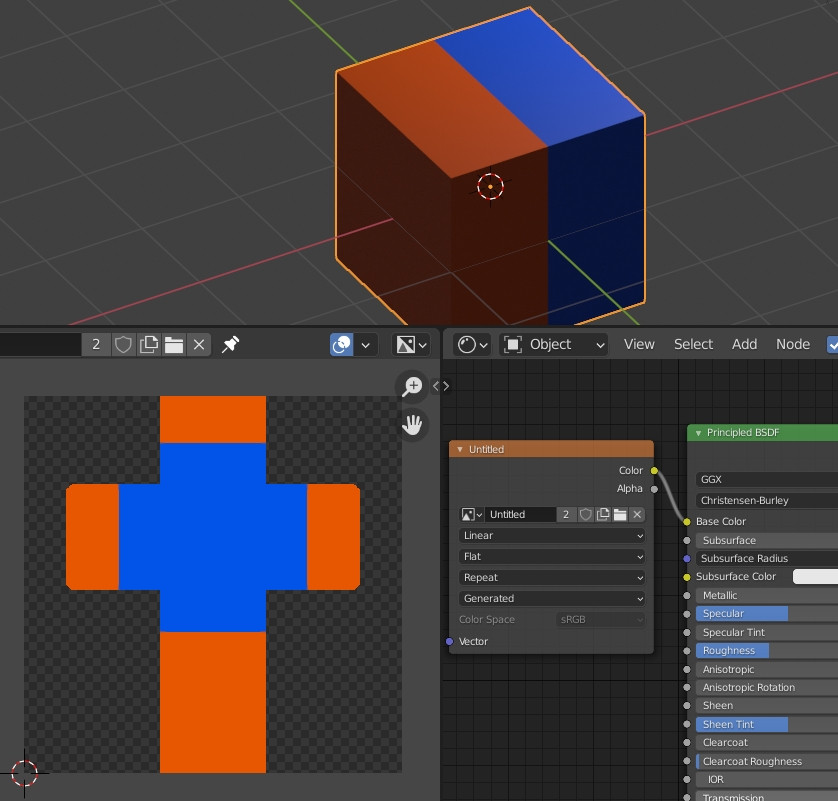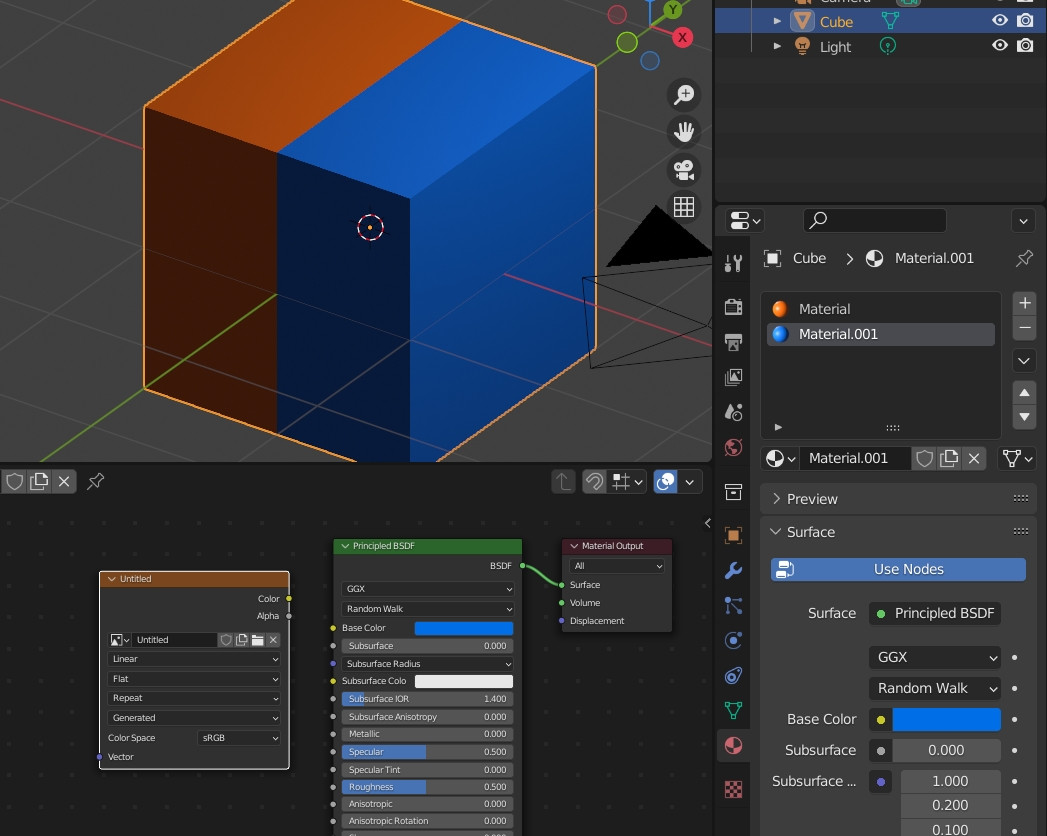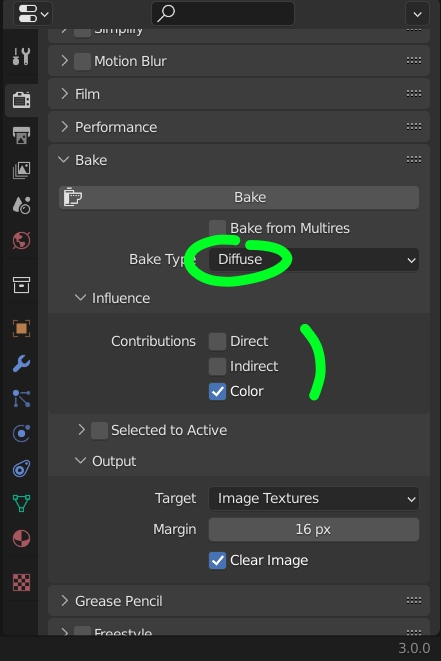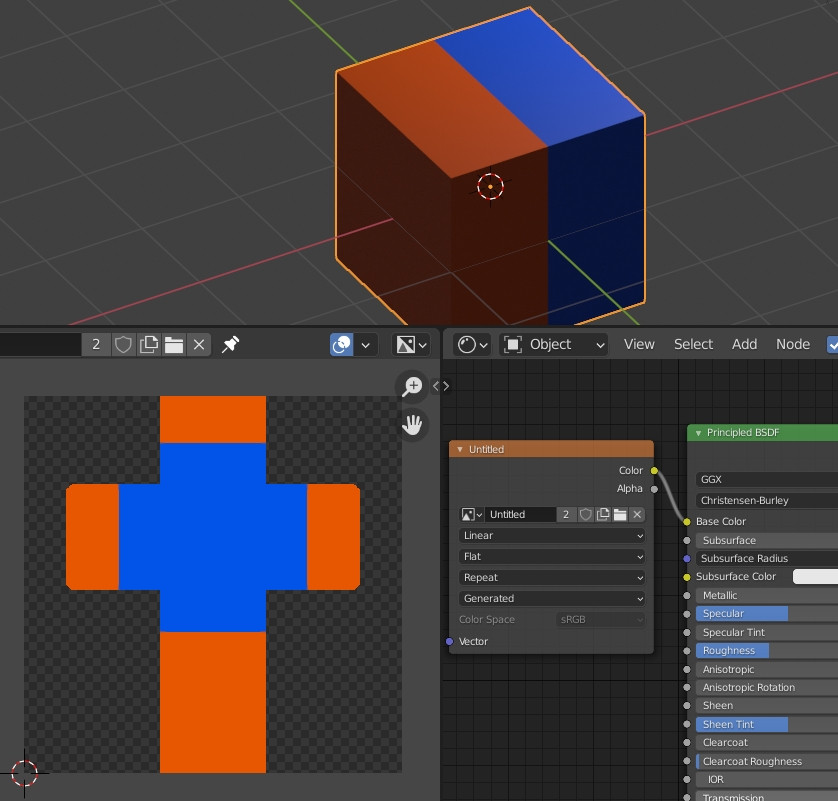There are 2 methods:
Duplicate your object, remove the materials of the copy, unwrap it with the Smart UV Project mode, give it a new material with an Image Texture node plugged into a Diffuse or Emission or Principled BSDF. Create a new image in the Image Texture. Select the original object, shift select the new one, make sure that you are in Cycles, go into the Render panel > Bake > choose Bake Type > Diffuse, deactivate Direct and Indirect lights, activate Selected to Active, increase the Extrusion value a bit, then click on the Bake button, now you should have the colors of the first object printed on the image.
Other method:
Create an Image Texture node, give it a new image, copy paste this node in each of the materials of your object, don't plug it, keep it selected if you have other Image Texture nodes in these materials, in Edit mode unwrap your object (choose Smart UV Project mode, if you already used UV maps in your materials, create a new one in the Object Data panel > UV Map, unwrap and plug a UV Map node into the new Image Texture with this new UV map loaded):
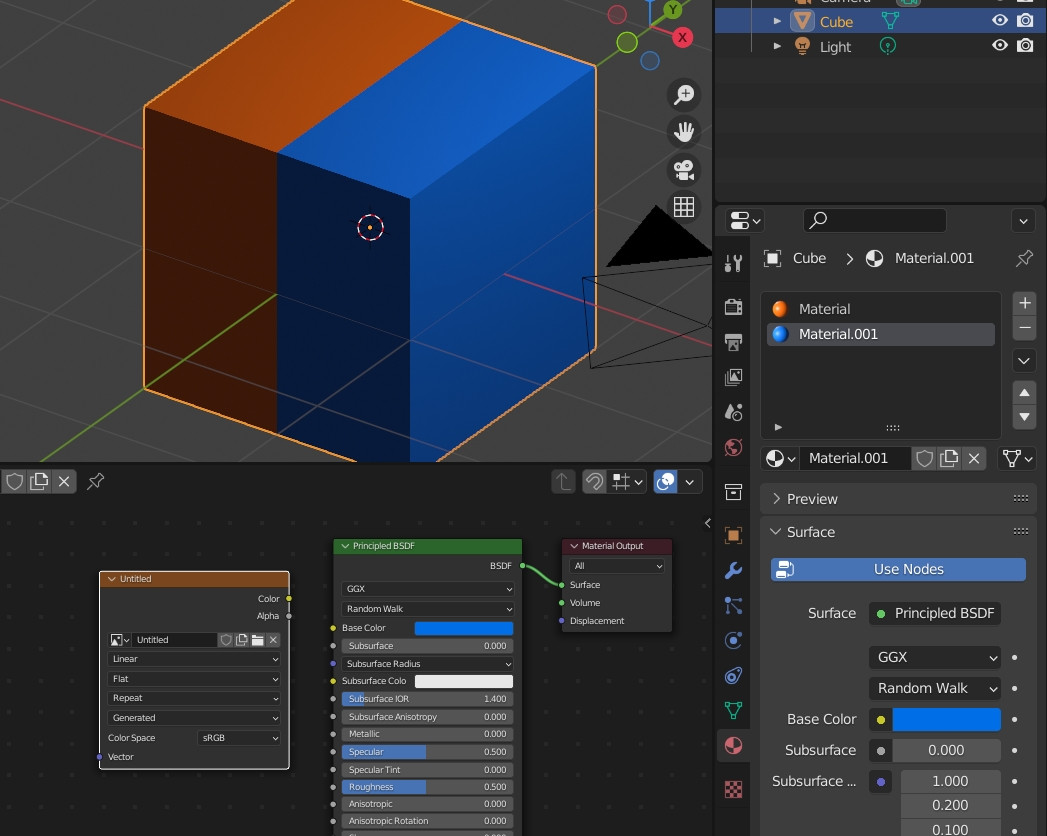
Now make sure that you are in Cycles, go in the Render panel > Bake, choose Bake Type > Diffuse, deactivate Direct and Indirect lights, then click on the Bake button:
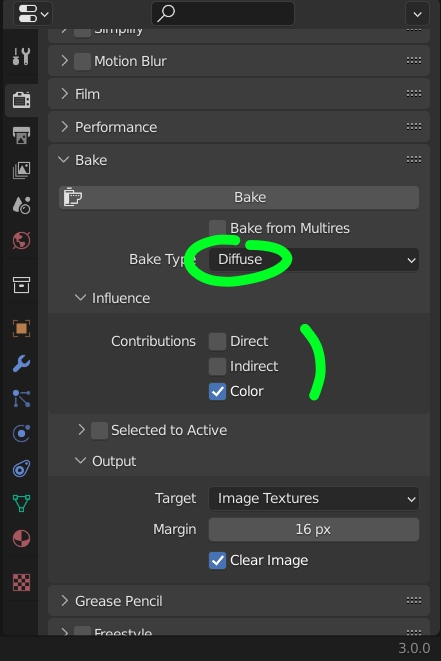
Now you have a Diffuse UV map, give your object a new and unique material, plug the Image Texture into the Principled BSDF (or Diffuse, or Emission):