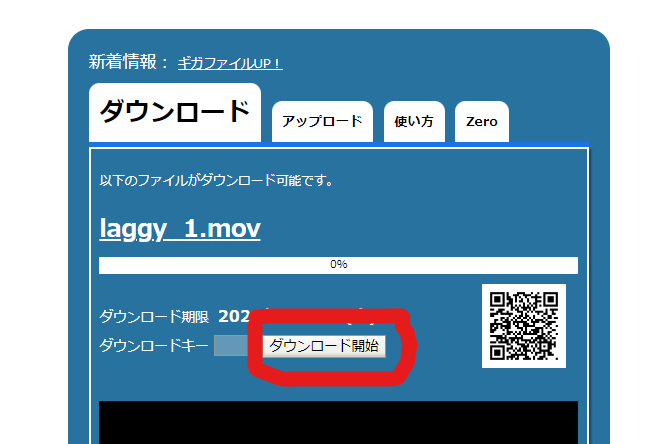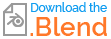I can export the file with a transparent background, but when I play it using VLC media player, it is very choppy. I would like to make it play smoothly.
I'm currently rendering with the following settings
Transparent: ✓
Color: RGBA
Quicktime, OT rle / QT Animation
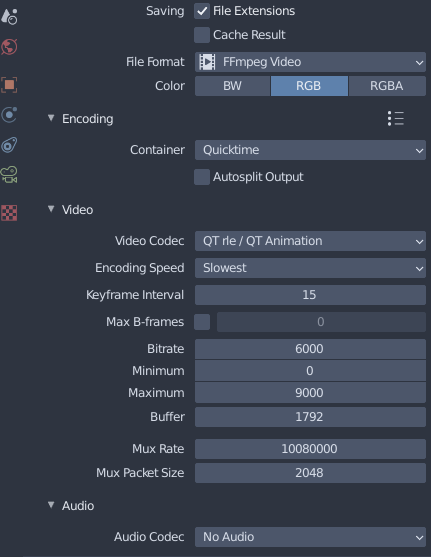
I've tried setting the Keyframe Interval to 0 and exporting it, but it didn't smooth out.
What is the problem with this?
This is my laggy movie.(This is famous File Transfer Service)
https://4.gigafile.nu/0223-d6710b3301cca03e2eaa83d962a32517e
you can download from this button.