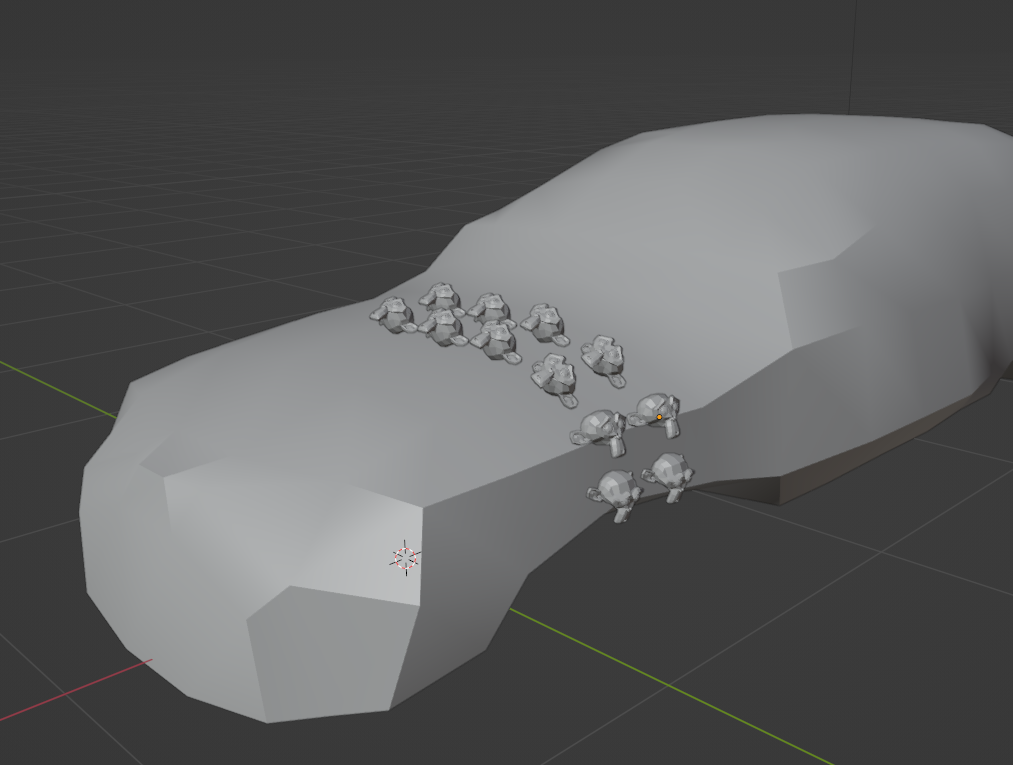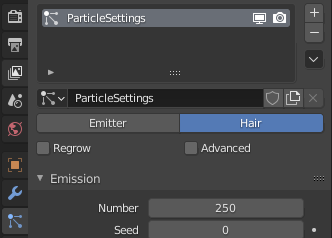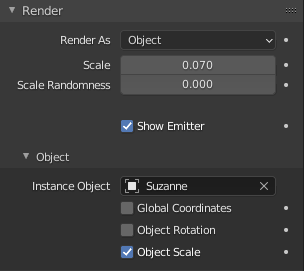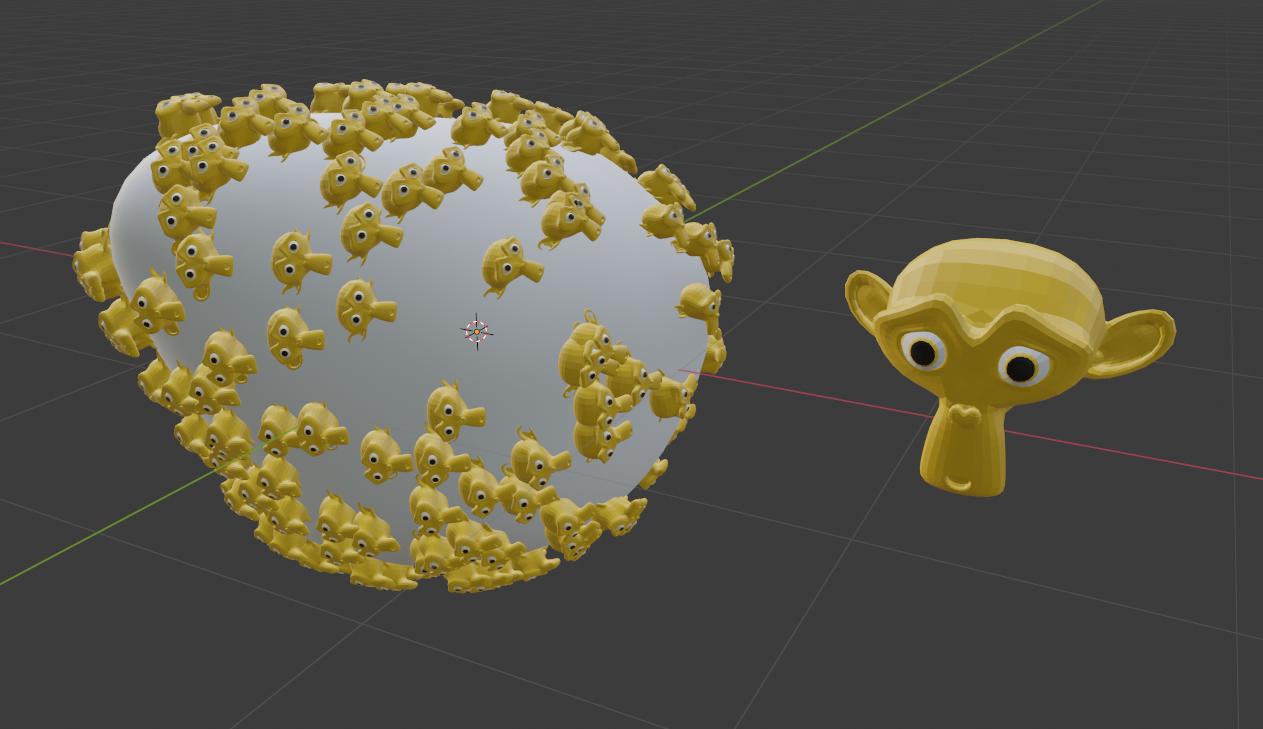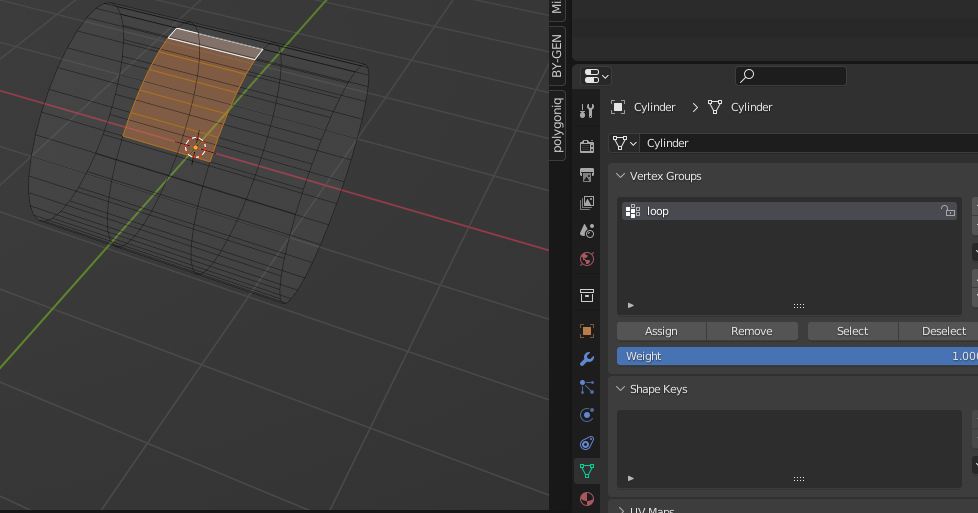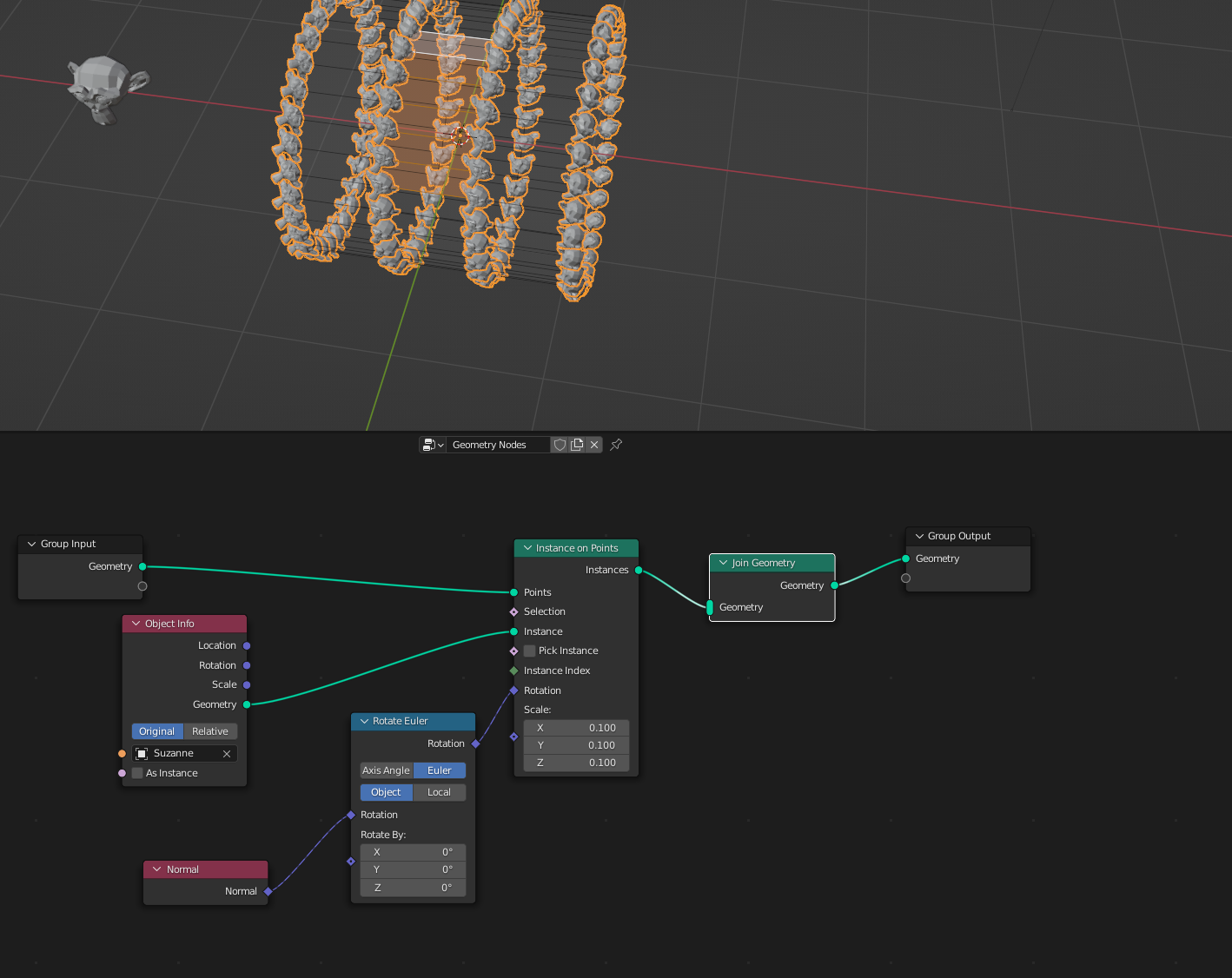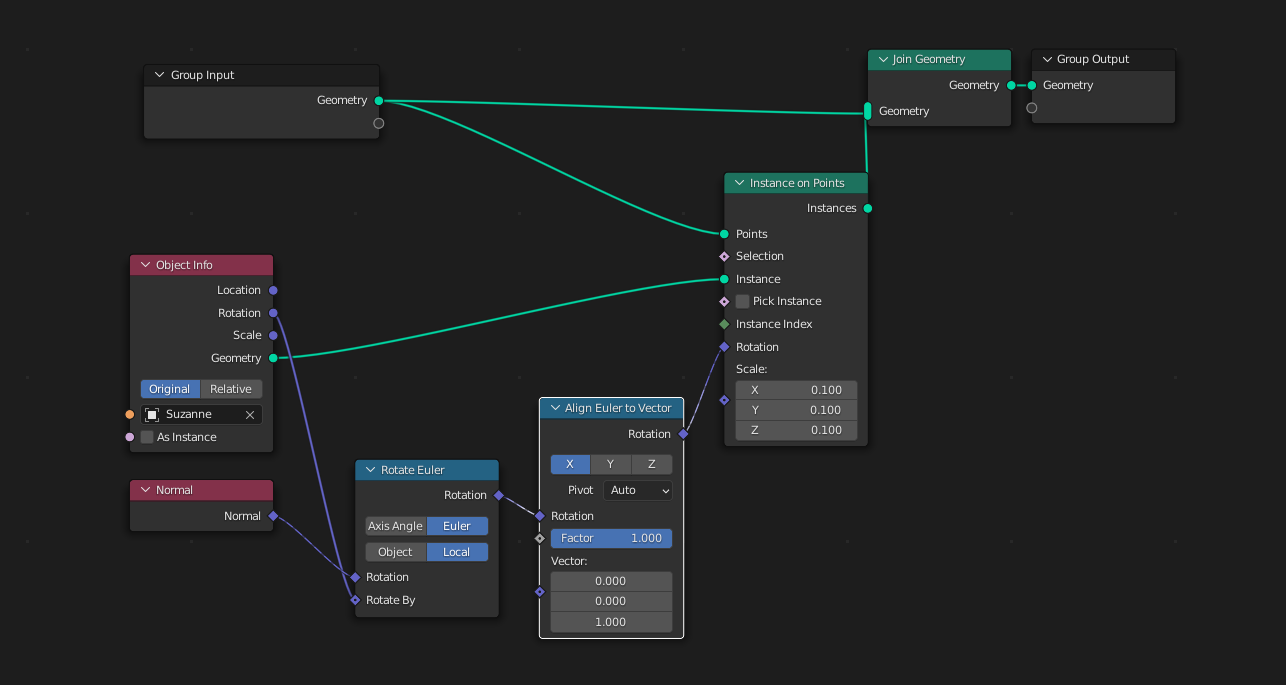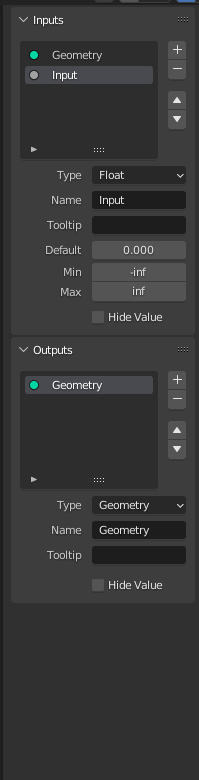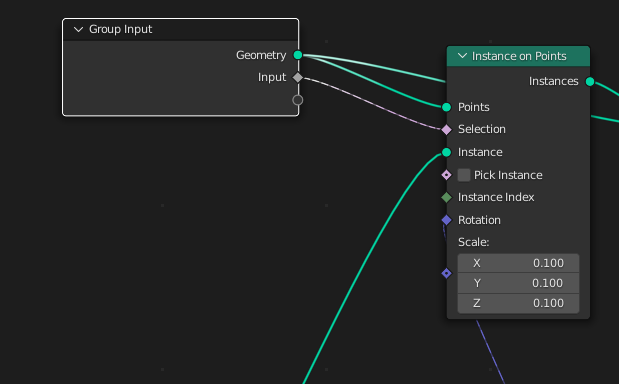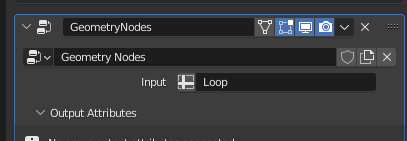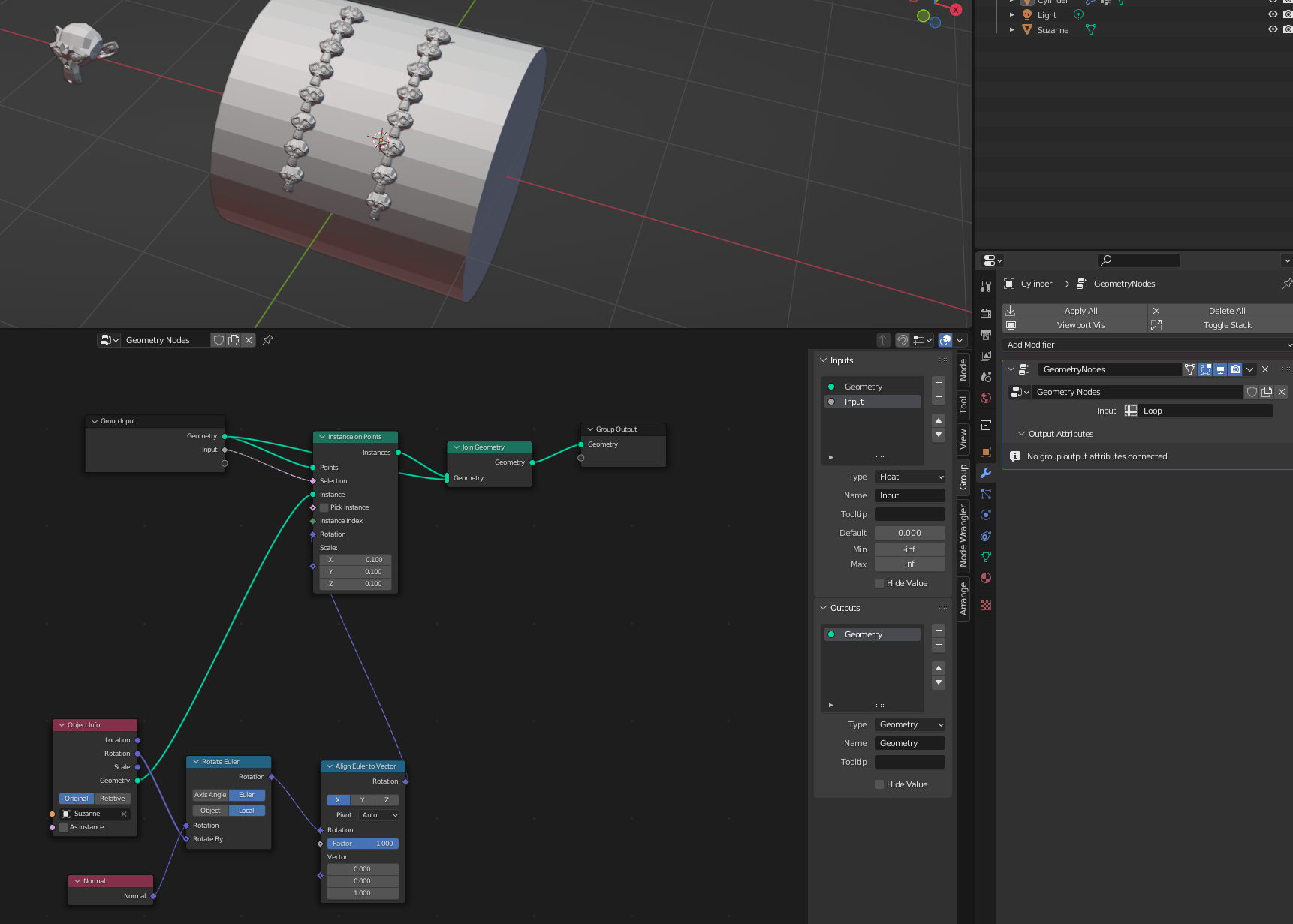i want to cover my target mesh completely with lots of small objects. I don't want to do it by hand and ideally i can control the size of the small objects and maybe even animate them. The objects should orient to the normal of the target in that specific location and be placed in a grid. the target actually is not important as it will be deleted afterwards
i did this mockup to illustrate my goal to you guys
my approaches with array and shrinking didn't work out. any help would be greatly appreciated