When a shader node's label is one of its settings instead of the node's name, is there any way to tell (other than familiarity) what node it is?
In the above graphic I have three Math nodes, two set to Ping Pong and one set to Smooth Minimum. Years from now, when I open this blend file and try to figure out what the heck I was doing, is there any way to find out that a node labeled "Ping Pong" is a Math node other than by remembering “Oh yeah, Ping Pong's one of the options of the Math Node”? If I find a node labeled "Scale" is there any way to find out that's a Vector Math node other than by remembering “Oh yeah, Scale's one of the options of the Vector Math Node”?
Apologies if this has already been answered, but I haven't been able to come up with search terms that don't provide a sea of other node-related info.
Edited to add: wow, a wealth of good info! Much appreciation to Marty Fouts, Christopher Bennett, Markus von Broady, and p2or for their diverse yet brilliantly on-topic answers. Once scurest responds (either with an Answer of their comment or an okay to Marty's, see comments for details) I'll get this checkmarked. Thanks again people!

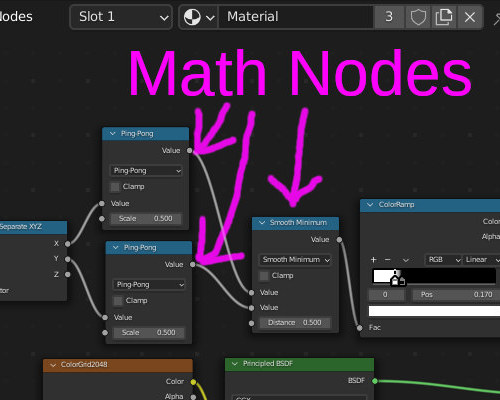
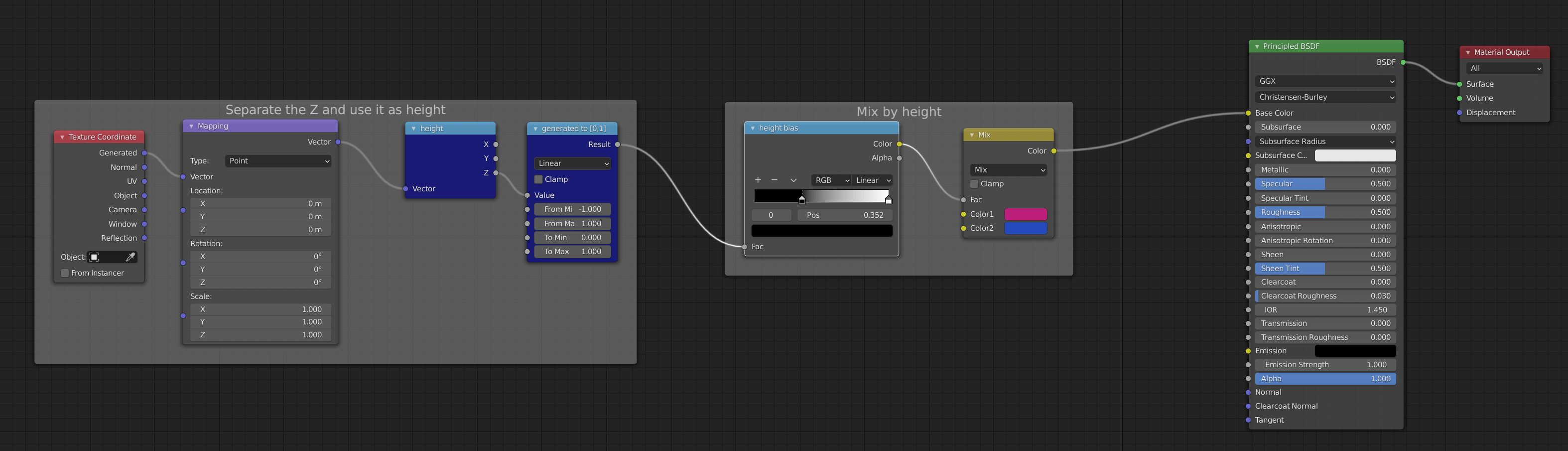
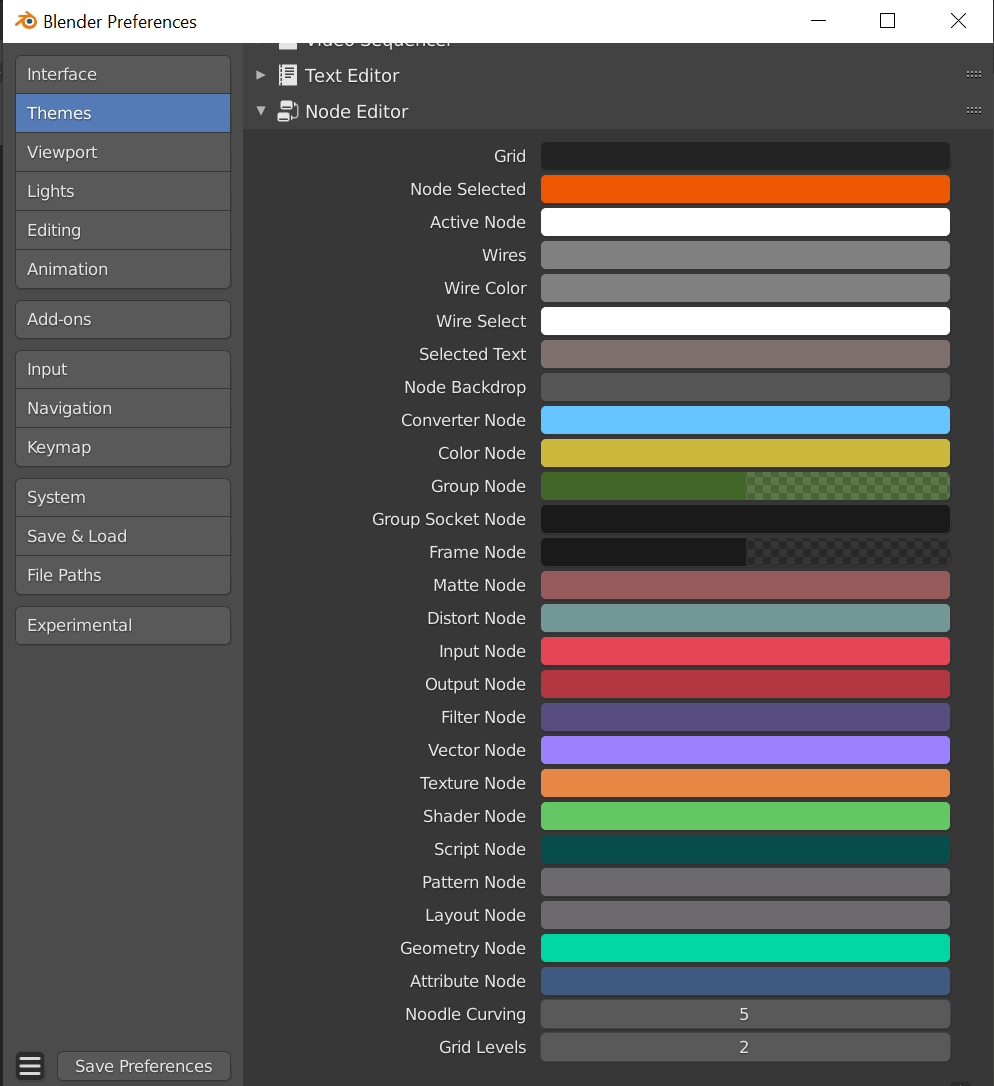
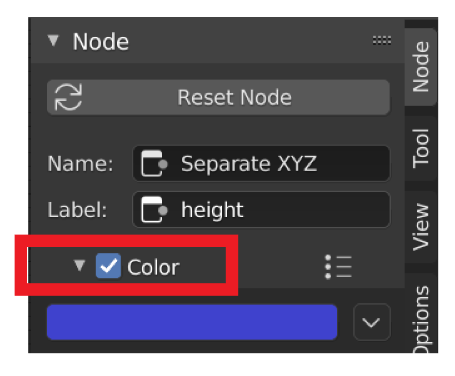
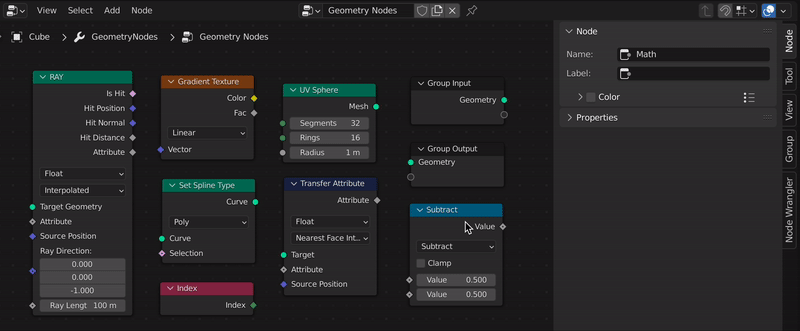
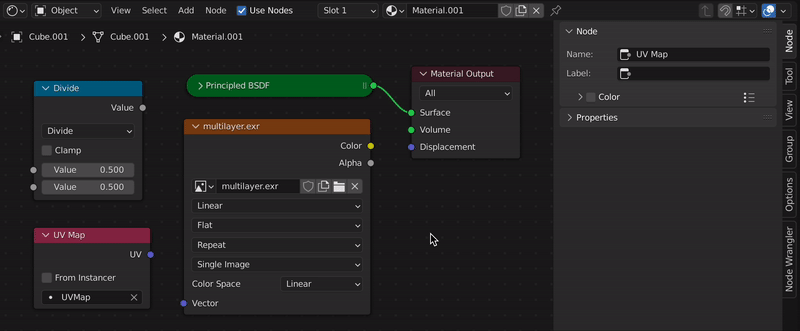
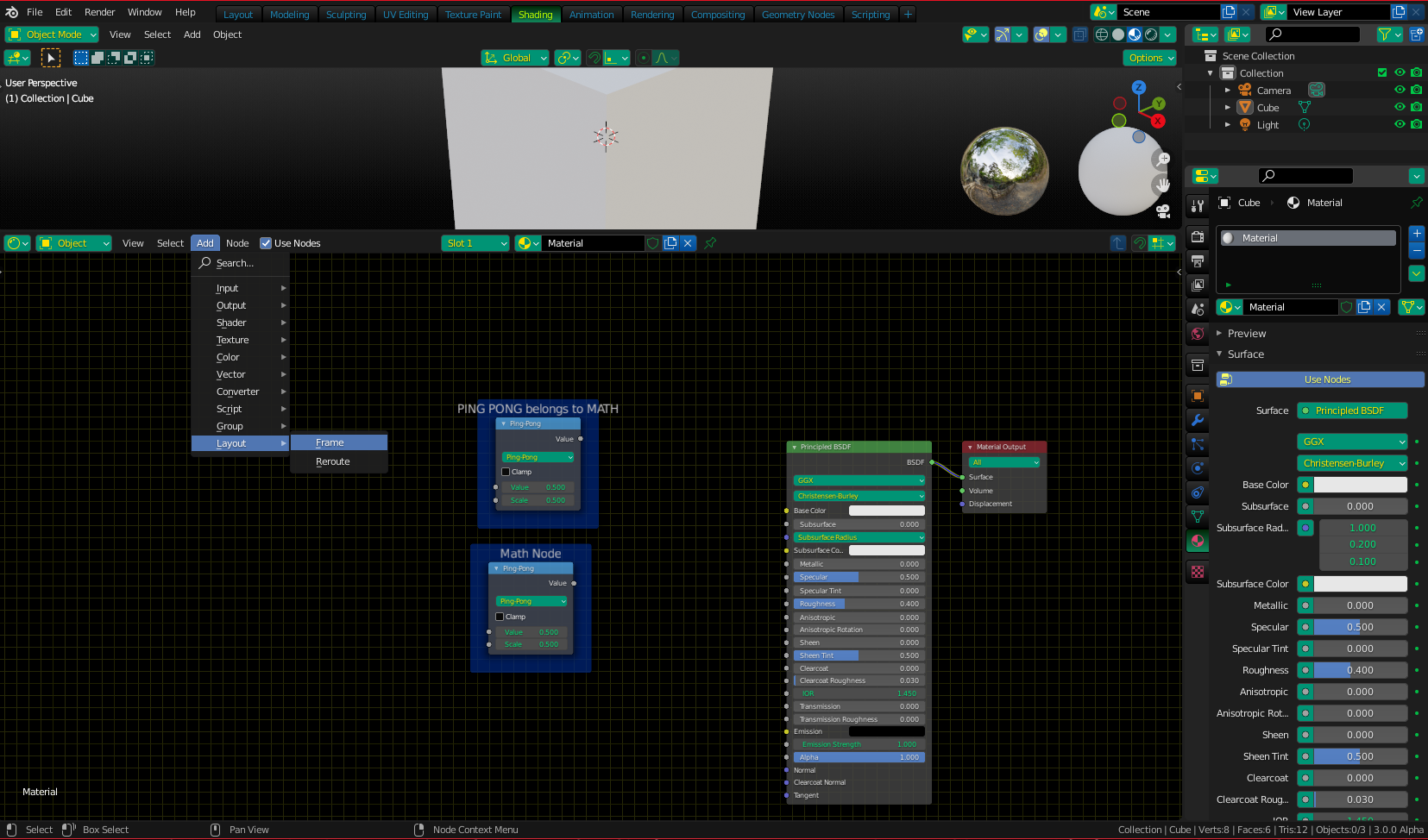

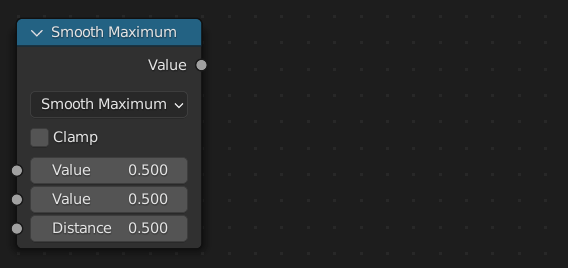
Math(orMath.001, etc.). $\endgroup$