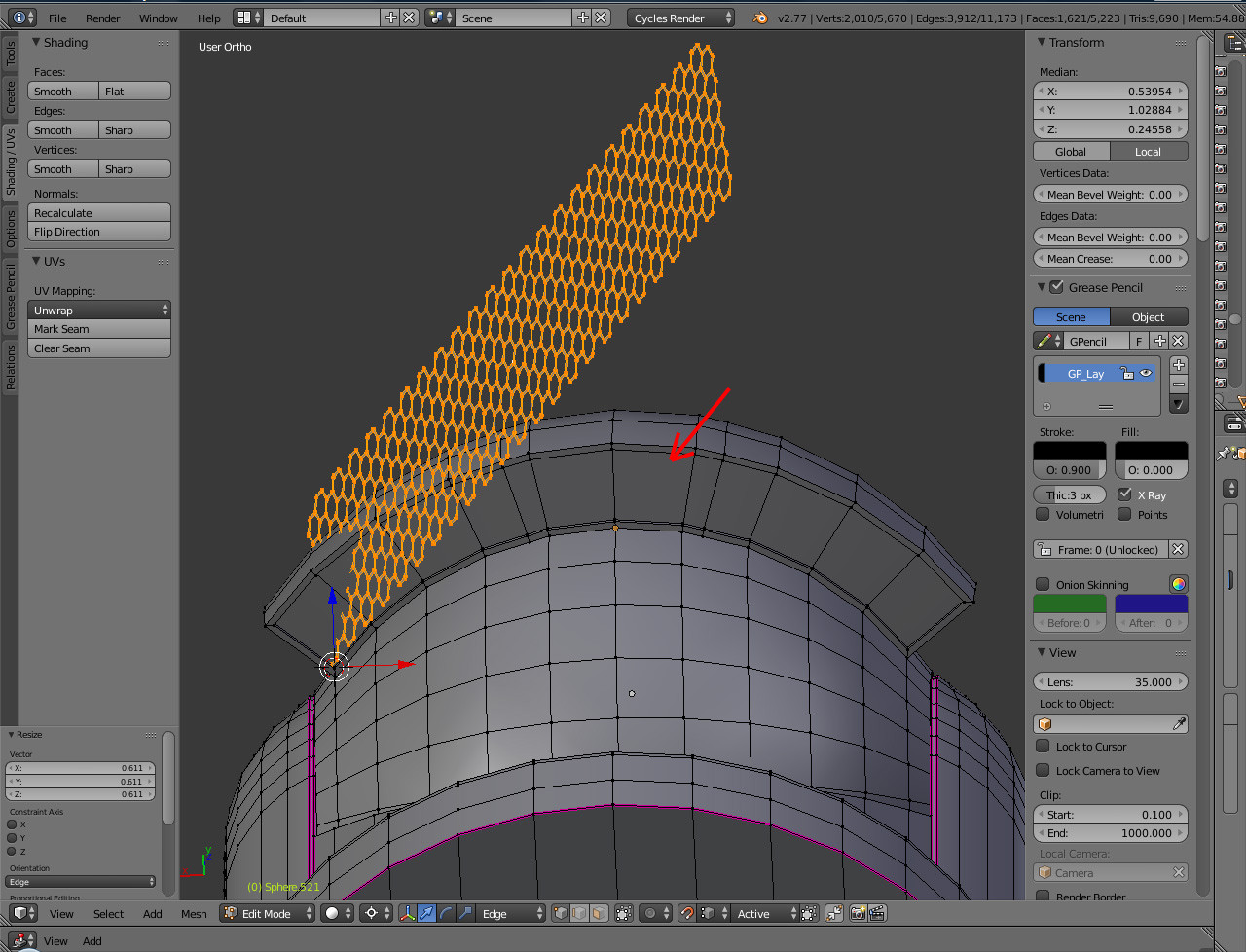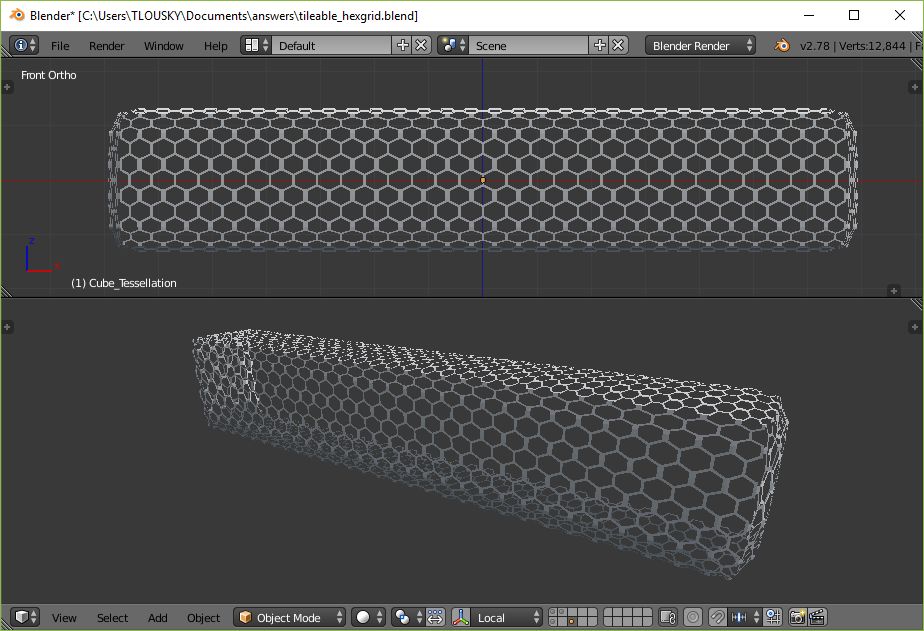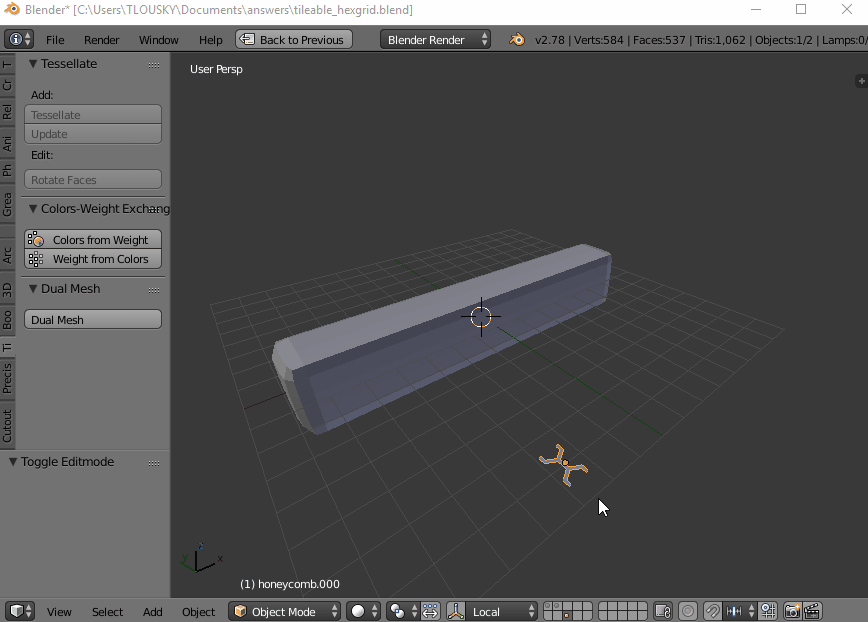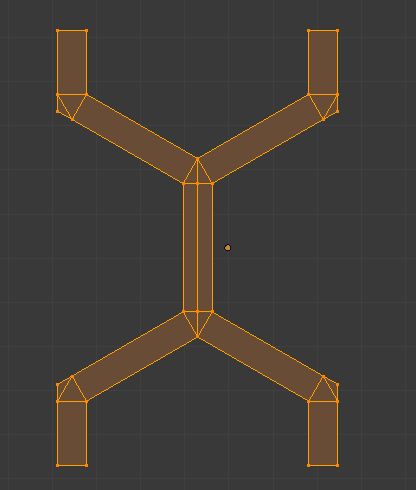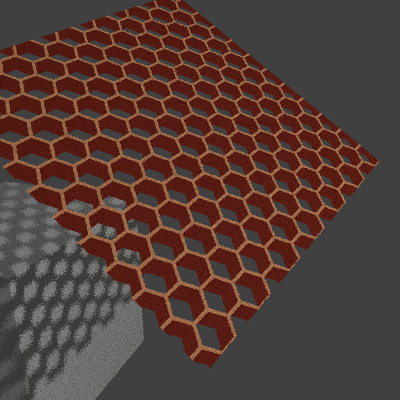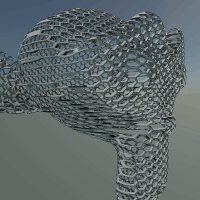I would like to make all the convex plane shown by the red arrow as a honeycomb surface.
I tried to use the add-on Honeycomb after having the addon Extra Objects enabled ( File > User Preferences > Addons, in the Add Mesh category).
In the Add Object menu > Mesh > Extra Objects > MiscObjects > add a Honeycomb. But i don't know how I can stick it on the surface I want to transform.
Or maybe there is another method?