I have a 3D dental model that I will use in an academic study. On this model, there are some small gaps marked by the yellow arrows on the figure. These gaps are the natural areas between the teeth and gum. However, I cannot print the model with these gaps. Can I automatically turn off these gaps with Blender?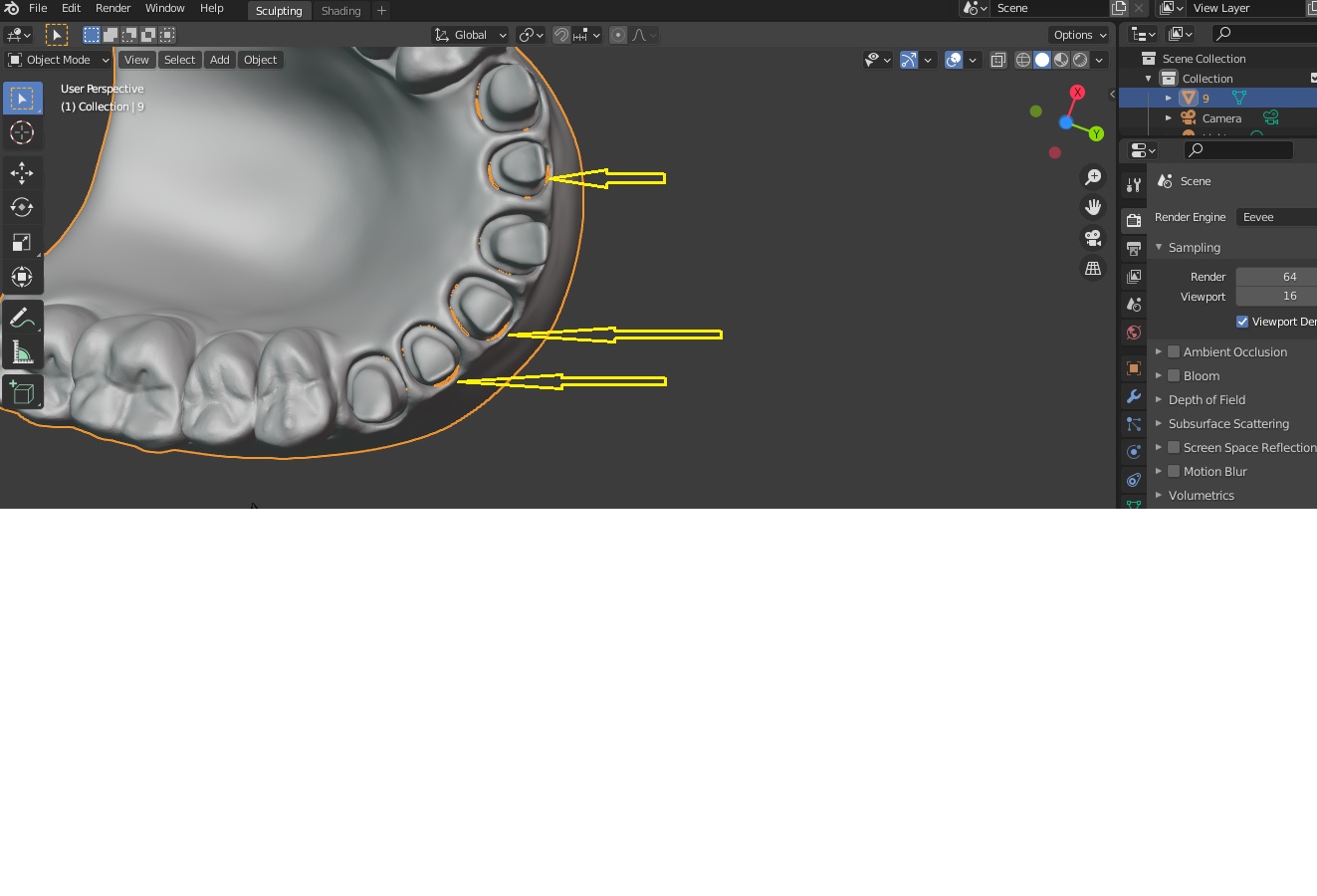
$\begingroup$
$\endgroup$
1
-
$\begingroup$ Depending on the mesh you can try placing a Smooth modifier with a negative value to close the gap, and then use a remesh modifier set to voxel. $\endgroup$– GorgiousCommented May 22, 2021 at 14:13
Add a comment
|
1 Answer
$\begingroup$
$\endgroup$
2
You could select all objects in edit mode, press space to search, and type in "Fill Holes". It depends on the model how clean the fill will be, but it might be printable then. The best way would be to go into edit mode and select inner and outer edge ring of each tooth with "alt clicking" and use "bridge edge loops" (when searching with space bar).
-
$\begingroup$ Thank you very much for help. However, I m a beginner at Blender and I cant find fill holes or bridge edge loops option. When I press the space bar in edit mode, it tries to play an animation. Could you please tell me where to search for these two options? Further help will be very much appreciated. $\endgroup$– Bulent PCommented May 22, 2021 at 16:38
-
$\begingroup$ It might be on "Alt-shift" or "F3". If it is not, go into the top bar. Next to "file" (where you can save your projects for example) is a button called "edit". Click on it and choose "preferences". Go to the settings for the "Keymap" and search for "search". Then you can see which key bind is set for you. $\endgroup$ Commented May 22, 2021 at 17:26
