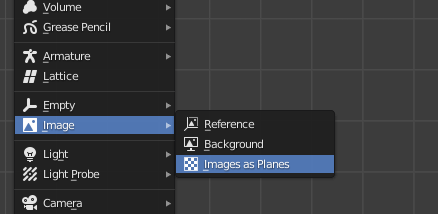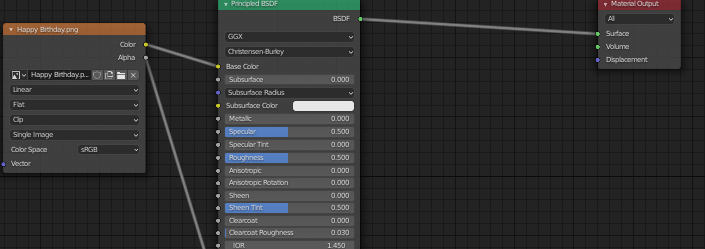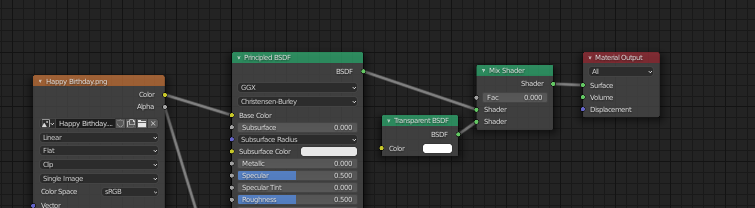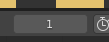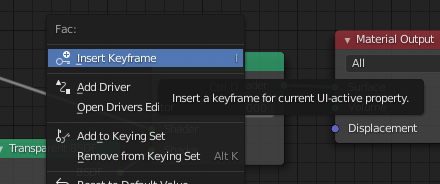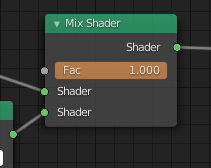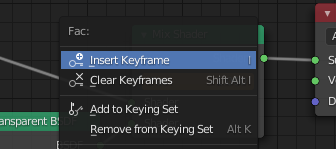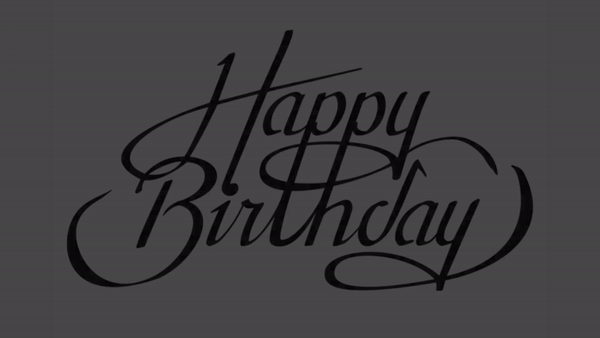New blender user here, I'm trying to fade-in an image in a 3D Animation in blender 2.9. I was able to import an image as a plane.
Looked on youtube and there were some tutorial about transparency or visibility, but I wasn't able to replicate any of those because the interface is different. I also can't find any options where I can set or animate the transparency/visibility.
I also tried this: Fade in action applicable to all objects (in cycles) but I kinda failed in the first steps into nodes stuff.
When I pasted the image in Blender with drag and drop I was able to set the visibility, but the image doesnt appear in the final render.
Here is stated why: Imported image is not showing in render
It's just a reference.
Is there an option I'm missing in the material properties tab or any other tab? Or do I have to do this with Nodes? If so I am ready to learn more about it. Or is there another option to fade-in an image in an animation in blender 2.9?
Or I could try to animate it with blender 2.8 instead of 2.9? (Can I open my 2.9 blender file with blender 2.8?)