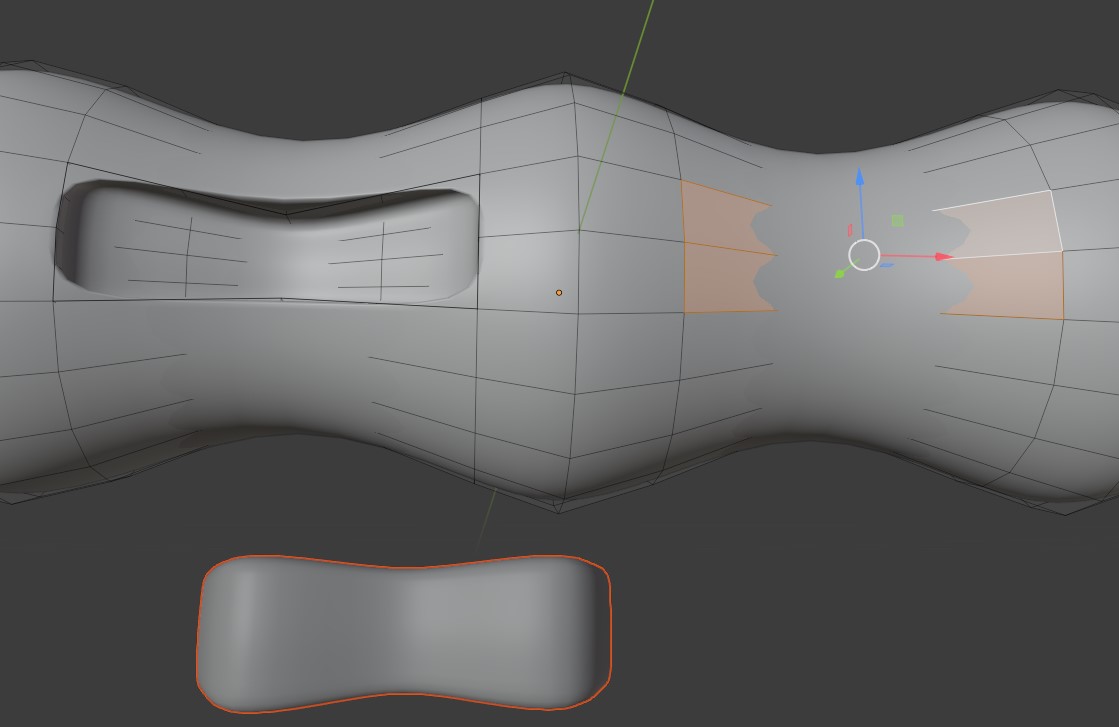Firstly, I'm new to blender so apologies if this is a really newbie question.
I'm trying to copy part of a mesh, and apply that to other areas of the same mesh. (On the image below, I'm trying to repeat the recessed area on the left, to the selected faces on the right. I know mirroring is a possible option, but I need to also repeat it elsewhere where mirroring isn't possible, so trying to learn how to do a more "copy/paste" approach)
I've tried following some previous posts which advise using shift + D to duplicate the faces of the object, then move the duplicate away from the mesh, then right click and do separate > selection.
However, when I do that I get a red border around the new object and when I select the new faces (the destination) I can't seem to get it to apply the shape (I also can't "grab" the new item to move it).
Any ideas where I'm going wrong?
Also... how do I stop the mesh from vanishing "inside" the object as visible in multiple places in the image below? It's making it really hard to work when I cant see/select all of the vertices, etc
Thanks!