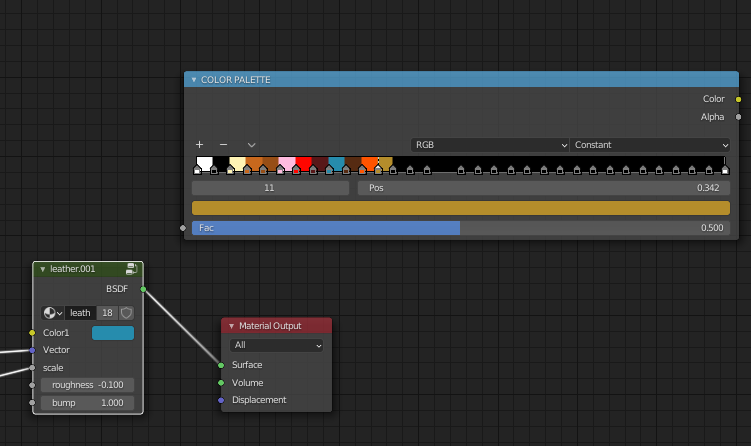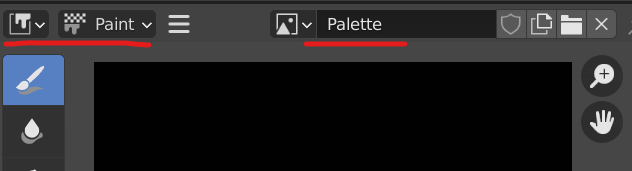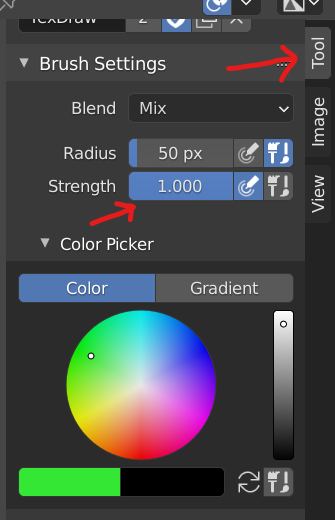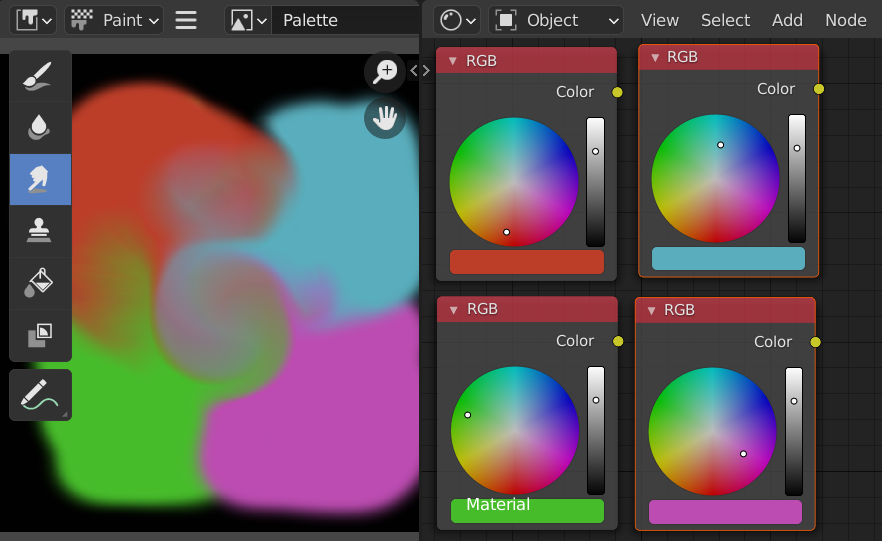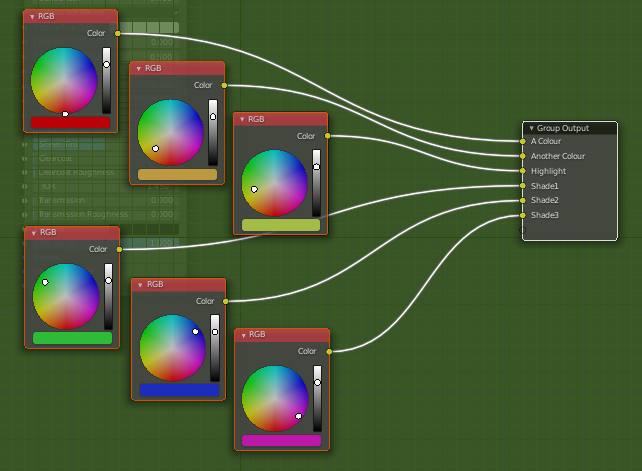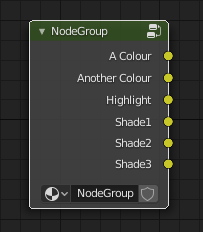I'm trying to make something like colour palette in every material, for my animation
I dont have idea, so I just use color ramp to make it, like picture below, and name it as "COLOR PALETTE"
I do copy these "COLOR PALETTE" to all material, so, If need the color in every material I just use eyedropper to get the color
but, sometimes I need to change the arrangement of my "COLOR PALETTE"
- Is there a simple way to make "COLOR PALETTE" in blender?
- How to make the "COLOR PALETTE" that I made linked, so if I change those "COLOR PALETTE", it would change too in other material
I can do duplicate object linked (ALT + D), so if I change the object, it would affects to other object, so, how to use is in a node mode?