I'm trying to follow along with this tutorial, but I seem to have a different version of Blender than is being used in the video, and some parts of the UI react very differently. At timestamp 9:57, the presenter selects an object with modifiers applied, then presses Tab to enter Edit mode, where he gets a graph of all the vertices and edges overlaid upon the object.
When I press it, I get a completely different view:
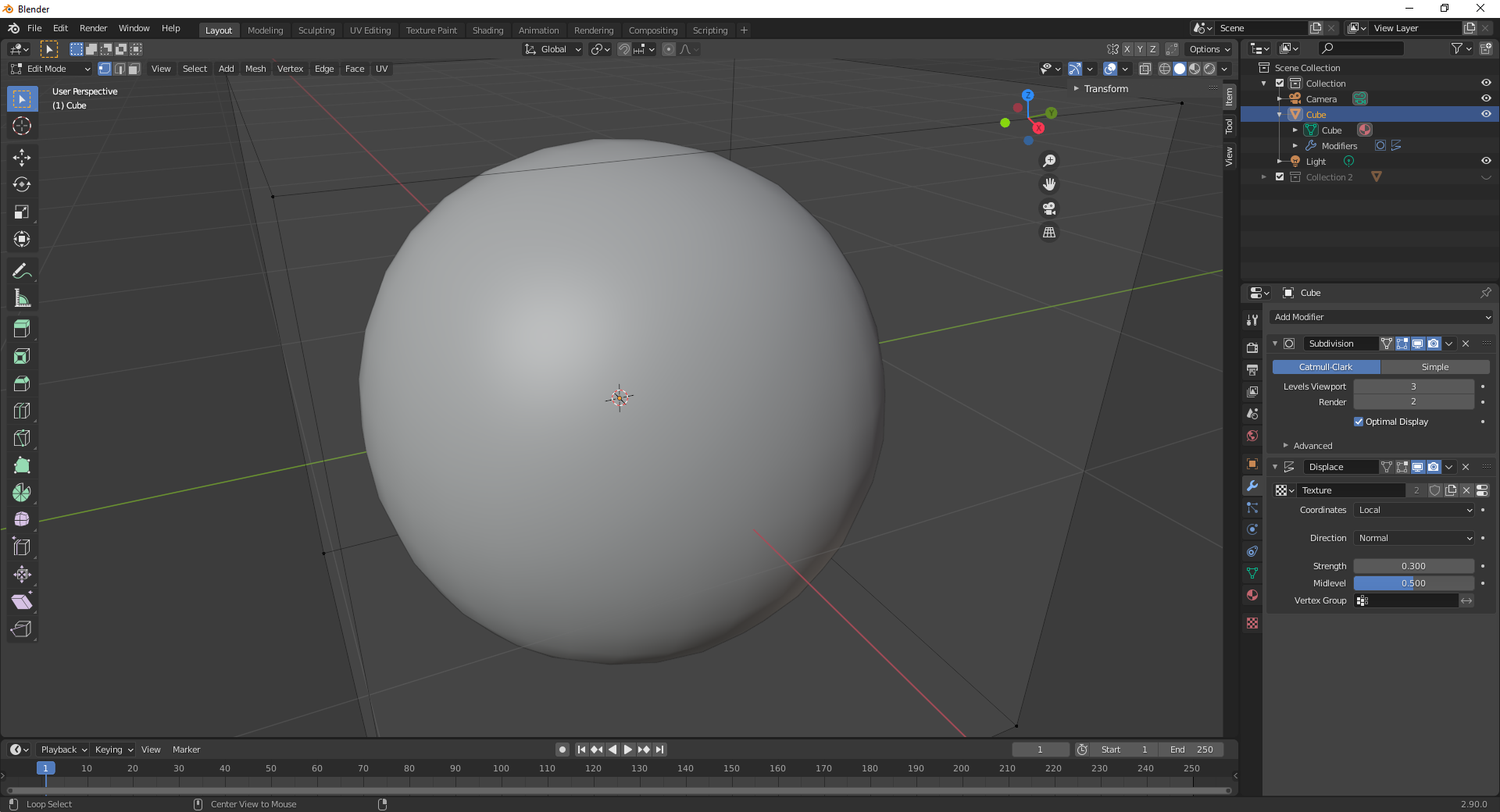
I'm using Blender 2.90. No idea what the tutorial is using, but it's a year and a half old and I can only assume they changed the UI around sometime since this was posted. I have some minimal experience in Blender, but not enough to figure out what I need to do here to continue to follow the tutorial. Can anyone explain how to get to the view shown in the video on modern Blender?

