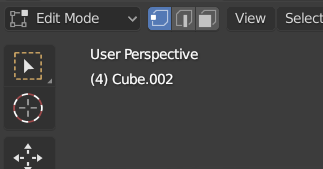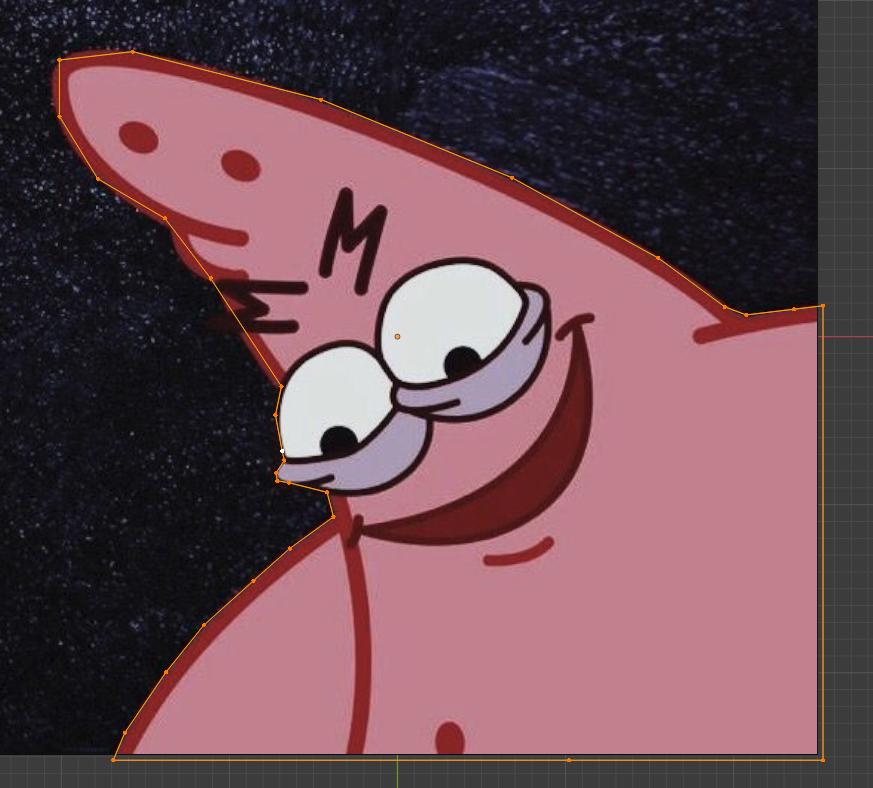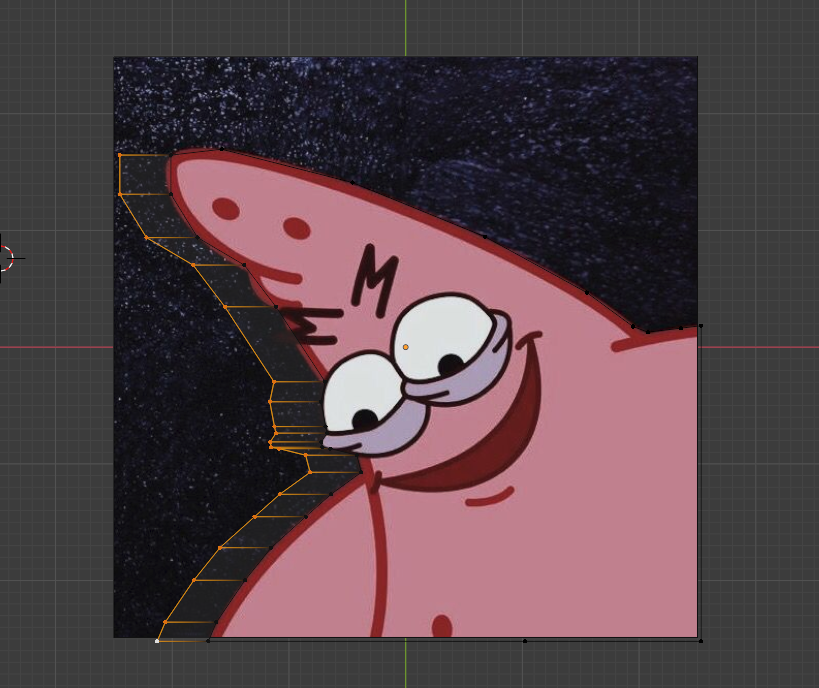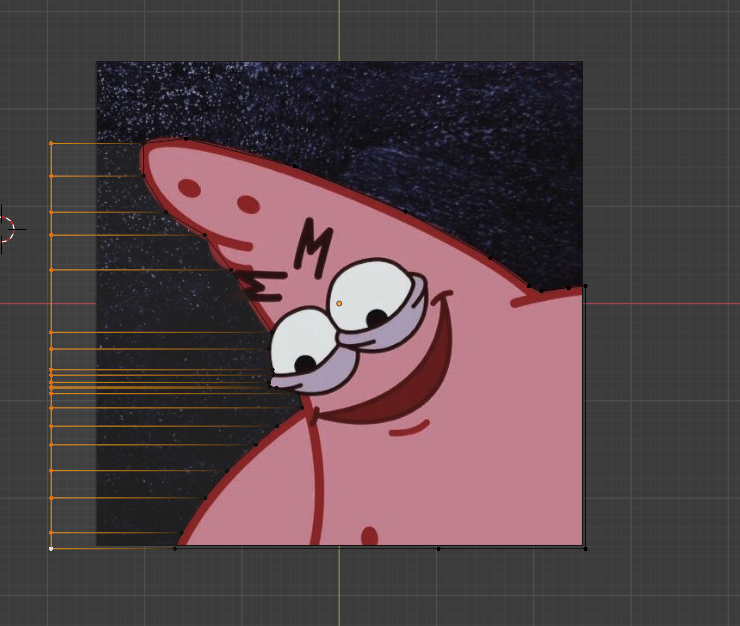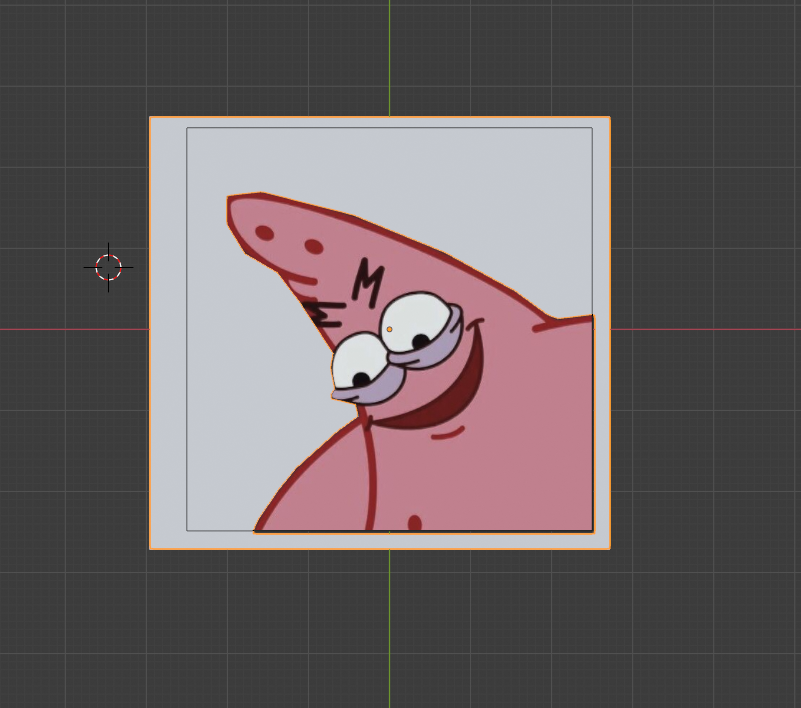I am a blender newbie and have been trying to figure out how to correctly cut a plane so I can mask a foreground object in my project. Whenever I use the knife tool to make a cut into the plane, points connect with the top vertices of the entire plane which messes up my cut. Even if you don’t understand my specific problem, walking through how to cut this step-by-step would be greatly appreciated!
I am a blender newbie and have been trying to figure out how to correctly cut a plane so I can mask a foreground object in my project. Whenever I use the knife tool to make a cut into the plane, points connect with the top vertices of the entire plane which messes up my cut. Even if you don’t understand my specific problem, walking through how to cut this step-by-step would be greatly appreciated!
Using the knife tool on a plane (mesh) makes the cut incorrectly connect to the vertices irregularly
-
$\begingroup$ can you include an imagine of what you mean by "messes up your cut"? what exactly goes wrong? $\endgroup$– person132Commented Aug 22, 2020 at 1:31
-
$\begingroup$ I added an image, and I want to know why the points of the cut don’t connect in the order and places I specified. $\endgroup$– HalfWaspCommented Aug 22, 2020 at 1:53
-
$\begingroup$ It looked to me like you are trying to create a cut that doesnt start or end at an edge. the knife tool doesnt let you cut a shape out of the mdidle of the face, you have to start on one side and end on another. if you don't, it will try to do it for you by connecting to the corners like you saw. $\endgroup$– person132Commented Aug 23, 2020 at 6:26
-
$\begingroup$ I cant reproduce your issue, just with plane in edit mode press K (Knife), clicking similar shape, enter ... works fine. BTW why to create hole into plane as mask? Why don't cut out surface around? Can you share your simplified blend to let as better understand what are you trying achieve? Thank you blend-exchange.giantcowfilms.com Also for what are keyframes used? $\endgroup$– vkliduCommented Oct 24, 2020 at 10:41
-
$\begingroup$ BTW2 Im not a Windows user, but shortcut Win+Shift+S does screenshots under Win10 I guess. $\endgroup$– vkliduCommented Oct 24, 2020 at 10:44
1 Answer
Alright, I honestly don't understand what you are asking. But a quick way to get any flat shape cutout is to delete all but one vertex. Then you can press E to extrude another vertex. These will be automatically connected. Make sure you are in vertex select mode by pressing 1 on the top row, or by pressing the vertex button. Then at the end, you can select your first and last vertex and press F to merge them. Then take all the vertices one side and press E to extrude them and they should extrude into faces. Now you can flatten all the vertices by pressing "S" for scale and pressing Zero. This will automatically shrink all your points into one, press either "X, Y, OR Z" until you get the one that you want. Pressing these will scale only on those axes.