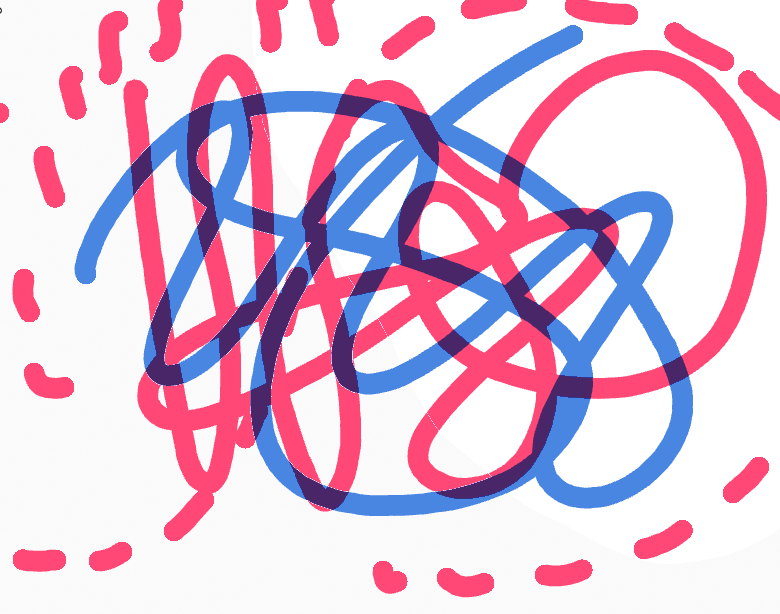I'm wanted to draw with two colors, each on a layer with a multiply blend mode of the same Grease pencil object. It always ends up having a thin gap where the colors overlap. Any ideas of why this is happening and how I can fix it ?
Here's a screenshot and more info :
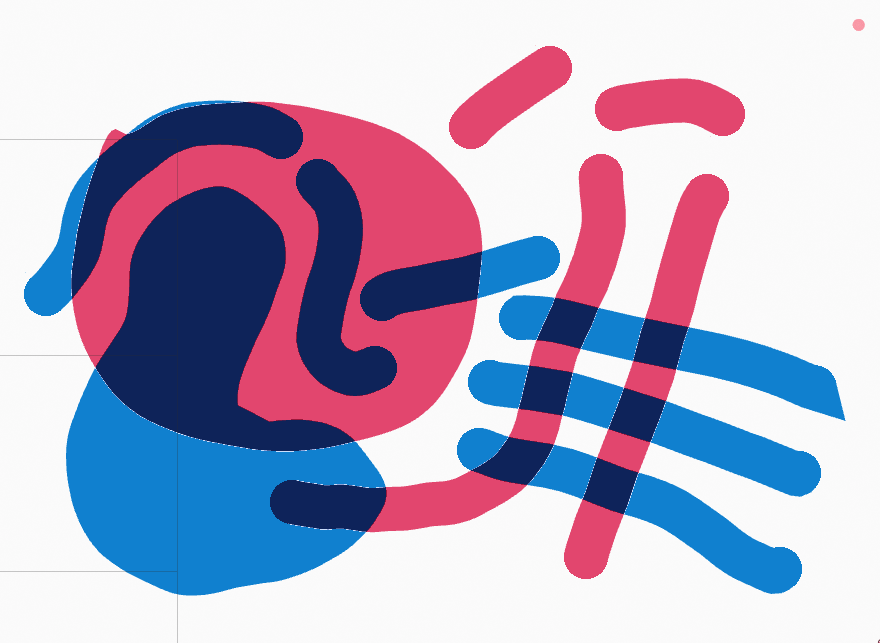
So the red layer is the one underneath and the blue layer is on top, but only the red layer (bottom) has this gap or line around it. I've tried changing the stroke depth order, the blend mode, and basically all the other parameters in the object layer tab. But nothing gives, and when rendered it's still there.
It looks like it may be because the layers are on the same plane, but I know I can't move them individually as they're part of the same grease pencil object. Then again I've seen videos where this issue isn't present, so I wondering if I'm not the one doing something wrong here.
I've found this thread that as the same issue in the developer forums.
I'm running Ubuntu 20.04 and using Blender 2.82a.
To replicate this issue :
Create a new 2D animation
Create 2 new materials (or use the default black and red strokes)
Use any brush, with strength at 1.0 for better results
Make overlapping doodles with one of the colors on one layer and with another color and a second layer
Switch the top layer's blend mode to multiply (or any other but regular)
Any ideas ?