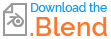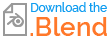I am new to blender and I am using the latest version 2.8, and I have been trying to apply an image texture in material for a maze that I am making. I have found a question similar to mine but it seems that our approaches was different. First off, I did not create the maze from scratch, it was an svg downloaded from a mazegenerator(http://www.mazegenerator.net/). I just scaled it ,shade flat, recalculate normals and and added a solidifier modifier(dont whether all this is needed to tell, but just wanna be thorough). In the end it looked like this: My first problem was when I subdivided it, it only did it on one side shown below:
My first problem was when I subdivided it, it only did it on one side shown below:  I dont want that to happen, I wanted it to be on all sides.
The second problem was when I entered the image texture in the material tab and clicked display render preview, it only went darker but no image was shown and it wasnt even in the uv editor(it usually automatically appears):
I dont want that to happen, I wanted it to be on all sides.
The second problem was when I entered the image texture in the material tab and clicked display render preview, it only went darker but no image was shown and it wasnt even in the uv editor(it usually automatically appears):  Am I doing this right or is there a better way? I used this cause I could make a maze as fast as possible or do I have no choice but to make a maze from scratch.
I did find a maze generator on blender called ultimazePro but I cannot get it to work, I already added it on tools but I dont know where to generate it:
Am I doing this right or is there a better way? I used this cause I could make a maze as fast as possible or do I have no choice but to make a maze from scratch.
I did find a maze generator on blender called ultimazePro but I cannot get it to work, I already added it on tools but I dont know where to generate it: 
Also I cannot seem to export this to unity as well for some reason, the option for FBX.fbx or wavefront.obj is not there. I am sorry if I have made any mistakes, and your help is greatly appreciated.