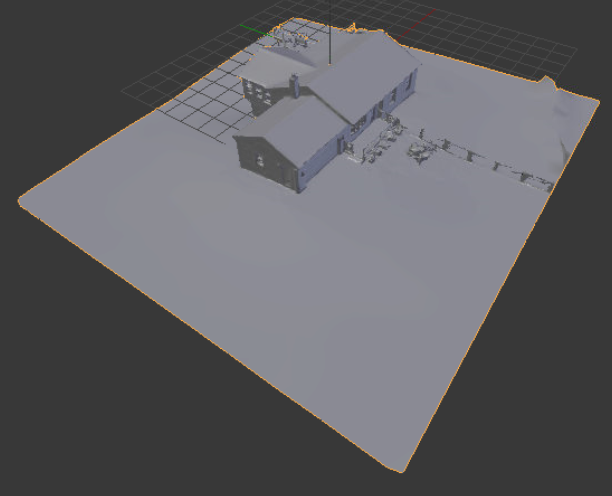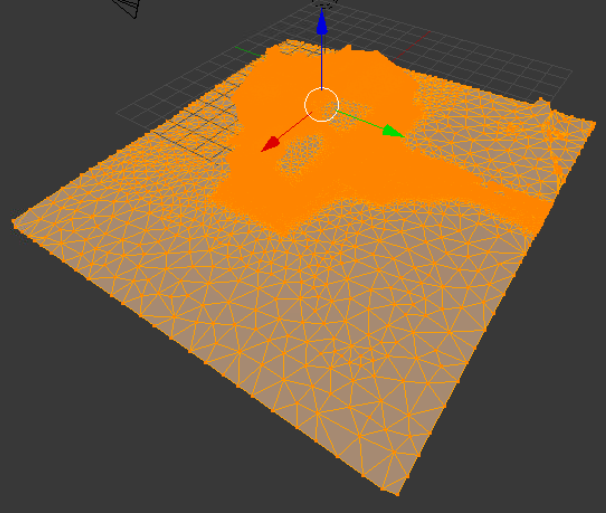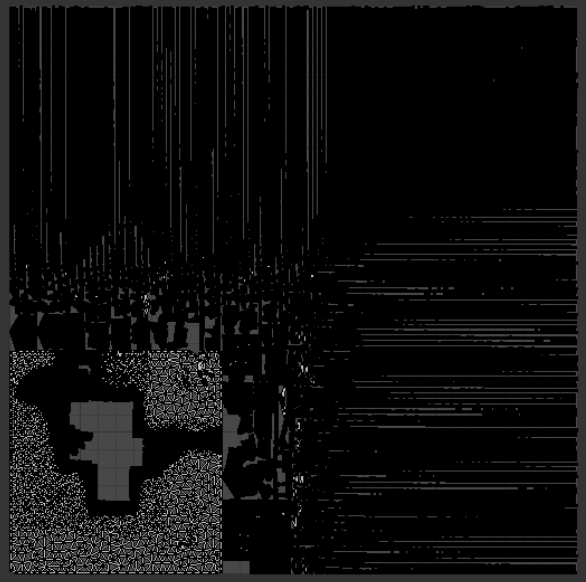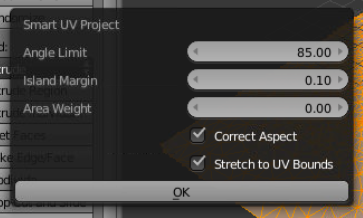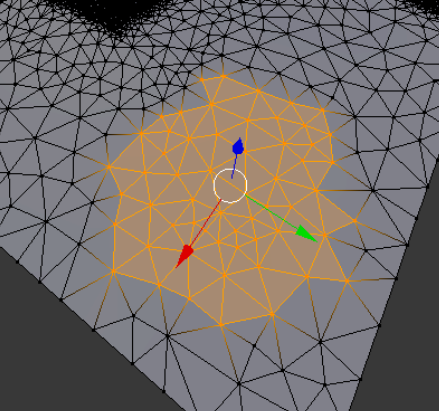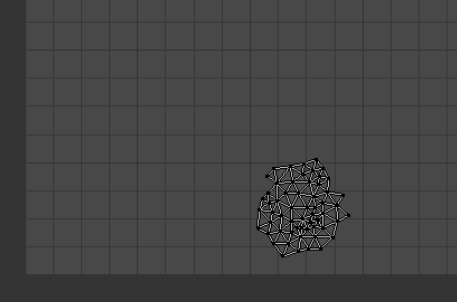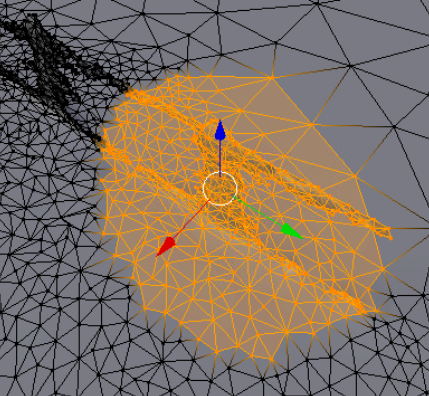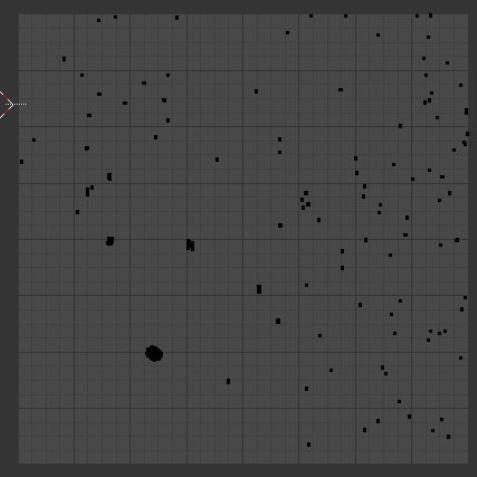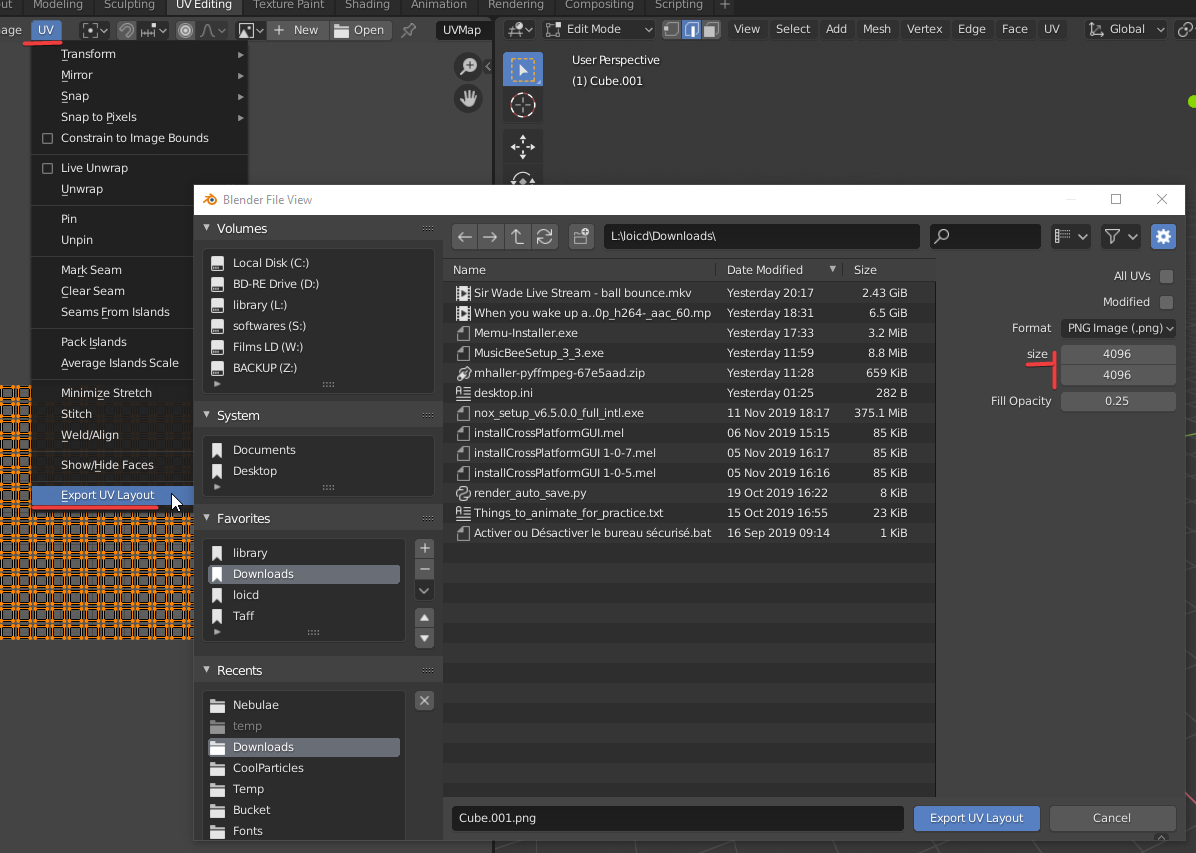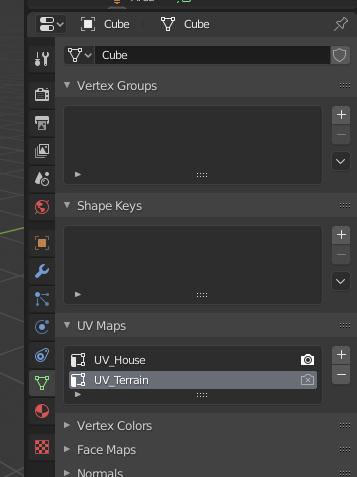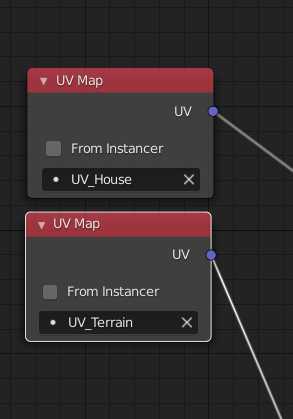Smart UV project is making some pretty terrible UVs for my photogrammetry scans:
Lots and lots of tiny islands.
I already tried changing the smart UV project settings. I need margin at .1 so I can edit sections in Photoshop later. Changing area weight doesn't do anything.
Flat sections of mesh translate to UV great.
But anything slightly complicated and BAM, tiny UV islands everywhere.
Surely there is a better way to do this. Any ideas? Thank you very much for your help.