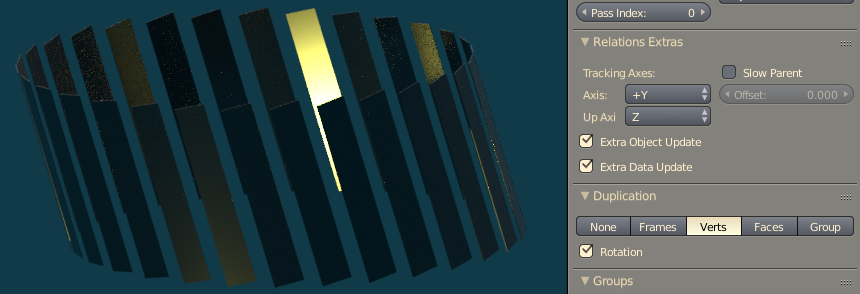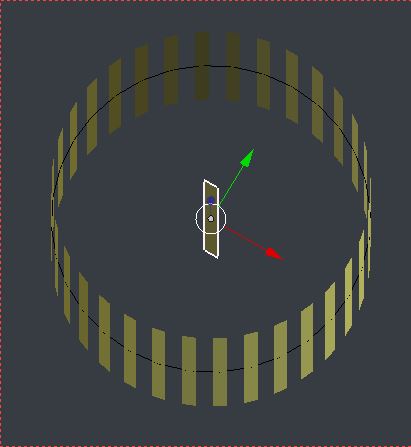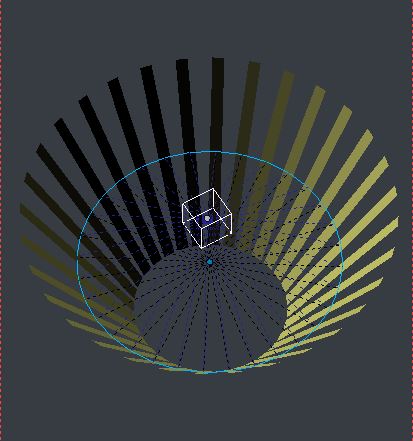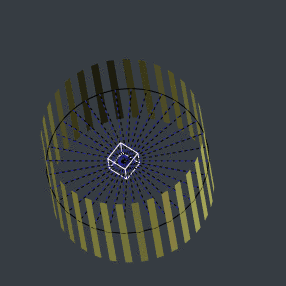I have a rectangular shape parented to a circle set to duplivert, with rotation checked. It took a little bit of fiddling to get the rotation to work the way I wanted. At first the rectangles didn't rotate, or did so oddly, until I created a face for the circle, and then deleted that face again.
Now I want to rotate the rectangles so the top ends fan outwards. I've moved forward a few frames and tried to set that up, but this time I can't get the rotation to work the same way. It's like it will do it on 2 axes, but not the third. I have tried every combination of Tracking Axes under Relation Extras with no luck.
Is there a way to get this to work with dupliverts?