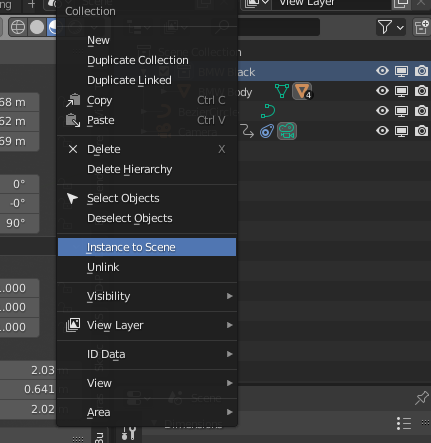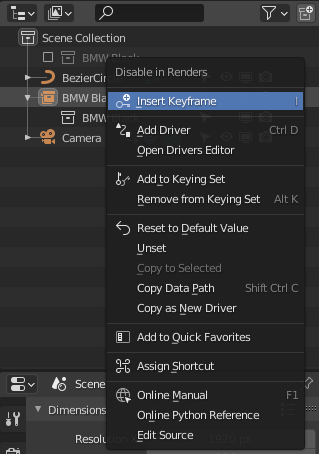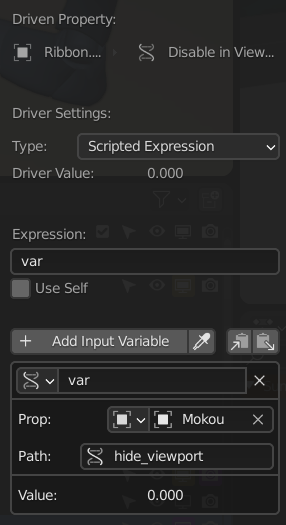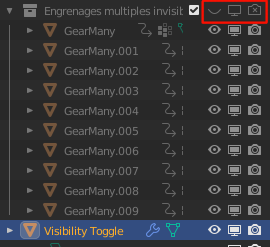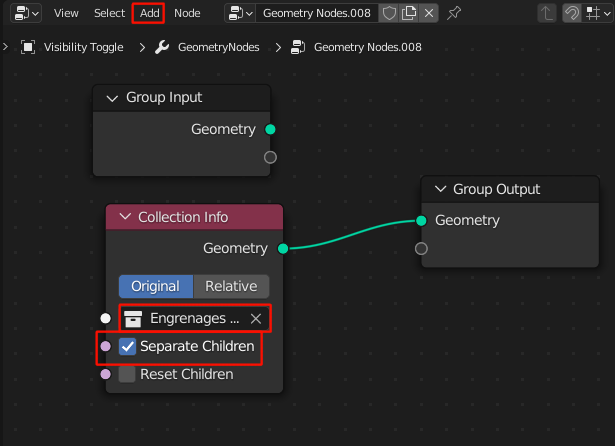I know this is a common issue, but I can't believe there isn't a better way to hide/reveal objects in an animation, besides moving them far into the distance from camera, scaling to 0 or keyframing the hide_render value, but all of these pertain to single objects, and require adding animation data to each object. It also appears you can no longer keyframe the viewport hide property either in 2.8 but I need a solution that applies to render and viewport display.
All I want is to make a collection of objects invisible with a single property in 2.8 that can be animated/keyframed, but I cannot find an elegant solution. I could parent all objects to an empty and apply 0 scale/move far away the empty, but this is hacky and inefficent with regards rendering.
Just wondering if there's a simpler, more elegant solution that I've missed.